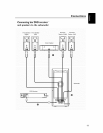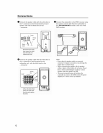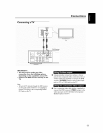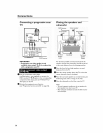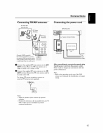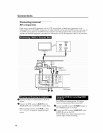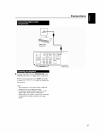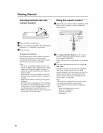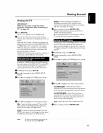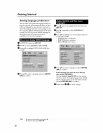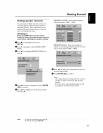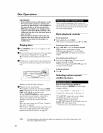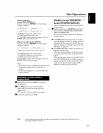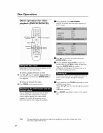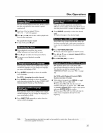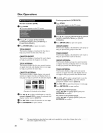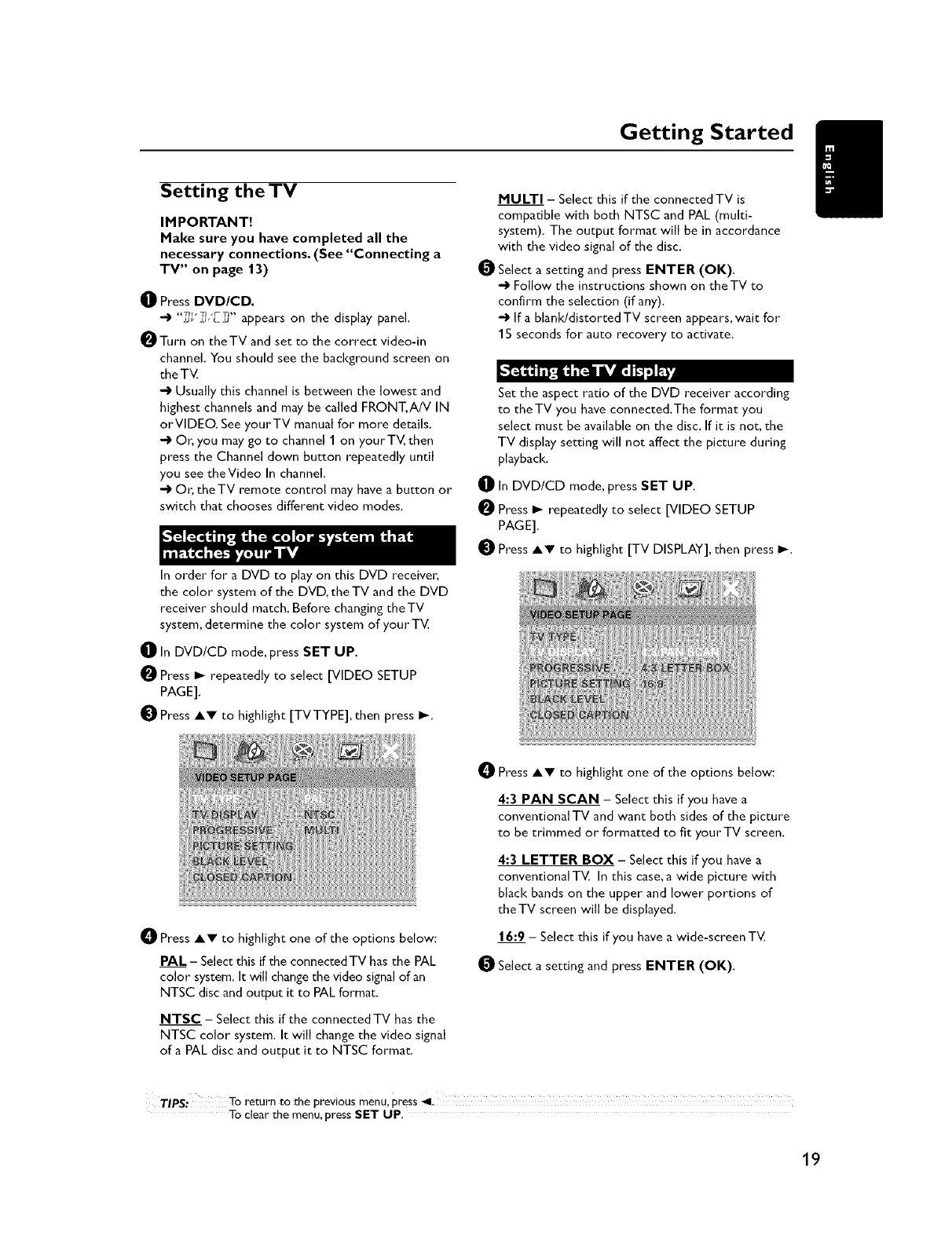
Getting Started
Setting the TV
IMPORTANT!
Make sure you have completed all the
necessary connections. (See "Connecting a
TV" on page 13)
_]_ Press DVDICD.
•_ "]_'_,'E2" appears on the display panel.
OTurn on theTV and set to the correct video-in
channel. You should see the background screen on
the TV,
"_ Usually this channel is between the lowest and
highest channels and may be called FRONT, AN IN
orVIDEO, See yourTV manual for more details,
•_ Or, you may go to channel I on yourTV, then
press the Channel down button repeatedly until
you see theVideo In channel,
•_ Oh theTV remote control may have a button or
switch that chooses different video modes,
In order for a DVD to play on this DVD receiver;
the color system of the DVD, the TV and the DVD
receiver should match. Before changing the TV
system, determine the color system of your TV.
_]_ In DVD/CD mode, press SET UP.
Press I_ repeatedly to select [VIDEO SETUP
PAGE].
_]t Press Av to highlight [TVTYPE], then press I_.
MULTI - Select this if the connected TV is
compatible with both NTSC and PAL (multi-
system). The output format will be in accordance
with the video signal of the disc,
O Select a setting and press ENTER (OK).
--) Follow the instructions shown on theTV to
confirm the selection (if any).
-) Ifa blank/distorted TV screen appears, wait for
15 seconds for auto recovery to activate.
Set the aspect ratio of the DVD receiver according
to theTV you have connected.The format you
select must be available on the disc. If it is not, the
TV display setting will not affect the picture during
playback.
_[_ In DVD/CD mode, press SET UP.
Press I_ repeatedly to select [VIDEO SETUP
PAGE].
Press AV to highlight [TV DISPLAY], then press I_.
Press AV to highlight one of the options below:
PAL - Select this if the connected TV has the PAL
color system. Itwill change the video signal of an
NTSC disc and output it to PAL format.
NTSC - Select this if the connected TV has the
NTSC color system. It will change the video signal
of a PAL disc and output it to NTSC format.
Press AV to highlight one of the options below:
4:3 PAN SCAN - Select this if you have a
conventional TV and want both sides of the picture
to be trimmed or formatted to fit your TV screen.
4:3 LETTER BOX - Select this if you have a
conventional TV, In this case. a wide picture with
black bands on the upper and lower portions of
theTV screen will be displayed,
16:9 - Select this if you have a wide-screen TV.
_[_ Select a setting and press ENTER (OK).
TIPS: To return to the previous menu, press _1.
To clear the menu, press SET UP.
19