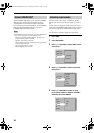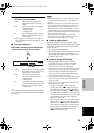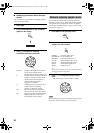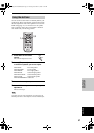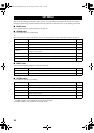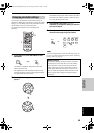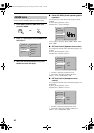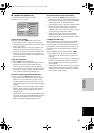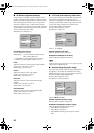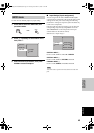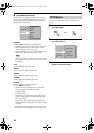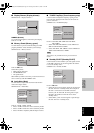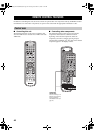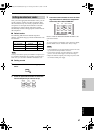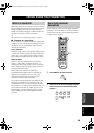42
SET MENU
■ SP Distance (Speaker distance)
Use this feature to manually input the distance of each
speaker and adjust the delay applied to respective channel.
Ideally, each speaker should be the same distance from the
main listening position. However, this is not possible in
most home situations. Thus, a certain amount of delay
must be applied to the sound from each speaker so that all
sound will arrive at the listening position at the same time.
To access these parameters, select:
SOUND menu > SP Distance >
Unit Setting (Unit setting)
Choices: Meter (m), Feet (ft)
Initial setting: U.S.A. and Canada models: Feet (ft)
Other models: Meter (m)
• Select Meter to input speaker distances in meters.
• Select Feet to input speaker distances in feet.
Front
Adjusts the distance of the front left and right speakers.
Choices: 0.3 to 24.00 m (1 to 80 ft)
Initial setting: 3.0 m (10.0 ft)
Center
Adjusts the distance of the center speaker.
Choices: 0.3 to 24.00 m (1 to 80 ft)
Initial setting: 3.0 m (10.0 ft)
Surround
Adjusts the distance of the surround left and right
speakers.
Choices: 0.3 to 24.00 m (1 to 80 ft)
Initial setting: 3.0 m (10.0 ft)
Surround Back
Adjusts the distance of the surround back speaker.
Choices: 0.3 to 24.00 m (1 to 80 ft)
Initial setting: 2.10 m (7.0 ft)
■ LFE Level (Low-frequency effect level)
Use to adjust the output level of the LFE (low-frequency
effect) channel according to the capacity of your
subwoofer or headphones. The LFE channel carries low-
frequency special effects which are only added to certain
scenes. This setting is effective only when this unit
decodes Dolby Digital or DTS signals.
To access these parameters, select:
SOUND menu > LFE Level
Choices: –20 to 0 (dB)
Speaker (Speaker LFE level)
Select to adjust the speaker LFE level.
Headphone (Headphone LFE level)
Select to adjust the headphone LFE level.
Depending on the settings of LFE Level, some signals may not be
output from the SUBWOOFER jack.
■ Dynamic Range (Dynamic range)
Use to select the amount of dynamic range compression to
be applied to your speakers or headphones when using
NIGHT (see page 21). This setting is effective only when
the unit is decoding Dolby Digital signals.
To access these parameters, select:
SOUND menu > Dynamic Range >
Choices: MAX, STD, MIN
Speaker (Speaker dynamic range)
Select to adjust the speaker compression.
Headphone (Headphone dynamic range)
Select to adjust the headphone compression.
• Select MAX for feature films.
• Select STD for general use.
• Select MIN for listening to sources at low volume
levels.
HP Tone Control Surround
Speaker Set Surround Back
SP Distance Unit Setting
LFE Level Front
Dynamic Range Center
Note
Speaker Set
SP Distance
LFE Level Speaker
Dynamic Range Headphone
Center SP. GEQ
Dynamic Range
SP Distance
LFE Level
Speaker
Center SP. GEQ Headphone
SP Tone Control
01EN.00_RX-SL100RDS.book Page 42 Thursday, November 27, 2003 12:42 PM