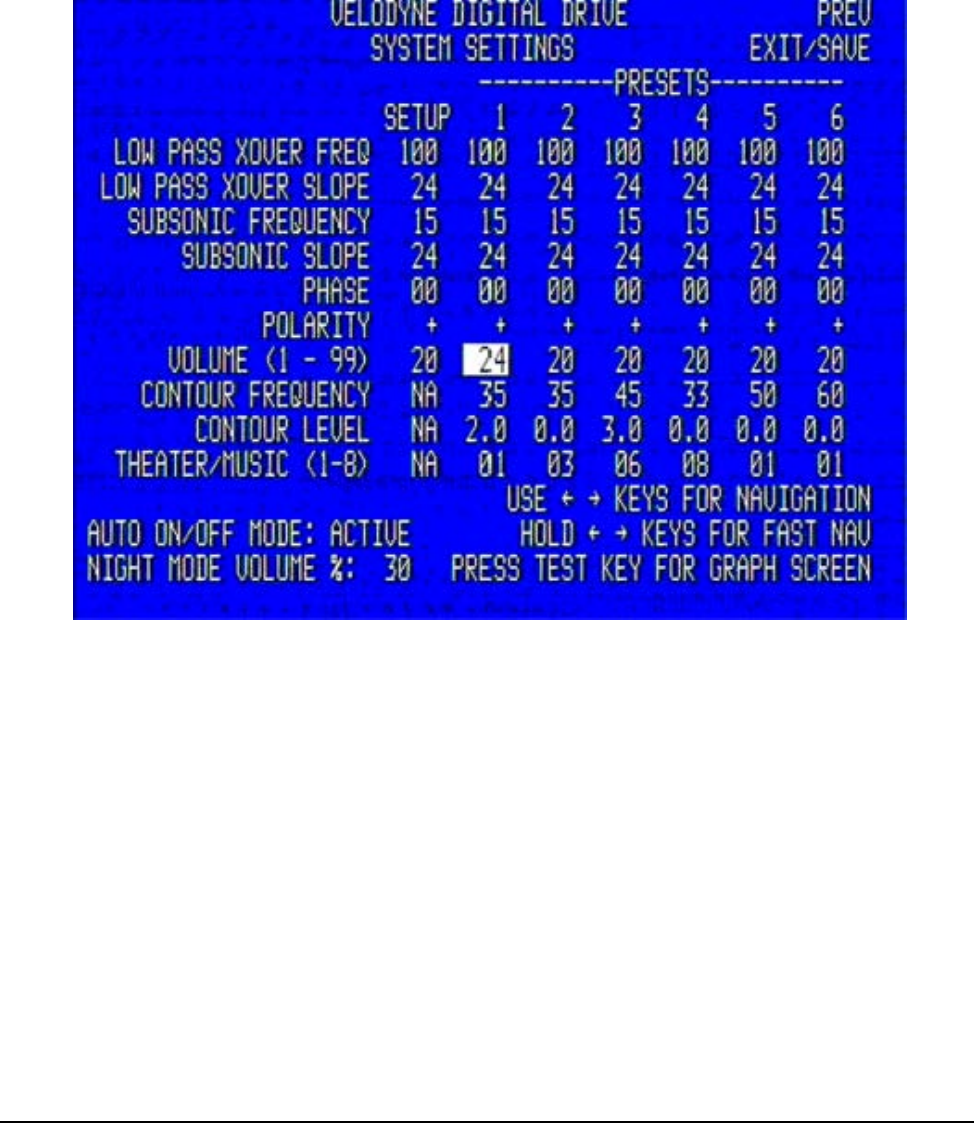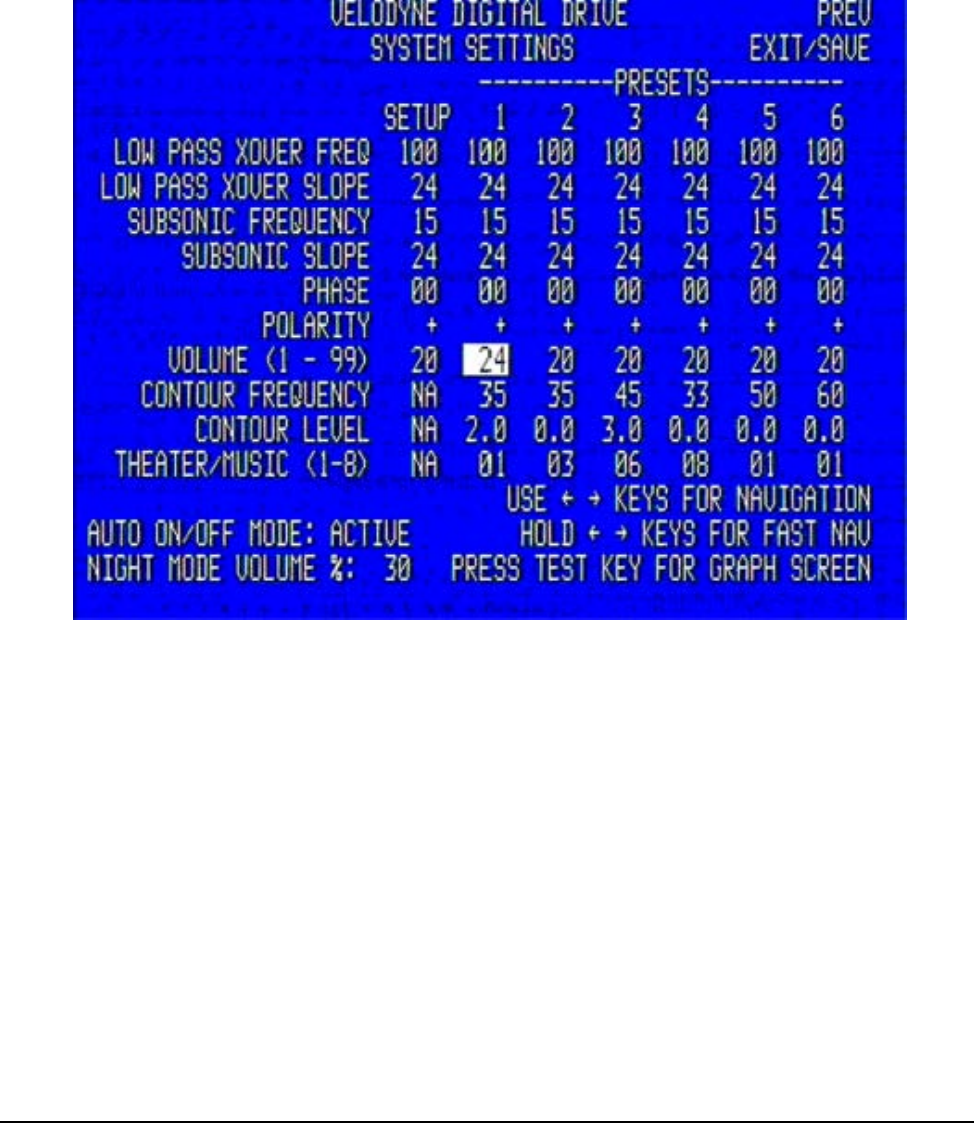
Velodyne Digital Drive User’s Manual Page 21
22. To unselect the EQ, press SELECT again, then use the right and left arrow keys to position the
cursor on another EQ if desired, and repeat step 21, until the room is equalized.
23. Once the room has been equalized, you may want to return to the Settings Setup screen (by
positioning the cursor over the NEXT field on the EQ setup screen and pressing SELECT) and
review/modify the presets. This screen is shown below.
NOTE: This step is required ONLY if you wish to customize the presets.
Features of each preset are:
Volume (+ or – from SYS). This setting deviates the preset’s volume from the established system
volume of the subwoofer. So, if you found during setup that 7 was a good setup volume for the
subwoofer, then preset one would increase the sub’s volume to 10 since it is set as such. This is
shown above. Using the VOL + or VOL – keys on the remote affects the system volume and the
preset volume is adjusted in lock step with the system volume.
Crossover, subsonic filter, phase and polarity settings. Normally these will not change from
preset to preset. However, it may be that you are using different satellites for different listening
modes and wish to set these settings individually for a specific preset. Note that the “setup” values
cascade to the individual values for the presets, but you can change all the individual values if
desired.
Contour frequency and level. These act as an “extra” EQ that can be used to manipulate the
frequency contour of your subwoofer when this particular preset is invoked. For example, notice
that preset one raises the level by 3dB at 35Hz – this is to accommodate action/adventure movie
content.
Theater/Music indicator. This setting allows you to choose between a “theatrical” subwoofer, a
“musical” subwoofer, or somewhere in between. The “musical” setting represents maximum gain