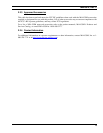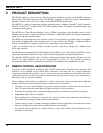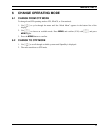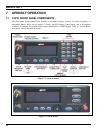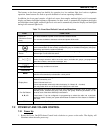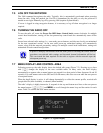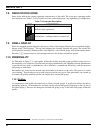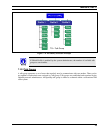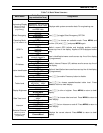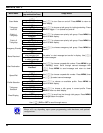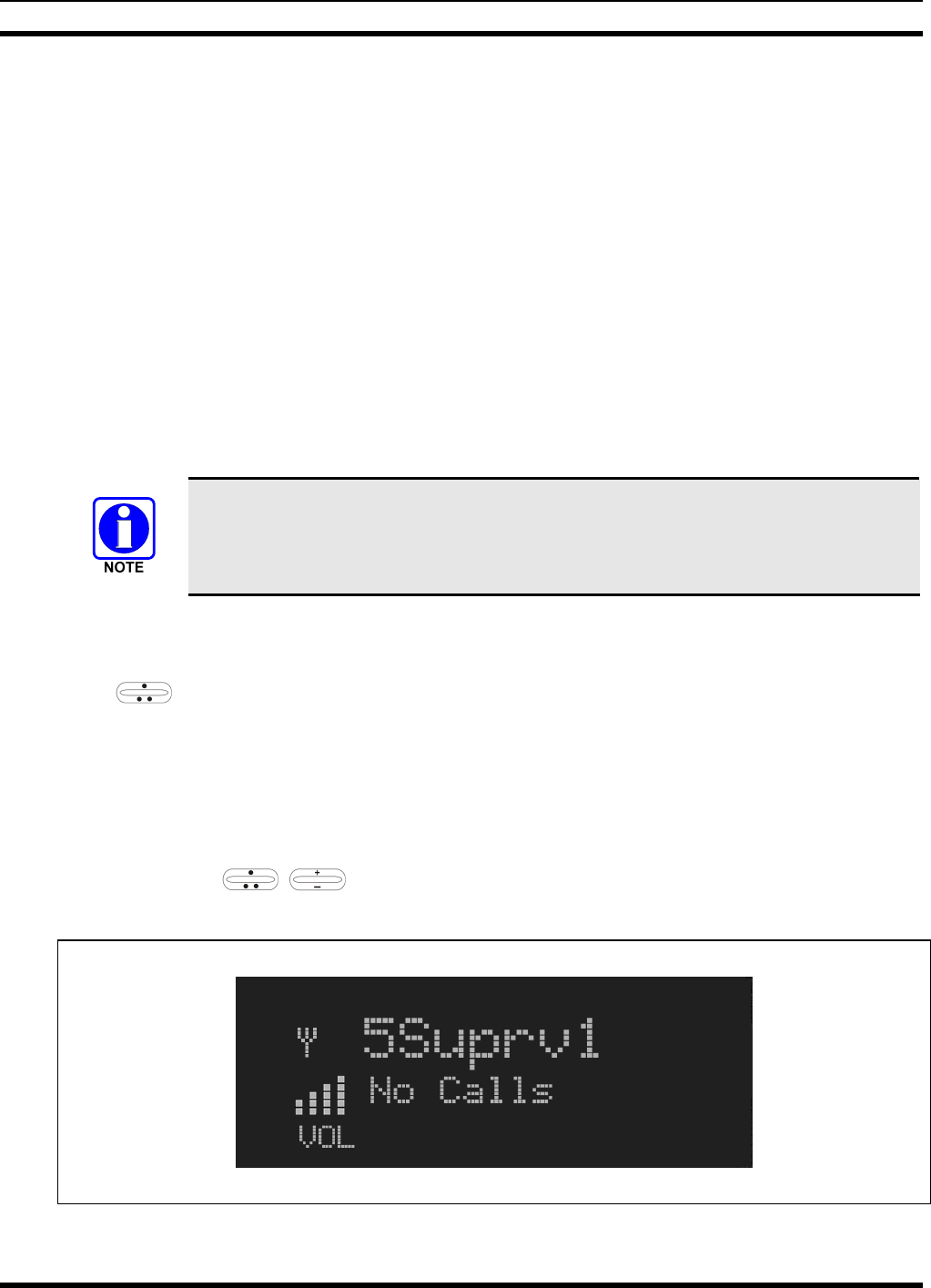
MM23016, Rev. C
21
7.5 LOG OFF THE NETWORK
The *0## command de-registers the radio. Typically, this is automatically performed when powering
down the radio. Using this method, the User ID is remembered by the radio so only the password is
needed at next login. Manually log off by pressing *0## (requires System Model).
If a user is logged in using encryption features, it is necessary to log off when encryption is no longer
required.
7.6 TURNING THE RADIO OFF
To turn the radio off, rotate the Power On-Off/Volume Control knob counter-clockwise. In multiple
control head installations, turning off the last powered-up control head also automatically turns off the
radio.
Several user-selected radio settings (i.e., scan mode, pre-set buttons, and side tone levels) are maintained
for the next operational session. At the next radio power-up, maintained settings will automatically
restore, along with the network personality settings. In multiple control head installations, settings are
maintained for each control head position.
If power is abruptly disconnected from the radio prior to executing the correct turn-off
procedure, user-selected radio settings and last-tuned channel information will be lost.
This can extend the time required for the radio to register with the network upon the
subsequent power-up.
7.7 MENU DISPLAY AND CONTROL AREA
Following power-up, the radio display shows the default talk group (Figure 7-3). Pressing up or down
with
changes the display to the next available menu. In many cases, the dwell display
automatically re-appears after no menu buttons are pressed for a short period of time (between 10 and 30
seconds). For some menus such as the GPS and User ID menus, this does not occur until the user presses
a front panel button.
When the dwell display is active, it will change dynamically to reflect the current profile, received talk
group/caller ID (when available), or channel (when enabled).
The radio’s display is highly interactive. It responds in the top and bottom text lines as the user presses
the menu buttons (
, and MENU) to scroll through the menu loop and the entries for each
menu. Table 7-4 outlines the basic menu structure.
Figure 7-3: Typical Display