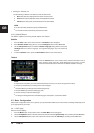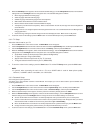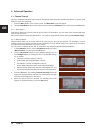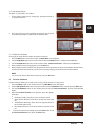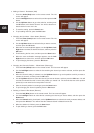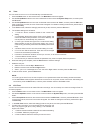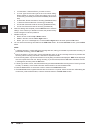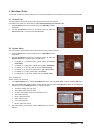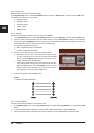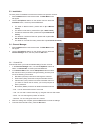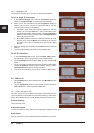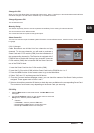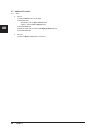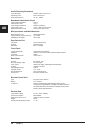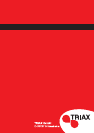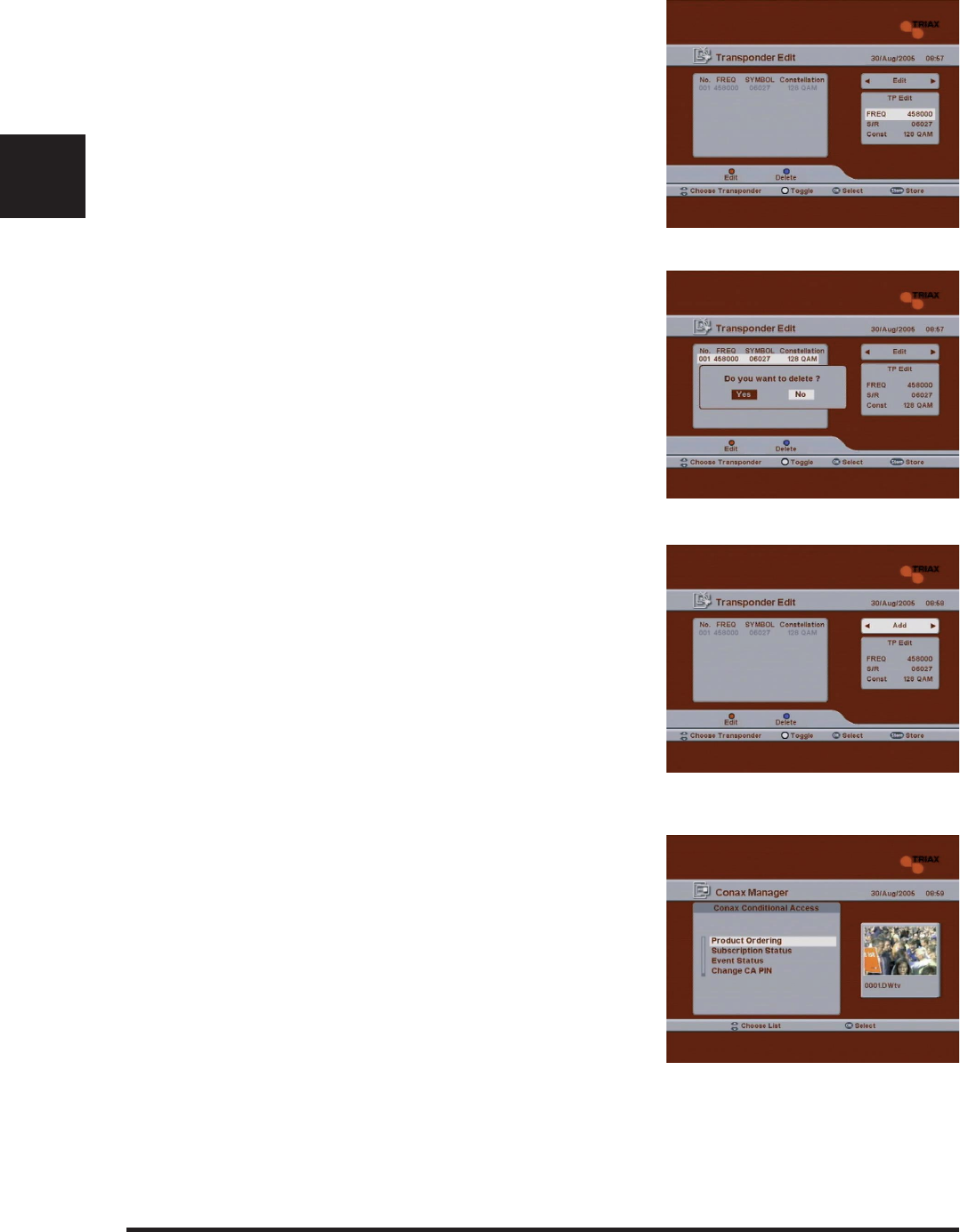
22 DVB C1
GB
5.4.2 Transponder Edit
Transponder Edit allows you to add, edit, or delete TP information.
To edit or delete TP information
1 In the Channel Manager menu, use the CH Up/Down buttons to
select "2. Transponder Edit", and then press the OK button.
2 When a list of TPs is displayed, use the CH Up/Down buttons to
select the TP for which you want to change the setting, and then
press one of the following color buttons.
z
Red button (Edit): Press this to edit the selected TP. After se-
lecting a TP, press the Red button. The TP information on the
right side of the screen will be enabled. Use the CH Up/Down
buttons to select a setting, and then use the Left/Right/Numeric
buttons to change the value.
z
Blue button (Delete): Press this to delete the selected TP. After
selecting a TP, press the Blue button to delete the TP from the
list. Select “yes or No” in message box to use the Left / Right
Buttons.
3 When the settings are complete, press the Store button to save the
settings.
4 To exit the Transponder Edit screen, press the Exit button.
To add TP information
1 In the Transponder Edit screen, press the White (Subt.) button.
The Edit section at the top right of the screen will be enabled.
2 Use the Left/Right buttons to select "Add", and then press the OK
button.
3 The TP information at the bottom right of the screen will be enabled.
Use the CH Up/Down buttons to select a setting, and then use the
Left/Right/Numeric buttons to change the value.
4 To save the TP information you just set up, press the Store button.
5.5 CAS and CI
1 Press the Menu button on the remote control. The Main Menu screen
will appear.
2 Use the CH Up/Down buttons on the remote control to select the
CAS and CI menu, and then press the OK button
5.5.1 Conax Manager (CAS)
This menu allows the user to view the information on the Smart Card and
conax conditional access system such as Product Ordering, Subscription
Status, Event Status,change CA PIN, Maturity Rating About Conax CA.
Product Ordering
This is reserved menu.
Subscrition Status
The user can see the current statues of the subscription entitlement in the card.
Event Status
The user can see the current statues of the Event entitlement in the card.