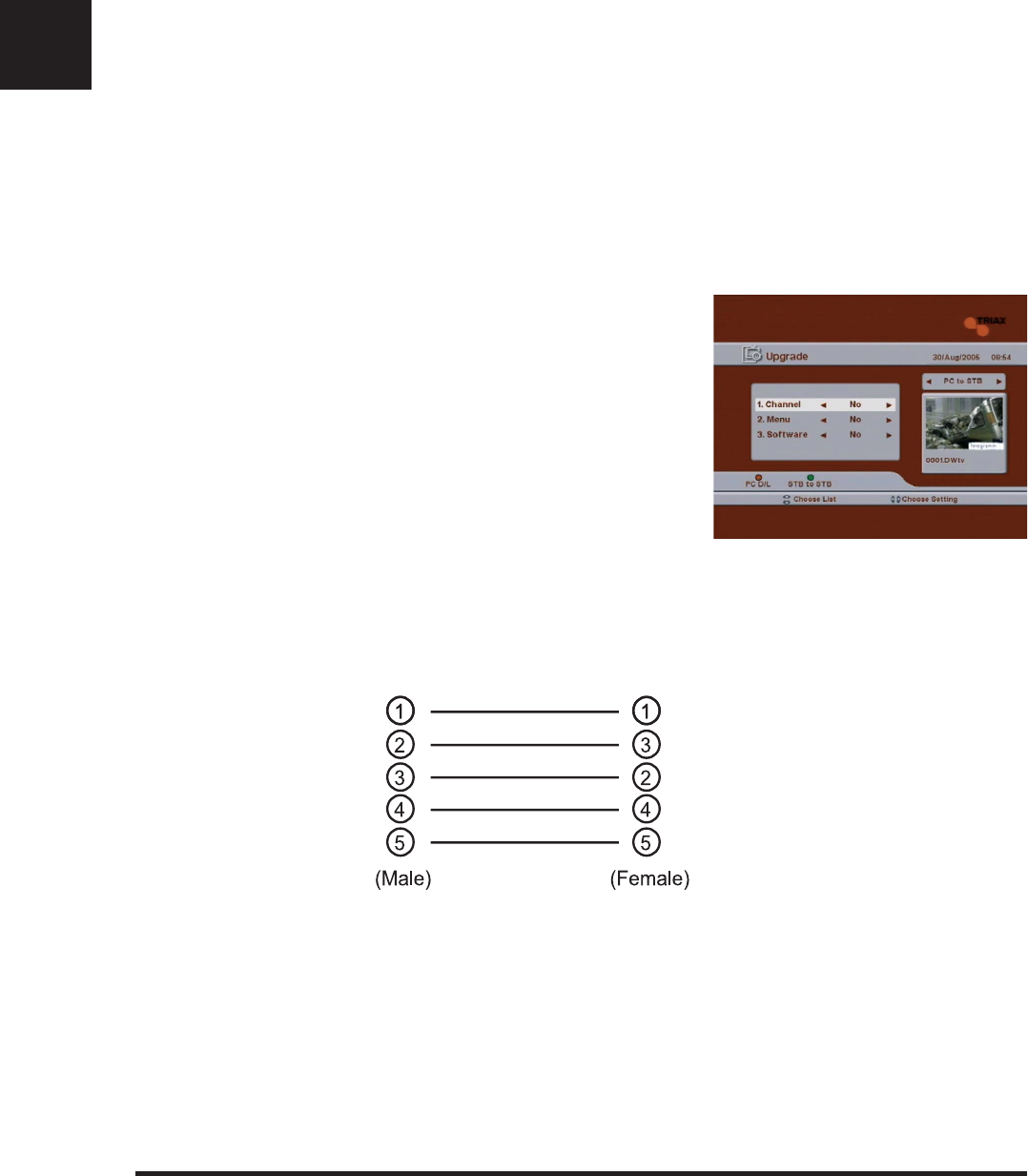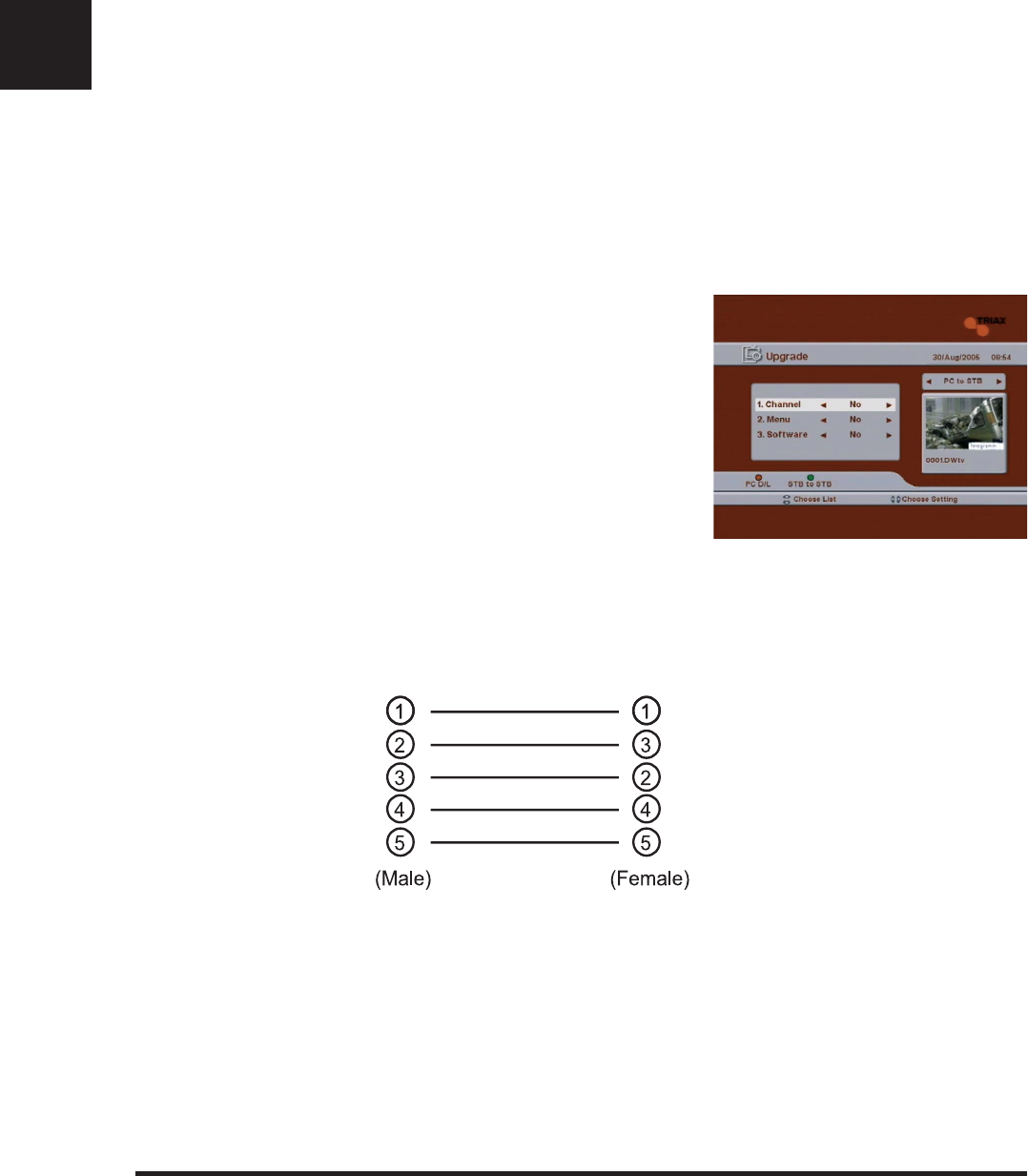
20 DVB C1
GB
5.2.2 System Info.
Brief information about the unit will be provided.
In the System Setup menu, use the CH Up/Down buttons to select "7. System Info.", and then press the OK button.
The following information will be provided:
z
Software Version
z
Hardware Version
z
Firmware Version
z
Loader Version
z
Release Date
5.2.3 Upgrade
Allows you to upgrade the system's channels, menus, and software.
1 In the System Setup menu, use the CH Up/Down buttons to select "8. Upgrade", and then press the OK button.
2 When the values become enabled, set the relevant settings. Use the CH Up/Down buttons to move between
settings and use the Left/Right buttons to change the value. The following settings will be available only when you
use the Red button (PC D/L) and the Green button (STB to STB).
z
Channel: Upgrades the channels.
z
Menu: Upgrades the menu's wallpapers.
z
Software: Upgrades the software.
3 Press one of the color buttons to select the upgrade method.
z
Red button (PC D/L): Press this to perform the upgrade using
your PC. Connect the unit to your PC, and then press the Red
button. Use the Left/Right buttons to select "STB to PC" or "PC
to STB" and then press the OK button.
z
Green button (STB to STB): Press this to perform the upgrade
using another STB. Connect the unit to another STB, and then
press the Green button. Use the Left/Right buttons to select
"Master" (the STB that will send files) or "Slave" (the STB that
will receive files), and then press the OK button.
4 To finish the upgrade, press the Exit button.
NOTE:
z
CABLE PIN CONFIGURATION
5.2.4 Factory Defaults
Use this to restore all the settings to their default values.
1 In the System Setup menu, use the CH Up/Down buttons to select "9. Factory Defaults", and then press the OK
button.
2 A warning message will be displayed. To proceed with system Reinitialization, press the OK button.
3 When the password input screen appears, enter the password. System Reinitialization will be executed.