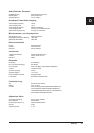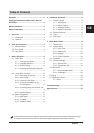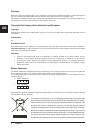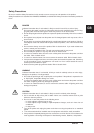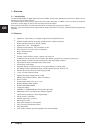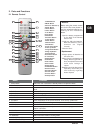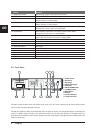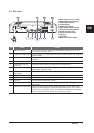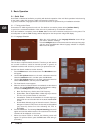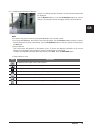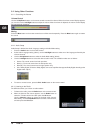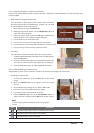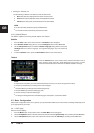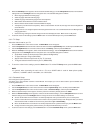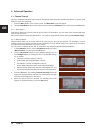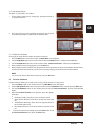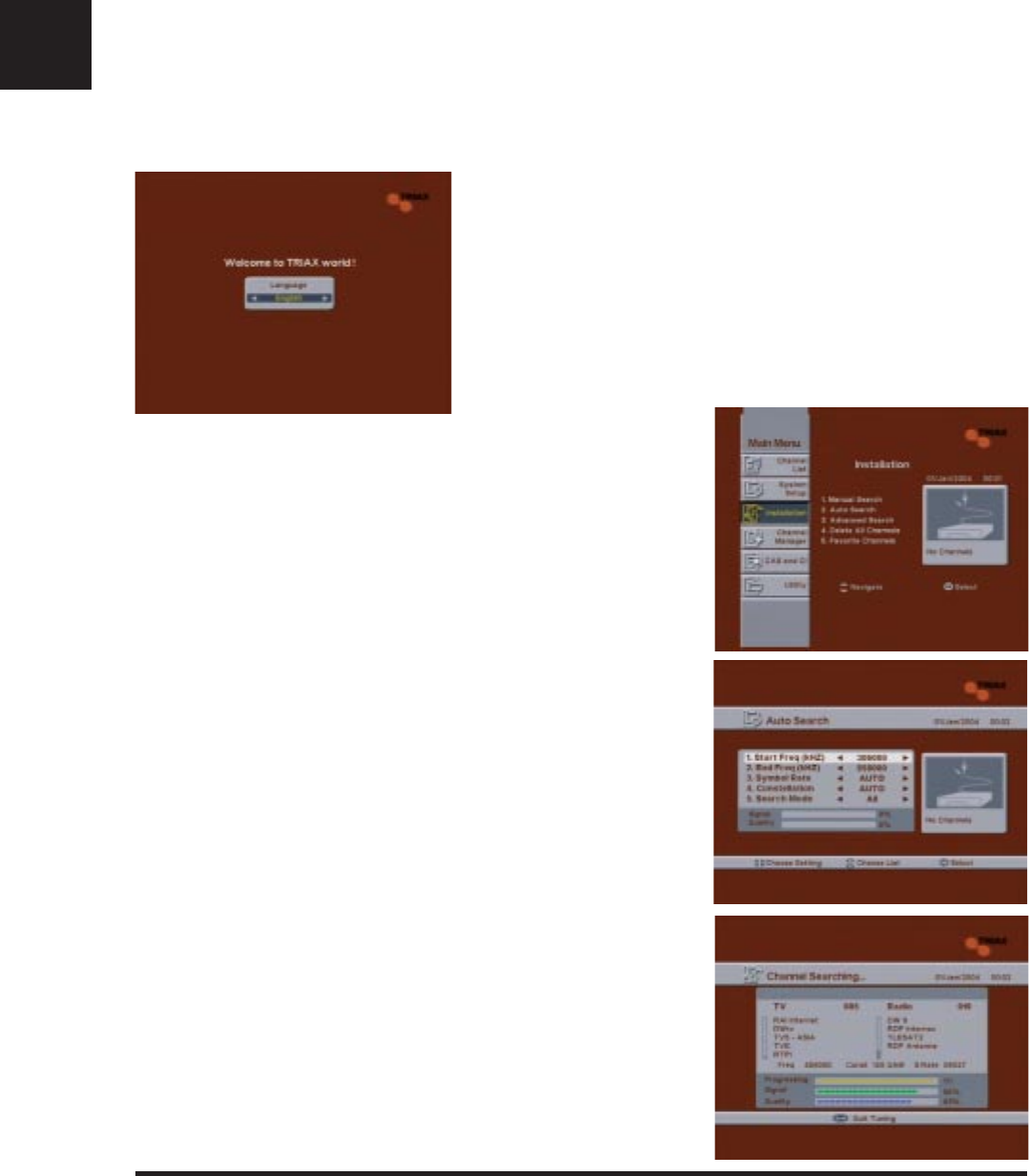
GB
8 DVB C1
3. Basic Operation
3.1 Quick Start
Quick Start is intended to familiarize you quickly with the basic operation of the unit. Basic operations include turning
on the power, setting the language, setting and searching channels, etc.
In general, installation, language selection, and channel search are performed by an installation technician.
3.1.1 Turning on the Power
Connect the TV/ Cable signal to the main unit. For details on connection, please refer to [2.3 Rear Panel ].
In general, the connection/installation of the main unit is performed by an installation technician.
Once the installation is complete, press the Power button on the main unit/remote control to turn on the power. The
unit will power on and the "ON" message will be displayed on the front panel's 4-digit LED display.
3.1.2 Language Selection
When the unit is powered on, the Language Selection screen will ap-
pear with a welcome message.
Use the Left/Right buttons on the remote control to select your language,
and then press the OK button. When language selection is complete,
Main menu will appear.
3.1.3 Channel Setup
This unit does not provide default channels. Therefore you will need to
use a search function to search for channels yourself. In general, an
installation technician will do this for you when you purchase the unit.
Use the Auto Search method to set the channels.
1 Press the Menu button on the remote control. The Main Menu screen
will appear.
2 Use the CH Up/Down buttons on the main unit/remote control to
select the Installation menu, and then press the OK button.
3 Use the CH Up/Down buttons on the main unit/remote control to
select "2.Auto Search", and then press the OK button.
4 The Auto Search screen appears.
5 When the values for Channel Search are activated, set the relevant
settings. Use the CH Up/Down buttons to move between settings
and use the Left/Right buttons to change the value.
z
Start / End Frequency : Set the start / End Frequency.
z
Symbol Rate : Set the Symbol Rate of Cable signal you want to
find. You can input the Number or select Auto.
z
Constellation : Select the Constellation of the cable signal you
want to find.You can select the value of 16,32,64,128,256-QAM
or Auto.
z
Search Mode: Select the type of channels to search. There are
two types of channel: FTA (free-to-air channels) and Scrambled
(pay channels). Select one of the following: All, FTA, or
Scrambled.
6 Press the OK button. The following Channel Searching screen will
appear and channels will be searched. The searched TV and radio
channels will be displayed on the screen.
7 When the channel search is finished, the following screen will
appear. To quit Auto Search, press the Exit button while tuning is
proceeding.