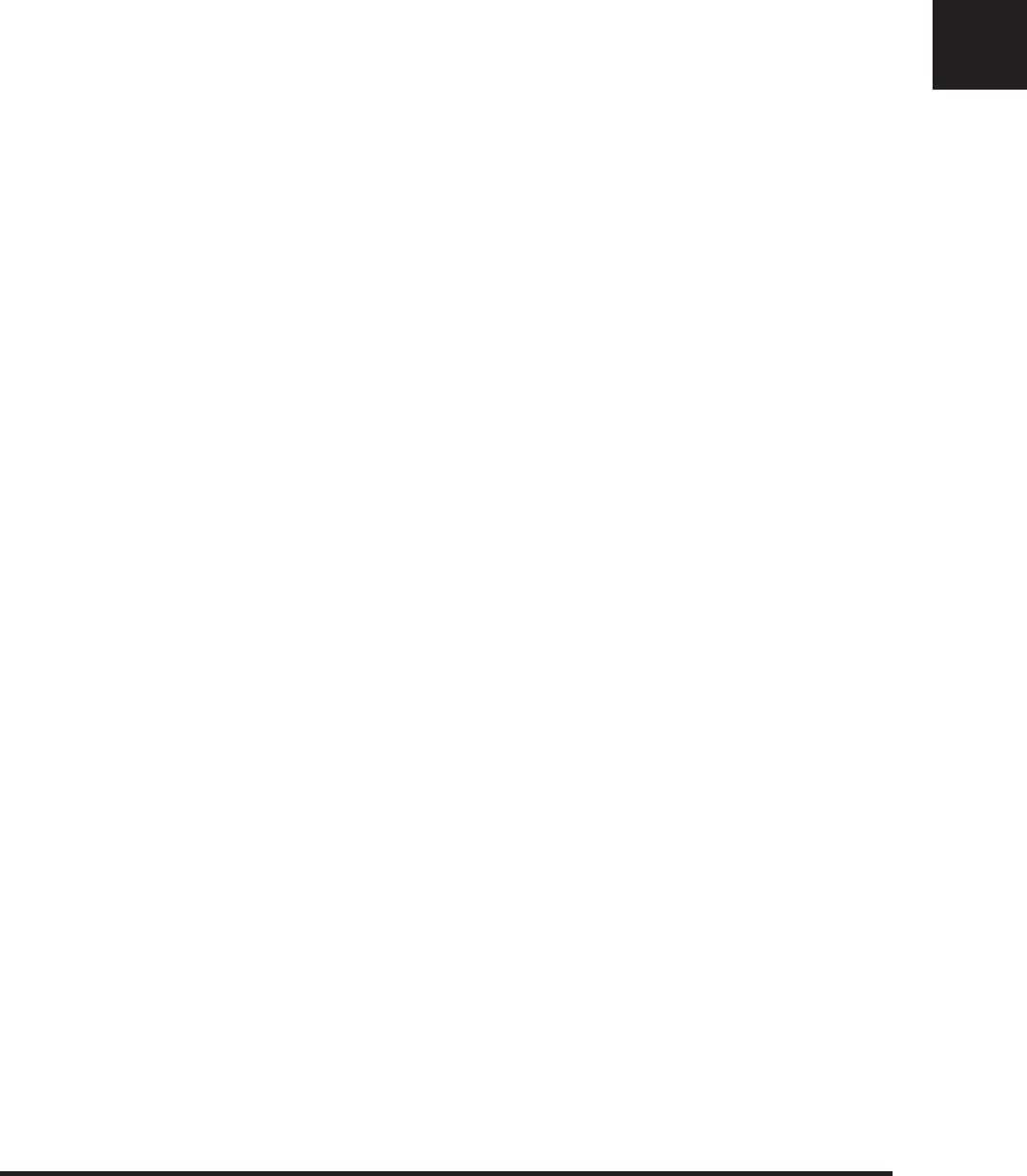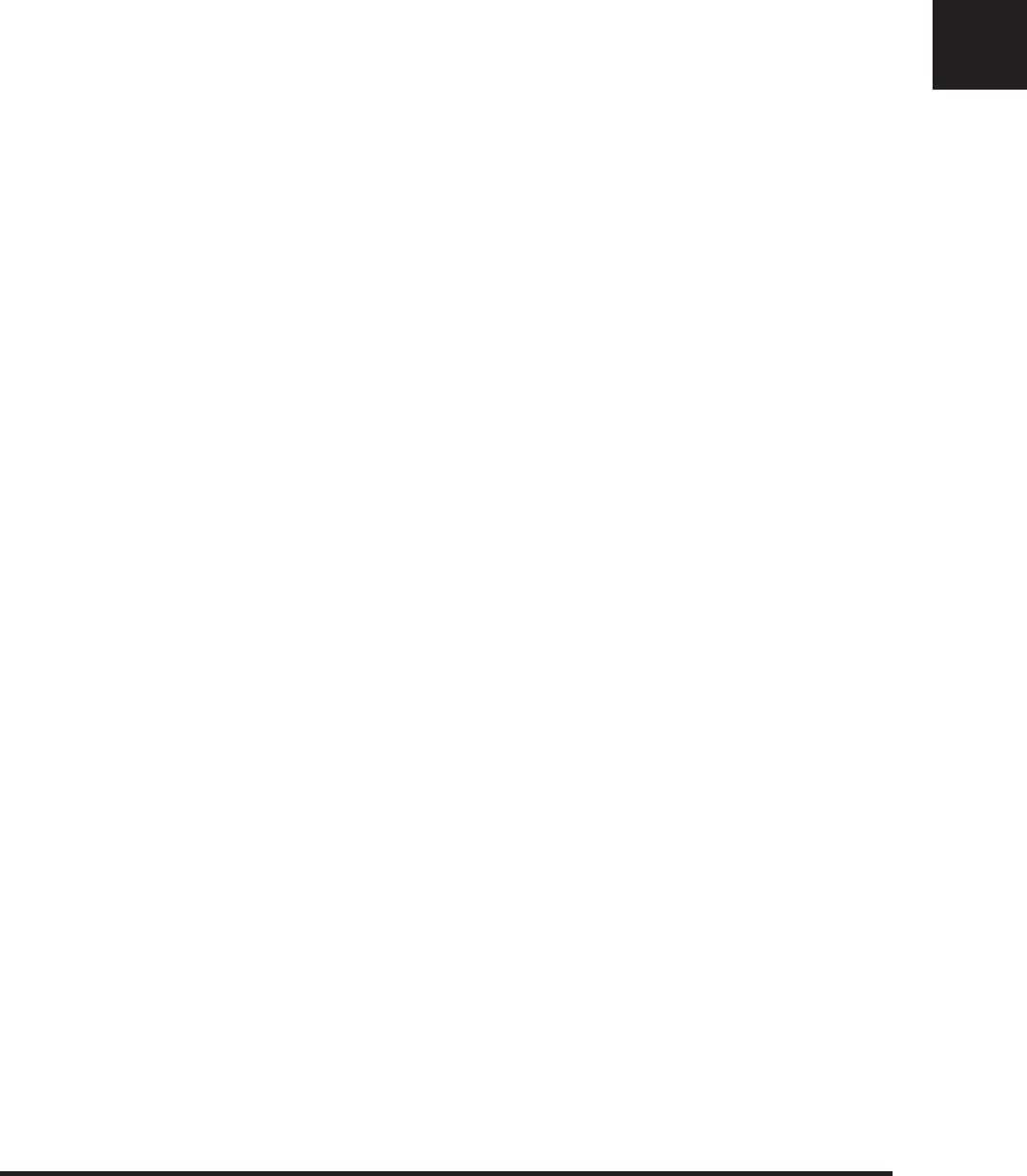
GB
DVB C1 13
4 When the OSD Setup screen appears, select and set the desired setting(s). Use the CH Up/Down buttons to move between
settings and use the Left/Right buttons to change the value. The available settings are as follows:
z
Menu Language: Select the menu language.
z
Audio Language: Select the audio language.
z
Subtitle Language: Select the language for the closed captions.
z
STB Teletext: Select whether to use the Teletext function.
z
Banner Timeout: Set the duration of the Channel Banner display.
z
Transparency: Set the screen transparency. Select a value between 30 and 100; the larger the value the brighter the
screen becomes.
z
Backgruond: You can change the picture in the backgruond of the menu. You can download more menu Backgruond by
using upgrade menu.
z
Channel Change: During the channel change, how do want to display the video - Blank screen or still picture.
5 To save the values for the settings, press the Store button. To exit the OSD Setup screen, press the Exit button.
3.3.2 TV Setup
Select the video format for your TV.
1 Press the Menu button on the remote control. The Main Menu screen will appear.
2 Use the CH Up/Down buttons on the main unit/remote control to select the System Setup menu, and then press the OK button.
3 Use the CH Up/Down buttons on remote control to select "3. TV Setup", and then press the OK button.
4 When the TV Setup screen appears, select and set the desired setting(s). Use the CH Up/Down buttons to move between
settings and use the Left/Right buttons to change the value. The available settings are as follows:
z
Audio Mode: Select the desired audio mode (Stereo/Left/Right/AC3).
z
TV Type: Select your TV type (PAL/NTSC).
z
Aspect Ratio: Select the aspect ratio of your TV (4:3/16:9).
z
TV Signal: Select the video format for your TV (RGB/CVBS).
5 To save the values for the settings, press the Store button. To exit the TV Setup screen, press the Exit button.
NOTE:
z
In general, when connecting the main unit to a TV set, a SCART cable is used for better picture quality.
However, if a SCART cable is unavailable, use a RCA cable.
3.3.3 Password Setup
Set or change the system password.
This allows you to lock particular channels or the STB itself. For example, you can use this function to prevent children from
accessing adult content.
1 Press the Menu button on the remote control. The Main Menu screen will appear.
2 Use the CH Up/Down buttons on the remote control to select the System Setup menu, and then press the OK button.
3 Use the CH Up/Down buttons on the remote control to select "1. Password Setup", and then press the OK button.
4 When the password input screen appears, enter the password. The factory default password is "0000".
5 When the Password Setup screen appears, select and set the desired setting(s). Use the CH Up/Down buttons to move
between settings and use the Left/Right buttons to change the value. The available settings are as follows:
z
Access: Set the Main Unit Lock function. You will be prompted to enter a password when you turn on the power.
z
Channel : Set the Channel Lock function. If this function is set, the password entry screen will appear when you select a
channel that is locked. For details on Channel Lock, please refer to [5.4.1 Channel Edit]
z
Menu: Set the Main Menu Lock function. You will be prompted to enter a password when you press the Menu button.
z
Change Password: Change the password. Enter your old password followed by a new one.
6 To save the values for the settings, press the Store button. To exit the Password Setup screen, press the Exit button.