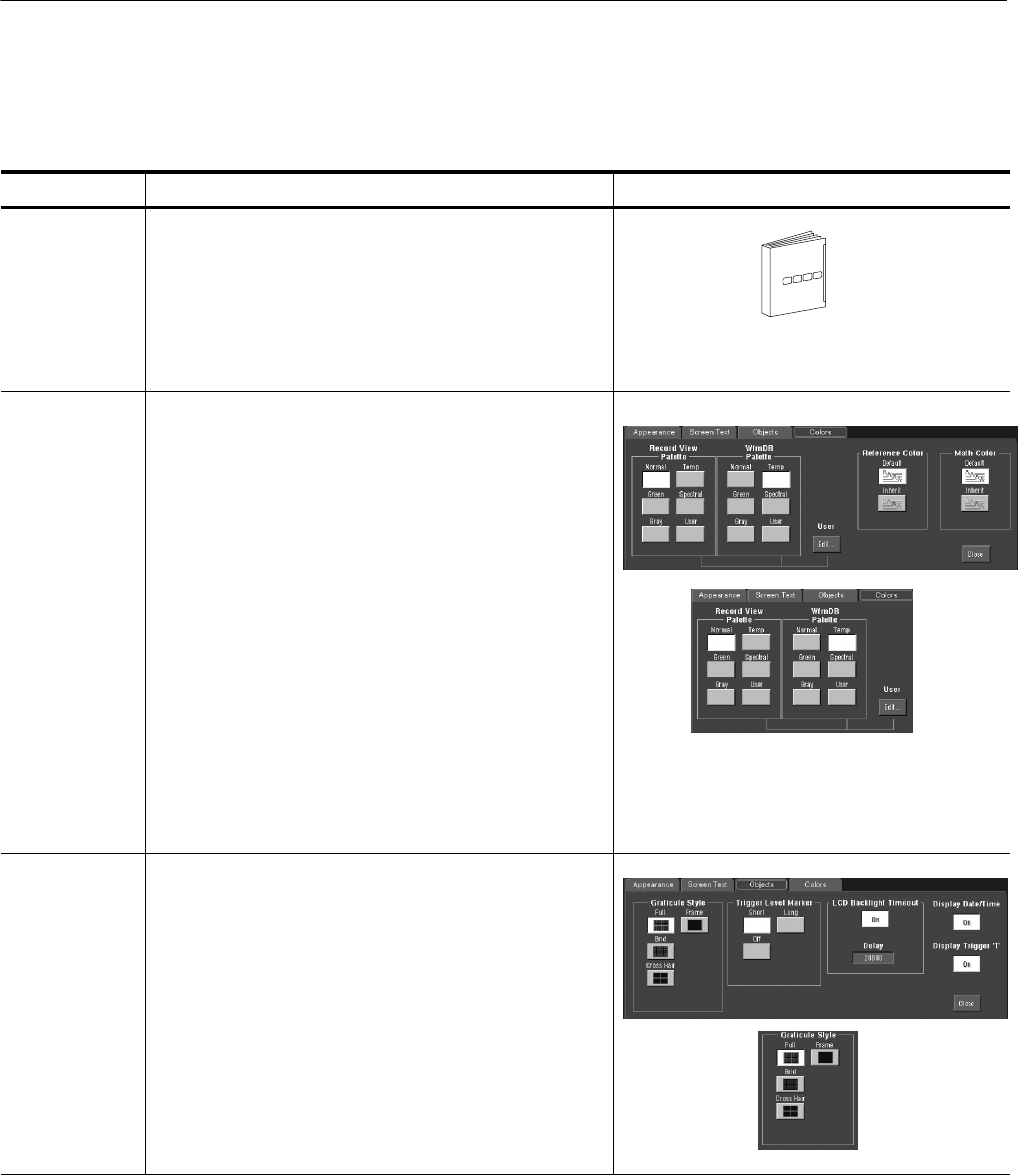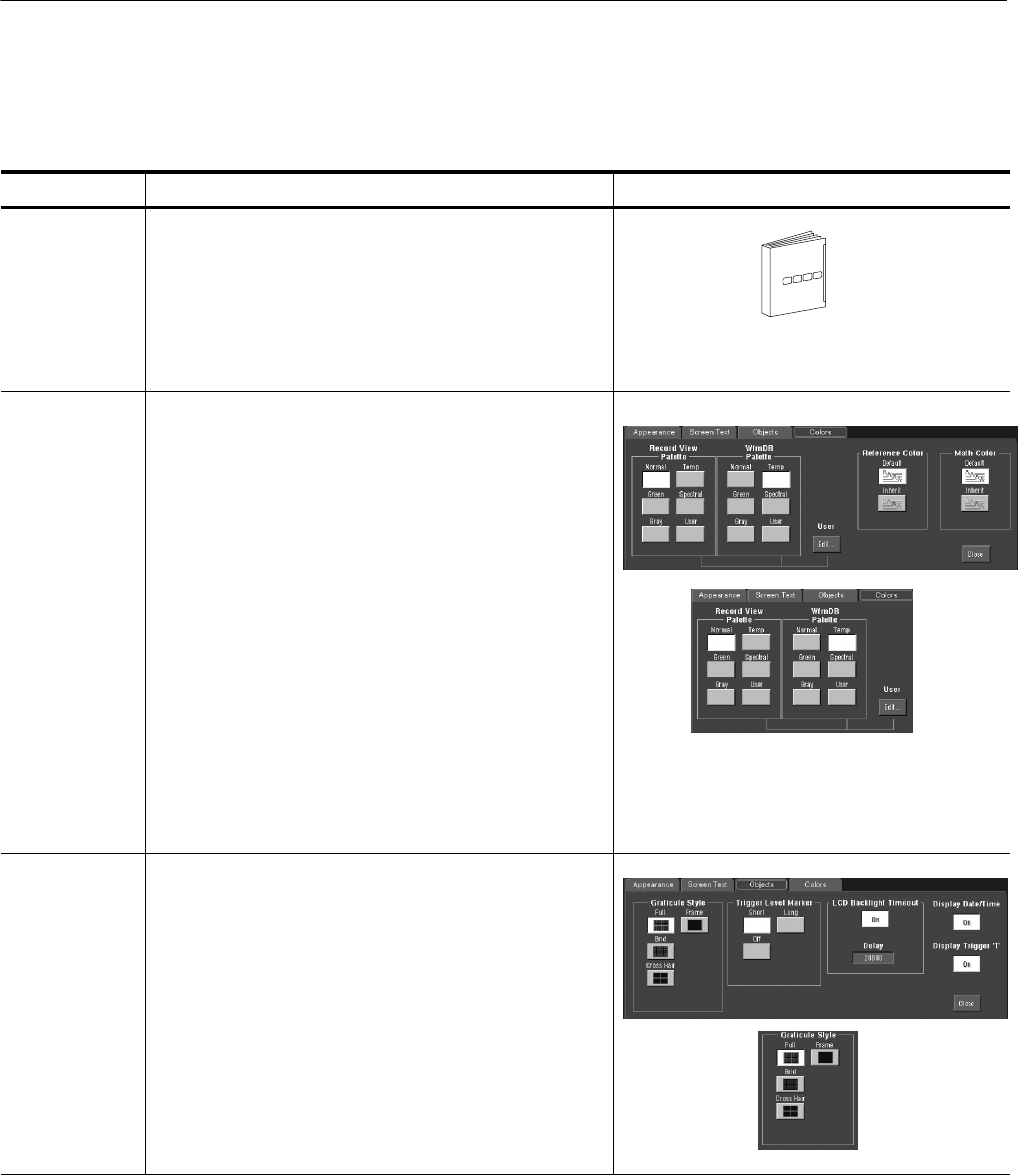
Displaying Waveforms
3- 144
CSA7000 Series, TDS7000 Series, & TDS6000 Series Instruments User Manual
Use the procedure that follows to become familiar with the display adjustments
that you can make.
Overview Customizations you can make Related control elements and resources
Prerequisites
1. Display the waveforms to be measured on screen.
The waveform may be a channel, reference, or math
waveform.
See page 3--34 for acquisition setup and page 3--71 for
trigger setup.
Change
waveform
colors
2. From the Display setup control window, select the
Colors tab.
3. Choose a color palette from the Color Palette list.
Normal, Green, and Gray give the appearance of an
intensity-graded display similar to an analog instrument.
Spectral and Temp use hue to indicate the frequency of
occurrence and to highlight events.
User and User Palette let you create a custom color
palette.
Change
graticule style
4. From the Display setup control window, select the
Objects tab. See right.
5. Touch the Full, Grid, Cross Hair, or Frame button to
select that style of graticule.
Customize Graticule and
Waveforms