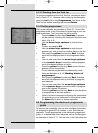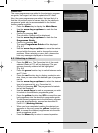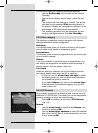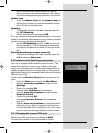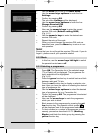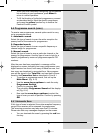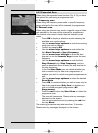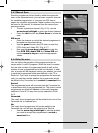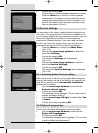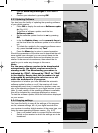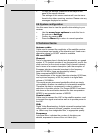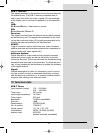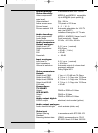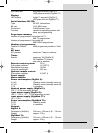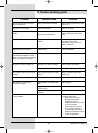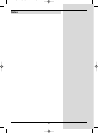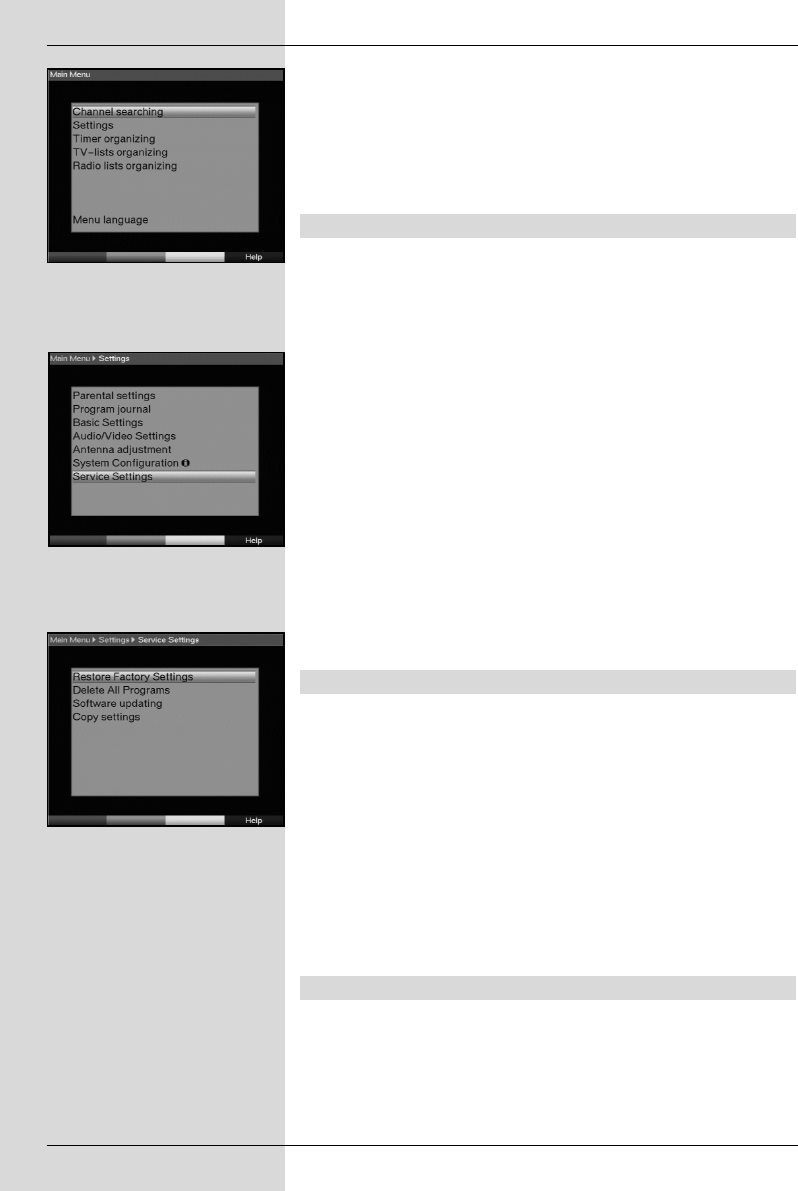
> Confirm by pressing OK.
Please note any other messages displayed on screen.
> Press the Menu key to return to normal operation.
> Independently of whether you have added the found
programmes automatically to the Favourites list, you
can still add these to the Favourites manually at any
time, as described in Point 8.1.
8.5 Service settings
You can revert to the factory-installed default settings at any
time. Also, if the programme list has become outdated by vir-
tue of changes effected by the programme providers, you can
delete this completely and perform a new programme
search/scan. Please note that, if you have used the delete
function, you must then initiate a scan, and copy the pro-
grammes found from the Total list to the Favourites list.
> Press the Menu key to display the Main Menu.
(Fig. 8-18)
> Now use the arrow keys up/down to select the
menu item Settings.
> Confirm by pressing OK.
The sub-menu Settings will be displayed.
(Fig. 8-19)
> Now use the arrow keys up/down to mark the
menu line Service Settings.
> Confirm by pressing OK.
The sub-menu Service Settings will be displayed.
(Fig. 8-20)
8.5.1 Activating default (factory) setting
When this function is called up, the original default program-
ming will be restored, as set at the factory, any personal set-
tings will be deleted, and the AutoInstall installation
assistant will be started.
> Use the arrow keys up/down to mark the line
Activate default setting.
> Confirm by pressing OK.
The message will be displayed: “Do you really wish to
activate the default setting?”.
> Use the arrow keys left/right to select either Yes
or Abort.
> Confirm your entry by pressing OK.
8.5.2 Delete all programmes
This function will delete all programme memory banks.
> Use the arrow keys up/down to mark the line
Delete All Programmes.
> Confirm by pressing OK.
The following message will be displayed; “Do you real-
ly wish to delete all programmes?”.
44
(Fig. 8-18)
(Fig. 8-19)
(Fig. 8-20)
Bedanl DigiPal2_DigitMod T1engl 15.06.2005 16:33 Uhr Seite 44