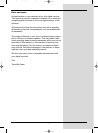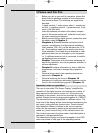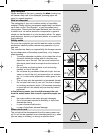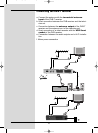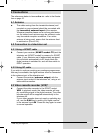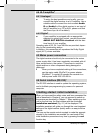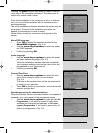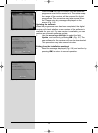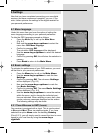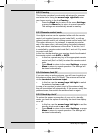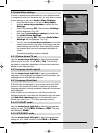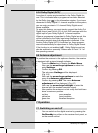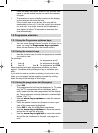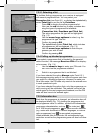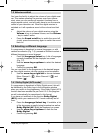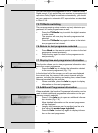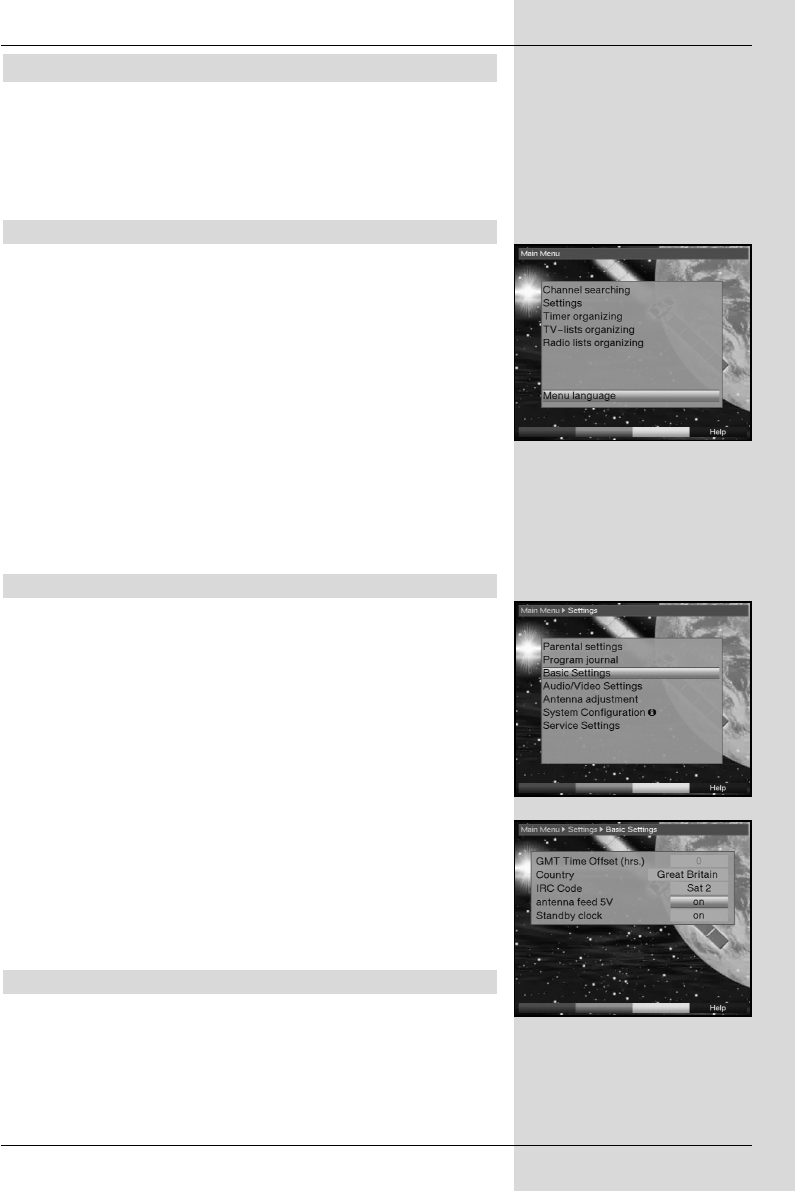
6 Settings
Now that you have completed connecting your new digital
receiver, and have commenced operation, you can, if you
wish, further optimize the settings of the digital receiver for
your personal preferences.
6.1 Menu language
Under this menu item you have the option of setting the
menu language according to your personal preference.
To alter the OSD language proceed as follows:
> Press the Menu key to call up the Main Menu.
(Fig. 6-1)
> Now use the arrow keys up/down to select the
menu item OSD/Menu language.
> Confirm by pressing OK.
The sub-menu OSD language will be displayed.
> Use the arrow keys up/down to select the desired
language.
> Confirm by pressing OK, this will store the selection in
memory.
> Press Back to return to the Main Menu.
6.2 Basic settings
To optimize the performance of your DVB receiver, you must
still set this to your personal preferences.
> Press the Menu key to call up the Main Menu.
> Use the arrow keys up/down to mark the item
Settings.
> Confirm by pressing OK. The sub-menu Settings
will be displayed. (Fig. 6-2)
> Now use the arrow keys up/down to mark the
item Basic Settings.
> Confirm by pressing OK. The menu Basic Settings
will be displayed. (Fig.. 6-3)
> Use the arrow keys up/down to move the marker
within the menu, and to change the individual posi-
tions as indicated. When selecting a menu item, plea-
se also note any messages displayed on the screen.
The following settings may be made:
6.2.1 Time difference to GMT (hours)
Your receiver is equipped with a clock. This is synchronised
to Greenwich Mean Time via satellite signals. If you have
selected the option None under the heading Country
(Point 6.2.3), you will simply need to correct the time to corre-
spond to your local time by using the arrow keys
right/left.
15
(Fig. 6-1)
(Fig. 6-2)
(Fig. 6-3)
Bedanl DigiPal2_DigitMod T1engl 15.06.2005 16:33 Uhr Seite 15