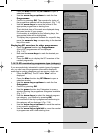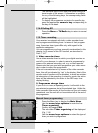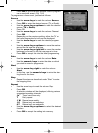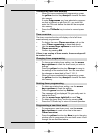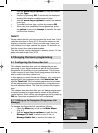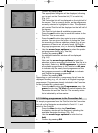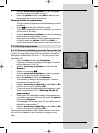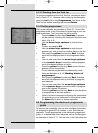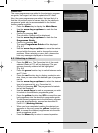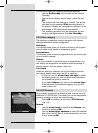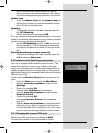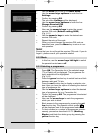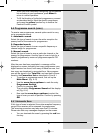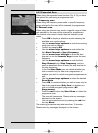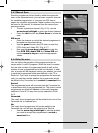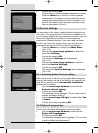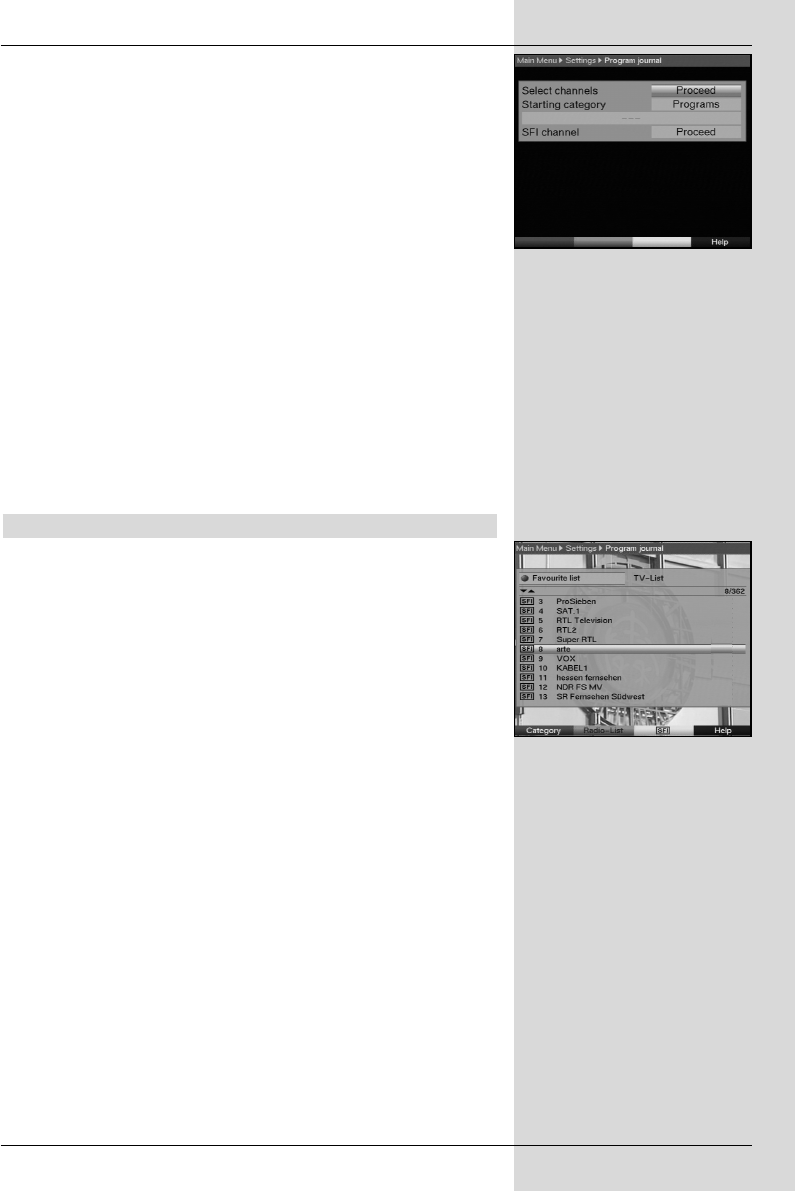
Please note:
The more programmes are added to the electronic program-
me guide, the longer it will take to update the SFI data!
Also, the more programmes are added, the less likely it is
that the full preview period of seven days for the electronic
programme guide can be accommodated in the limited
memory space available.
> Press the Menu key to display the Main Menu.
> Use the arrow keys up/down to mark the line
Settings.
> Confirm by pressing OK.
The sub-menu Settings will be displayed.
> Use the arrow keys up/down to mark the line
Programme Guide.
> Confirm by pressing OK.
The menu Programme Guide will be displayed.
(Fig. 8-7)
> Use the arrow keys up/down to move the marker
around within the menu, and to change the various
positions. When selecting a menu item, please also
note any messages displayed on the screen.
8.2.1 Selecting a channel
> Press the OK key.. The Favourites list of the mode
selected (Radio or TV) will be displayed. The pro-
gramme currently selected will be highlighted.
(Fig. 8-8)
> Press the green function key to switch between radio
and TV lists.
> Press the red function key to display a selection win-
dow. Here you can select the desired type of program-
me list.
> Use the arrow keys up/down to select the desired
type of programme list, e.g. Favourites list.
> Confirm by pressing OK. The programme list seledc-
ted will be displayed.
> Use the arrow keys to mark a programme you wish
to include in the electronic programme guide.
> Press the yellow function key SFI to accept the mar-
ked programme into the electronic programme guide.
>To add several programmes to the electronic program-
me guide simultaneously, proceed as described in
Point 8.1.2 (Marking blocks).
> When you have completed marking the desired pro-
grammes in this way, press the yellow function key
SFI, to accept the marked programmes into the elec-
tronic programme guide.
> Press the Menu key to return to normal operation.
37
(Fig. 8-7)
(Fig. 8-8)
Bedanl DigiPal2_DigitMod T1engl 15.06.2005 16:33 Uhr Seite 37