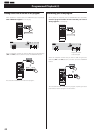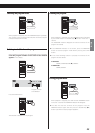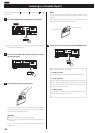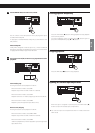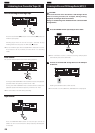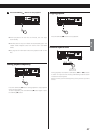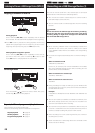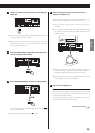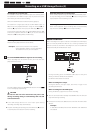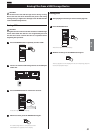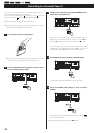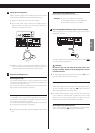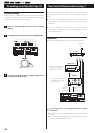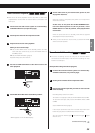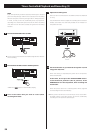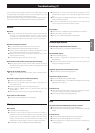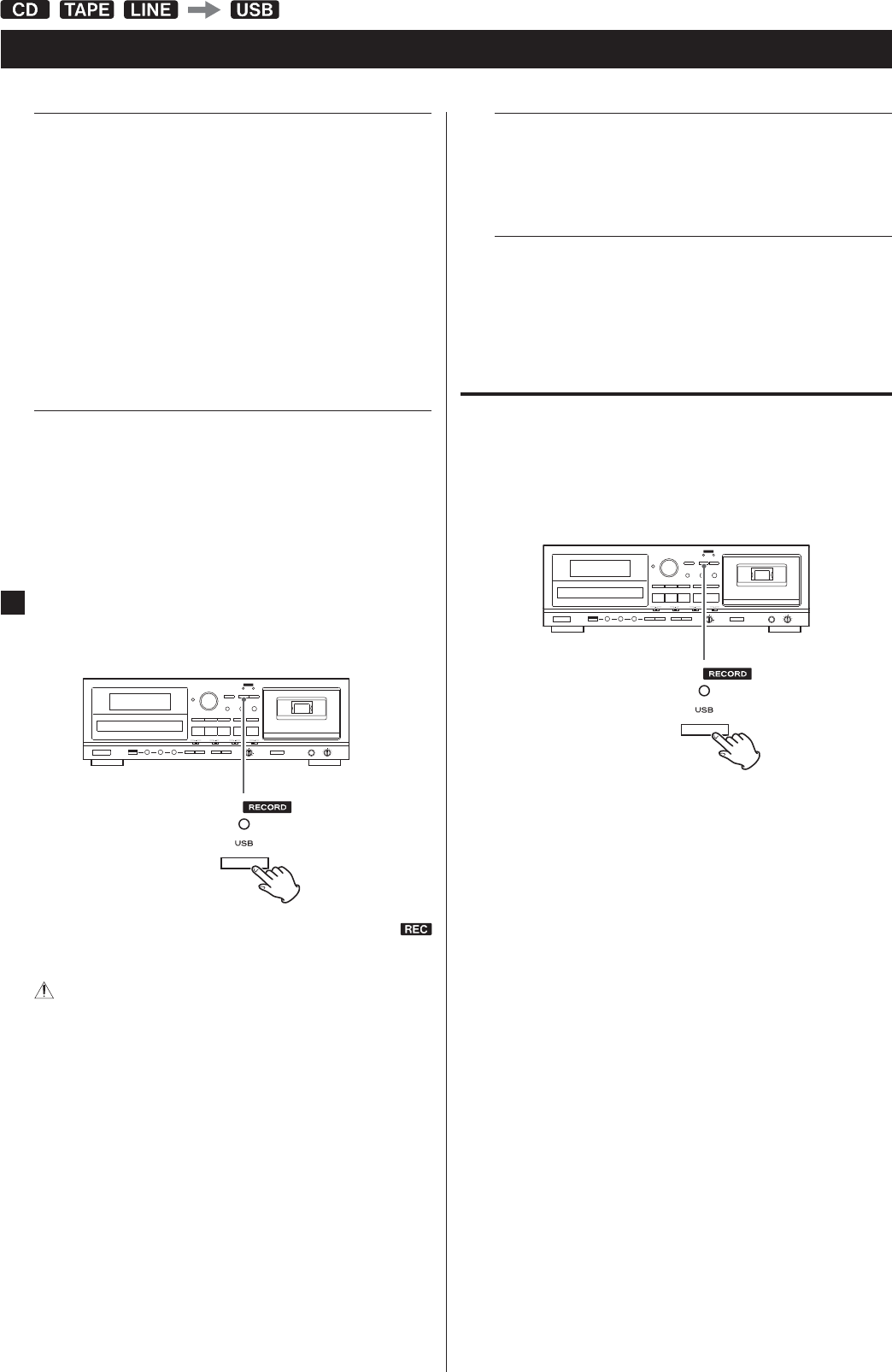
30
Recording from a CD or a cassette tape
When source playback stops, recording also automatically stops.
To stop recording, press the USB Stop ()) button. Doing this also
stops playback of the recording source.
Recording from an external source
When source playback stops, recording does not automatically
stop. Press the USB Stop ()) button to stop recording.
Manual file division
When recording from a tape or a device connected to the LINE inputs,
you can manually divide the MP3 file as it is being recorded. This
function cannot be used when recording from a CD. A recorded CD
will automatically be divided at each track.
During recording, press the RECORD USB button at the point
where you want to divide the recorded file.
File division takes about 10 seconds.
When recording from a tape:
During file division, the tape stops, but almost no gap in the
recording should occur.
When recording from the LINE inputs:
During file division, a gap will occur in the recording.
This unit cannot divide an already recorded MP3 file. This function
only works during recording.
Consecutive numbers are added to the end of the file names after
division.
Example:
If “T001.MP3” is divided, files named “T001.MP3” and “T002.MP3”
are created.
Recording on a USB Storage Device (2)
Recording from a cassette tape
To record the entire tape, rewind the tape to its starting point.
To record from the middle of a tape, stop or pause at the point
from where you want to start recording.
Select the DOLBY NR (noise reduction) setting (page 9).
To record from a single tape side, set the REV MODE switch to
V, and set the playback direction using the Forward (
U
) or
Reverse (
H
) play button. Then press the TAPE Stop ()) button.
To record from both tape sides, set the REV MODE switch to K,
and set the playback direction to
U
. If you set the recording
direction to
H
, recording will be of “side B” only.
Recording from an external source
Prepare to start playback of the source device.
Example: Set the source selection of an amplifier.
Set the playback media in a connected player.
To record from a tuner, tune in a station.
6
Press the RECORD USB button again to start recording.
When recording from an external source, you must also start
playback of that source.
The red indicator above the RECORD USB button and the
icon on the display stop blinking.
CAUTION
Do not turn the unit off or disconnect the power cord
during recording. Doing so could damage the unit and
connected devices.
If the USB storage device runs out of open space during
recording, recording stops automatically.
To pause recording temporarily, press the USB Pause (+) button.
A second press of the button resumes recording.