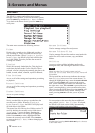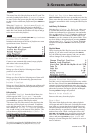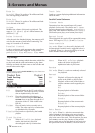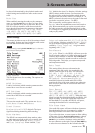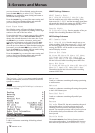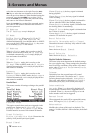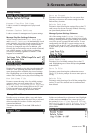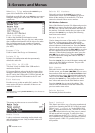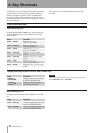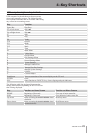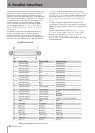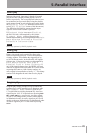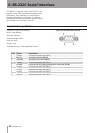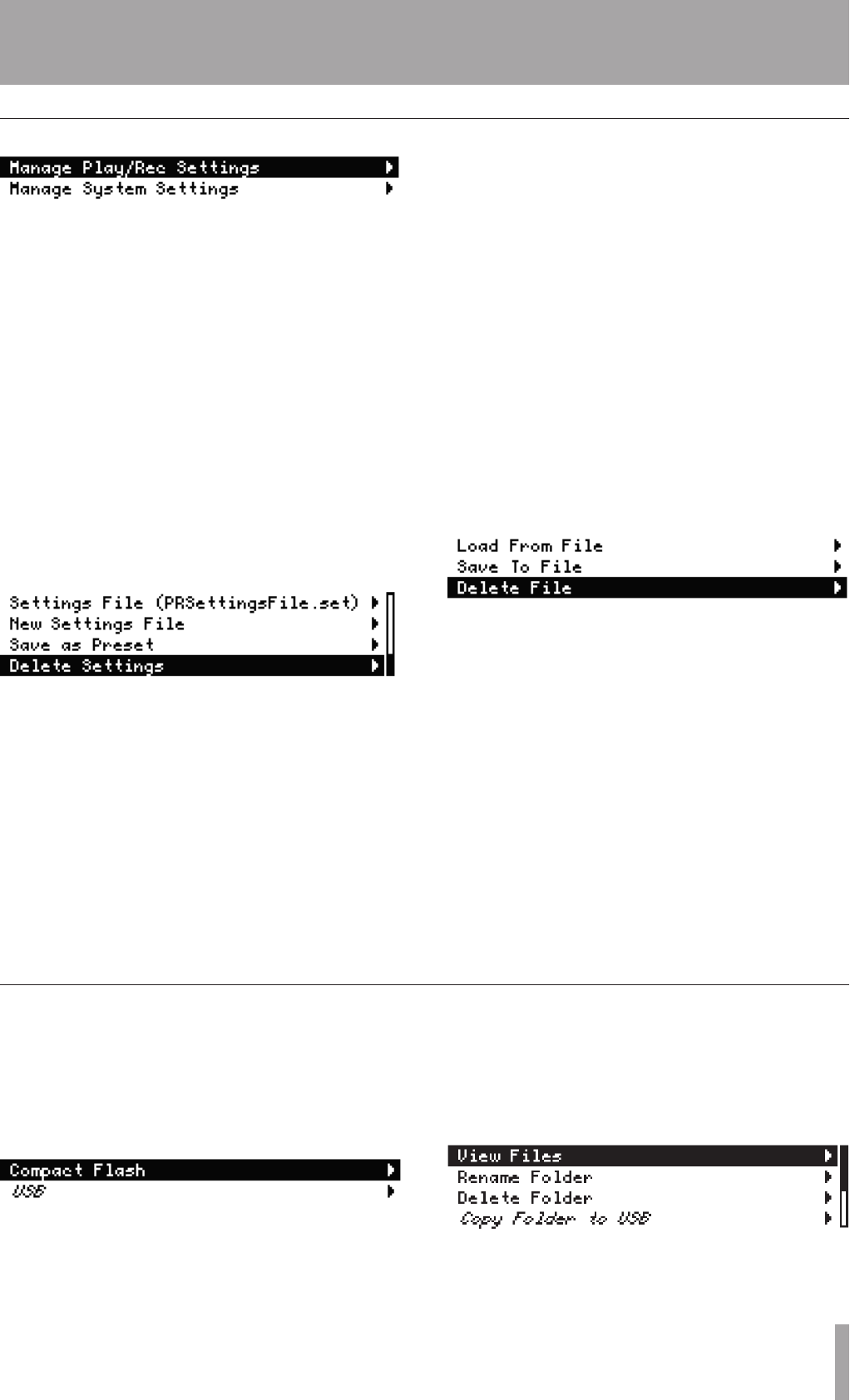
TASCAM HD-R1 19
3–Screens and Menus
Manage Play/Rec Settings
Leads to a menu for management of play/record
settings.
Manage System Settings
Leads to a menu for management of system settings.
Manage Play/Rec Settings Submenu
All the settings found in the
Play Settings
and
Record Settings
are automatically saved
to the currently active play/record settings le on the
CF card. The currently active play/record settings
le may be changed at any time. In addition, your
favorite play/record settings may be saved to internal,
non-volatile memory as user presets, so that they
are always available, regardless of which CF card
happens to be installed.
Settings File
Displays the currently active play/record settings le
on the CF card. Selecting this menu item leads to a
menu showing all the available play/record settings
les. Highlighting one of them and pressing ENTER
makes it the currently active play/record settings le.
New Settings File
Presents a menu showing a list of available settings
options to base your new settings le on. The list
shows
Factory Defaults
,
User Presets
1-5
, and a list of other settings les on the CF card.
Choose one and a new settings le is created and
saved to the CF card using an automatic name.
Save as Preset
Presents a menu showing the ve user preset slots.
Selecting a slot stores the current settings into this
ash memory location.
Delete Settings
Presents a menu showing the settings les on the CF
card (except for the one currently loaded). Selecting
one permanently deletes the le.
Manage System Settings Submenu
All of the settings in the
System Settings
menu are automatically saved to internal, non-volatile
memory, meaning that the system settings are retained
even if the power is turned off and back on. To ease
conguration, the HD-R1’s system settings may be
stored in a le on the CF card. This makes it possible
to back them up and to easily transfer them to another
HD-R1.
Load From File
Presents a list of available settings les on the CF
card. Highlighting one of them and pressing ENTER
loads that le.
Save To File
Presents a menu showing the conrmation screen.
The
ENTER
choice prompts for a new name prior to
saving.
Delete File
Presents a menu showing a list of all the settings les
on the CF card. The selected item is conrmed and
then deleted.
Manage settings
Manage folders/files
Provides a way to rename, delete, copy, and obtain
detailed information about les and a way to edit and
delete an audio le’s makers. Folders may also be
renamed and deleted.
This menu shows the CF card and USB media, if
present.
Folders are indicated by a right arrow icon. Highlight
a folder and press ENTER to see a menu giving you
the options to
View Files
,
Rename Folder
,
Delete
Folder
, or
Copy Folder to CF/
USB
. Press CANCEL to return to the contents of the
parent folder.