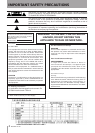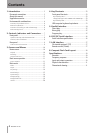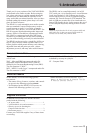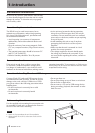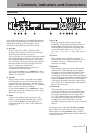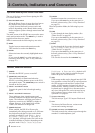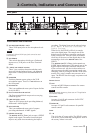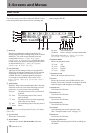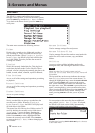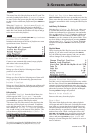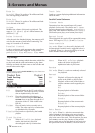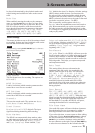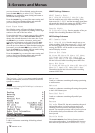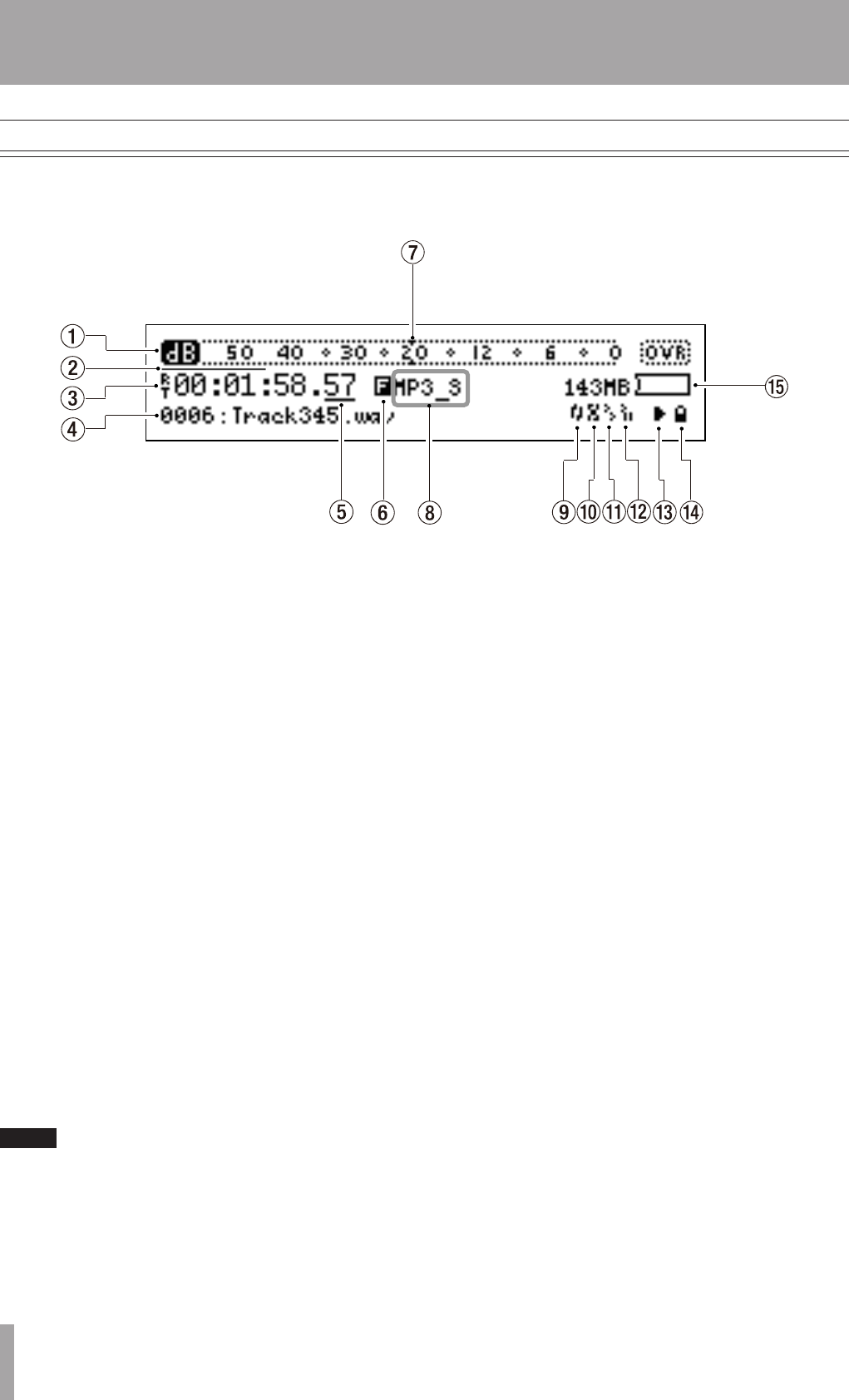
10 TASCAM HD-R1
3–Screens and Menus
This is the screen you will see when the HD-R1 is rst
powered up and is the main screen for operating and
monitoring the HD-R1.
Home screen
Playback
1 Metering
Displays instantaneous and peak audio levels
during playback and recording along with overload
indicators. The audio meter characteristics are
configurable in
Main Menu
˘
System
Settings ˘ Metering
. A small tick mark
on the meter scale shows the analog reference level
as determined by
Main Menu
˘
System
Settings ˘ Ref Level.
2 Pre-Recording
Indicates the percentage of the pre-record buffer
filled. Pre-record time ranges from 10–20 seconds,
depending on sample rate. When pre-record is
enabled, this bar is updated when the transport
is in ready-to-record mode. This can be set in
Main Menu
>
Record Setting
>
Pre-
Record
.
3 Time Display
Displays “hours:min:seconds:hundredths” showing
either the total time, total time remaining, current
track time, or current track time remaining.
No Icon The elapsed time of the current track
is shown.
“R” icon The remaining time of the current
track is shown.
“T” icon The elapsed time from the beginning
of the play area is shown.
“R” and The remaining time in the play area is
“T” icons shown.
NOTE
When playback or recording exceeds 99 hours, the display
shows “99”.
4 Current Track
Shows the current track.
5 Shuttle Mode
Indicates the current SHUTTLE/DATA selection.
No icon Track/Mark only
Underbar Hours, minutes, seconds, hundredths
This can be set in
Main Menu
>
System
Setting
>
Shuttle Mode
.
6 Playback Mode
Shows the playback mode.
“A” icon All
“F” icon Folder
“P” icon Playlist
“S” icon Single
7 Reference Level
Shows the current reference level.
8 Current
Shows the currently active folder/playlist, and
marker. The marker is based on transport location
and will appear and disappear accordingly.
9 Repeat Icon
Icon shows the ON state.
0 Random Icon
Icon shows the ON state.
q Auto Cue Icon
Icon shows the ON state.
w Auto Ready Icon
Icon shows the ON state.
e Transport
Icons showing the current transport state.
(See “Transport status icons” on page 11.)
r Panel lock
Icon shows the ON state.
t Recording Space Icon
Displays the remaining time left for recording on
the media.