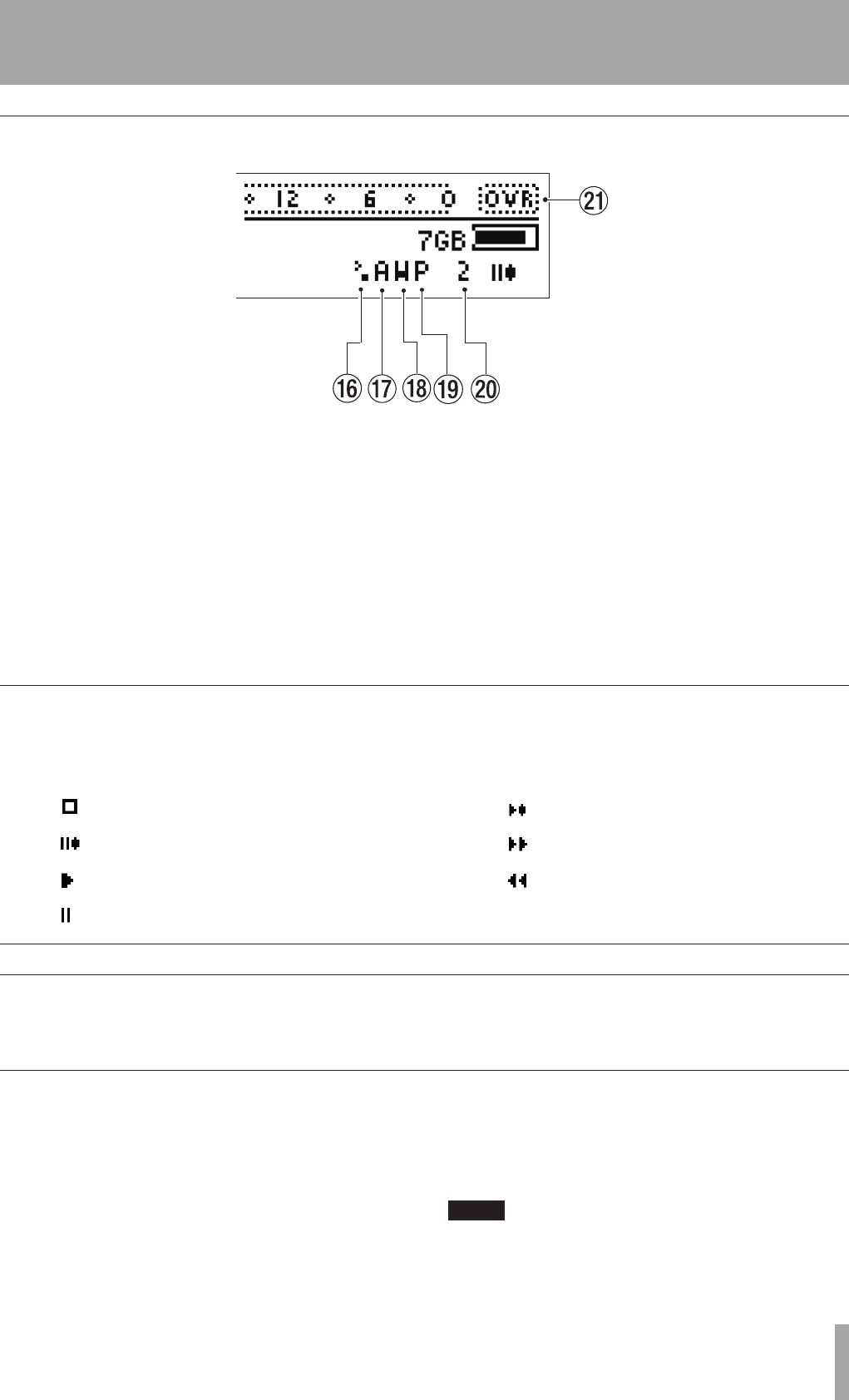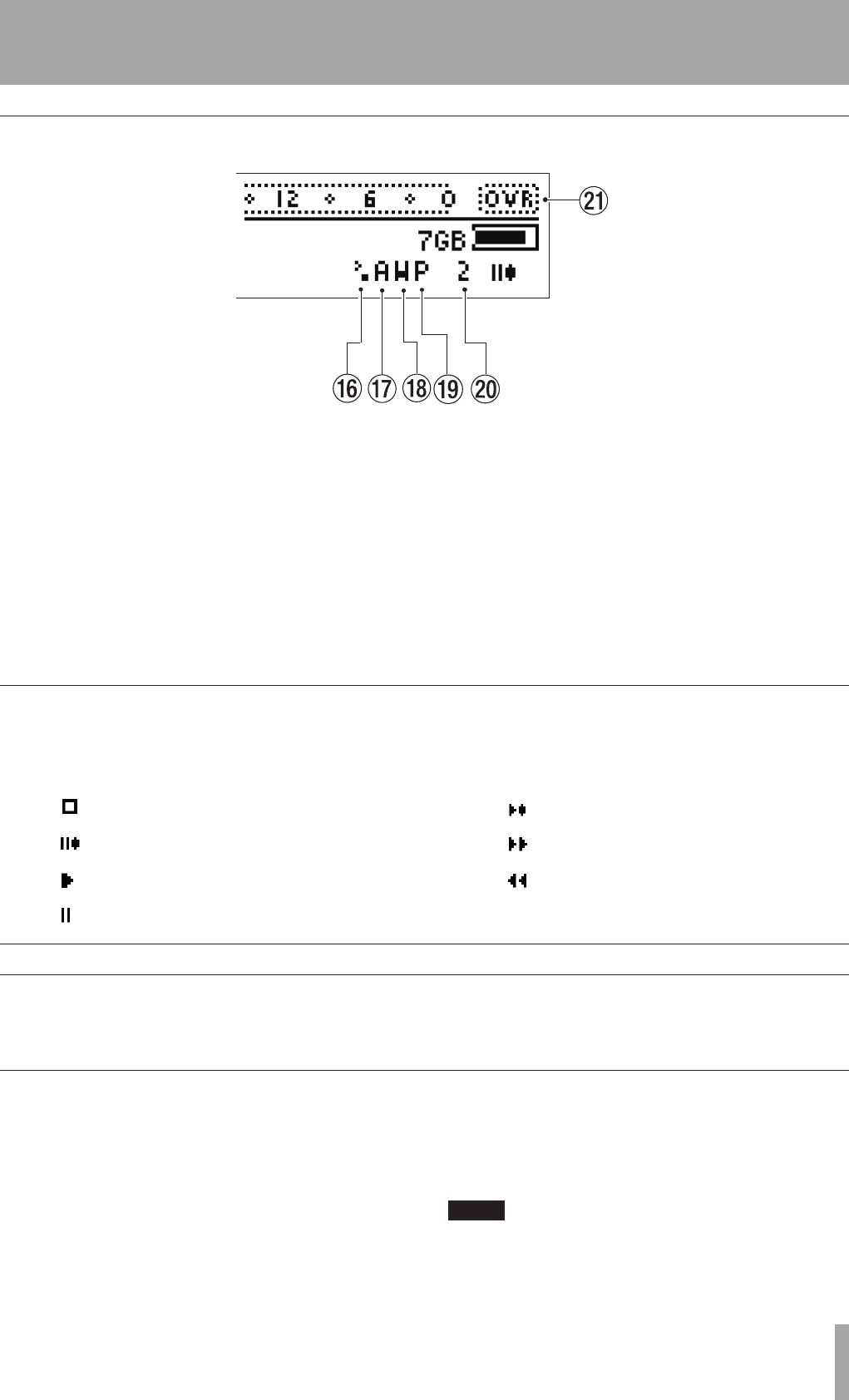
3–Screens and Menus
Transport state icons
Screen navigation
Basic menu operation
The transport section of the screen changes its icons
based on the transport’s current state. The recording
space display will blink when free space is getting
low.
Recording
y Sync Rec Icon
Icon shows the ON state.
u Input Source
Shows the currently active input.
“A” icon Analog (mic/line) input
“S” icon S/PDIF input
i File Format
Shows the currently selected file format.
“W” icon WAV
“M” icon MP3
o Pre-Record
Icon shows the ON state.
p Channels
Shows the currently selected channels.
“2” icon Stereo
“1” icon Mono right or left.
a Audio Overload
Lights when the audio signal is overloaded.
STOP
REC. READY
PLAY
PLAY READY
RECORD
FAST FORWARD
REWIND
Various settings for this device can be made using
its menu system. To use the menu system, press the
MENU key to enter Menu mode and open the Main
Menu screen. When in Menu mode, press the MENU
key at any time to return to the Home Screen.
Turn the
SHUTTLE/DATA wheel to select the item you
want to adjust.
Selected items appear on screen as light characters on
a dark background. Press the
ENTER key to conrm
selection of an item. If a ˘ icon appears to the right
of the item, a submenu opens. If there is no submenu,
either parameter settings appear or an operation is
executed (in some cases a conrmation or warning
message appears before execution).
When the Main Menu is open, press the
CANCEL
key to return to the Home Screen. When a submenu
is open, press the CANCEL key to return to its parent
menu.
A setting with its name in italics is disabled and cannot be
selected or changed. This may be due to a dependency on
another setting or system state. For example, most settings
cannot be changed while the transport is moving.