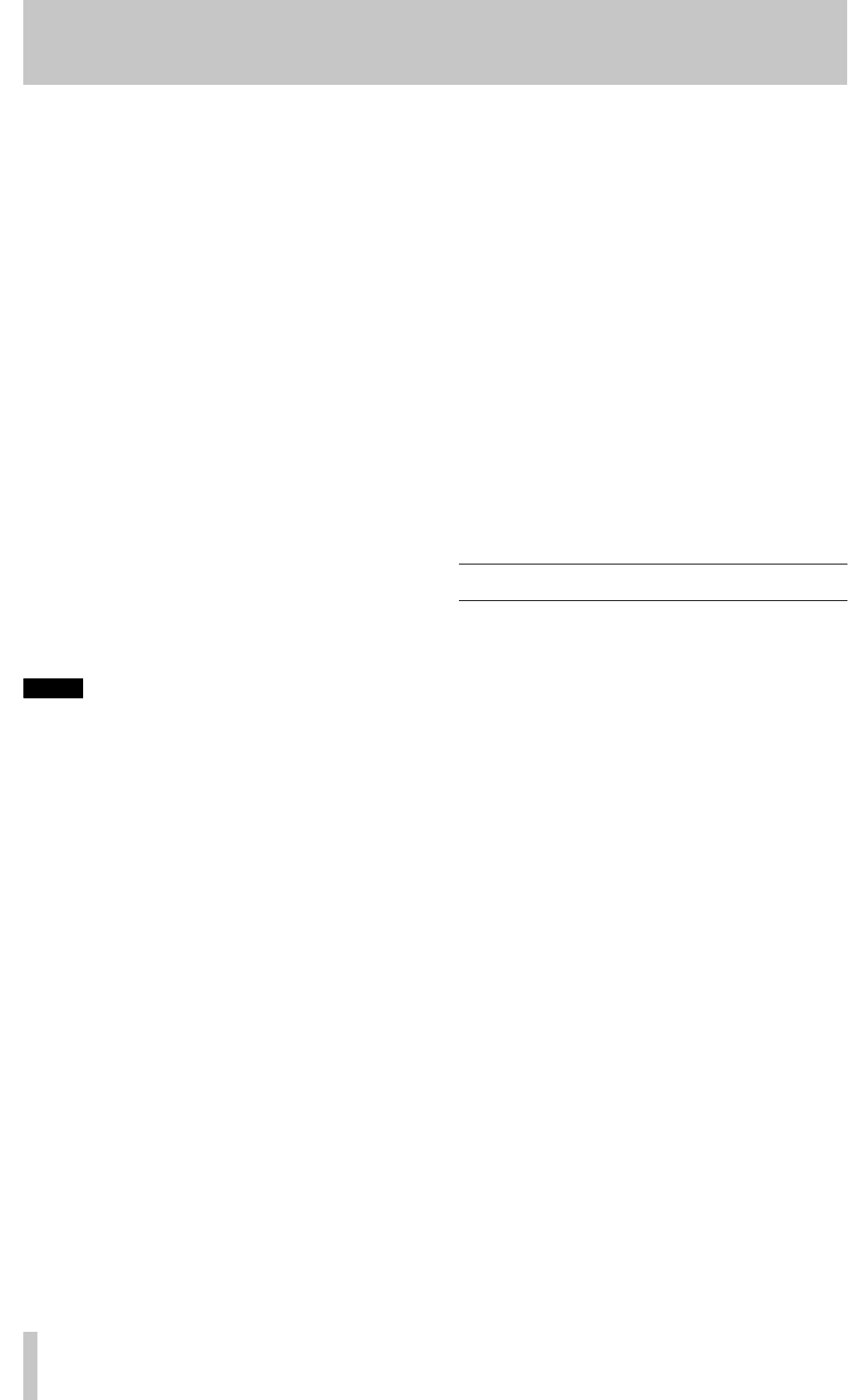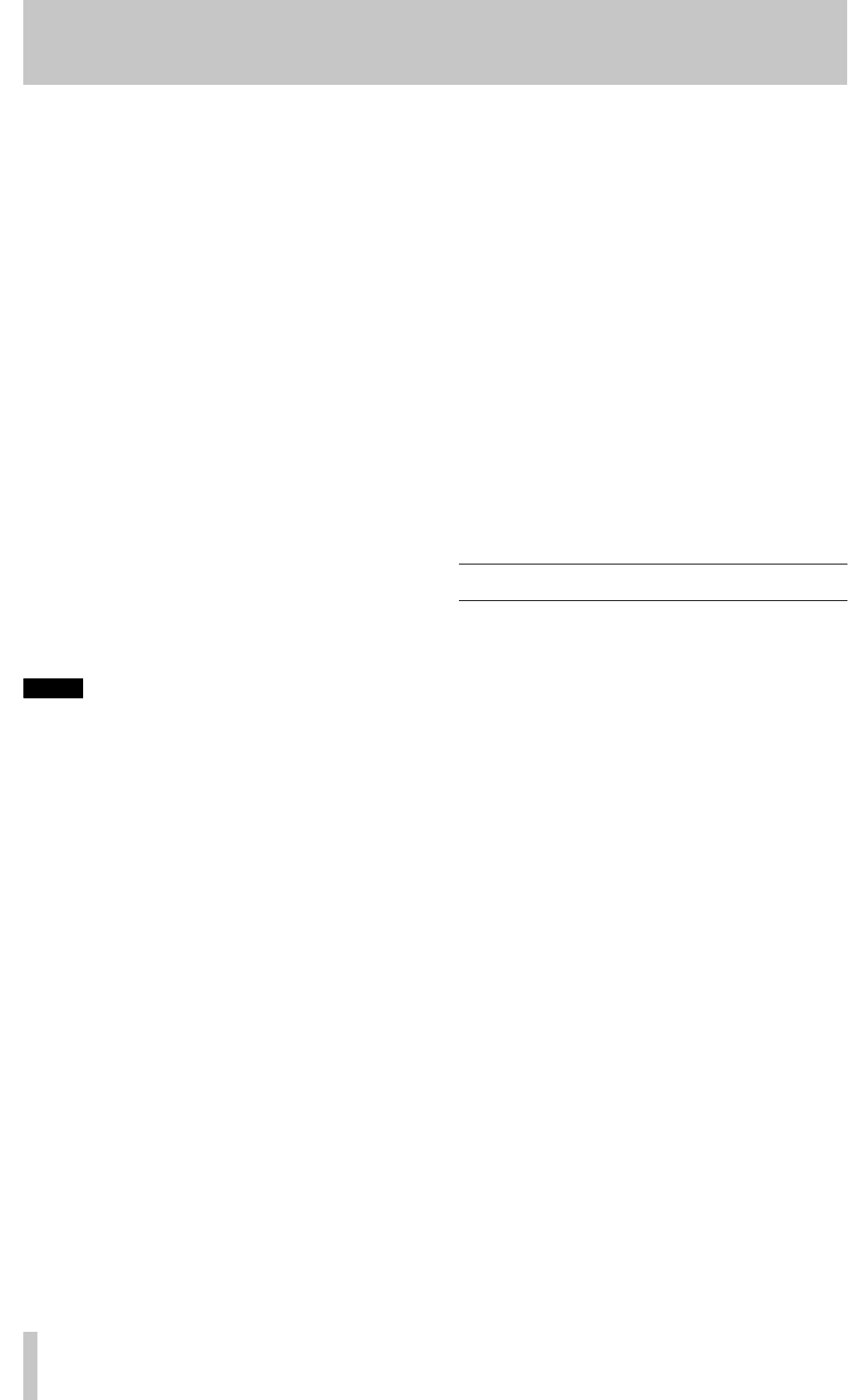
4 – Recording—Advanced recording
20
TASCAM CD-RW2000
When in record or record ready mode, repeated
presses of the
DISPLAY
key (
A
or
5
) cycle
between displaying the remaining time left for
recording on the disc (
TOTAL REMAIN
) and the elapsed
time of the track currently being recorded (no indica-
tor lit).
When playback is stopped at the start of a recordable
disc, there are only two options available:
TOTAL
(the
total time recorded so far on the disc) and
TOTAL
REMAIN
(the total time available on the disc for further
recording).
4.2.3 Manual track division
It is possible to divide the recording into tracks “on
the fly” while recording.
There are three options available for track division:
automatic division triggered by the subcode when
making a digital recording, track divisions triggered
by a rise in sound level, and manual settings.
To make manual track divisions, while recording is
taking place, press the
RECORD
key (
J
or
D
) . The
current track number is incremented by one.
For details of automatic track division while record-
ing, see 4.3.2, “Automatic track division”.
NOTE
According to the “Red Book” (the specification for
audio CDs), a track cannot be less than four seconds
in length, and there can be a maximum of 99 tracks
on an audio CD. Bear these limitations in mind when
adding track divisions.
4.2.4 Restricting the number of tracks
When making a recording using the CD-RW2000, it
is possible to restrict the number of tracks that may
be recorded at one time. This applies whether the
tracks are being divided manually, as described
above (4.2.3, “Manual track division”) or being
divided automatically (4.3.2, “Automatic track divi-
sion”).
At any time within record or record ready mode, turn
the
MULTI DIAL
control
B
or use the
SKIP
keys
H
.
This sets the number of remaining tracks, as shown
to the right of the time display. The maximum num-
ber here is limited by the standard limit of 99 tracks,
and the number of tracks currently recorded.
Every time a track division is made, the number
shown at the right of the display goes down by one.
When the number shown is
1
, and a track division is
made, the display shows
PMA Writing
and
the unit enters stop mode.
The number of remaining tracks can be changed dur-
ing recording using the
MULTI DIAL
control.
4.2.5 Full disc
If recording a long program, and the number of
tracks has not been restricted, when there is no space
remaining on the disc for recording, as shown by the
time display (see 4.2.2, “Time display while record-
ing”), just before the end of the disc is reached, the
unit starts a fade-out over a few seconds (the display
shows
FADE OUT
).
When the fade-out has finished, the display shows
Disc Full!!
for a few seconds, and the unit
then goes into stop mode (the display shows
PMA
Writing
).
If the disc is a CD-RW, the final track can be erased,
if required (see 5.2.1, “Erasing tracks”) and the disc
then finalized. If the disc is a CD-R, it must be final-
ized prior to use (see 5.1, “Finalizing”).
4.3 Advanced recording
These sections cover more advanced recording
techniques.
4.3.1 Synchronized recording
Synchronized recording means that recording will
begin automatically when a signal is received, and
will stop when the signal ends.
To enable or disable synchronized recording:
1
A recordable disc must be loaded.
2
With the unit in record ready or record mode,
press the
SYNC REC
key (
K
or
E
).
The display shows
SYNC ON
briefly, and
then changes to the track and time display.
When synchronized recording is enabled, the
SYNC
indicator lights in the display.
The
SYNC REC
key is also used to turn off syn-
chronized recording (the display briefly shows
SYNC OFF
and then returns to the track
and time display).
The signal level which may be used with synchro-
nized recording operations as well as some playback
operations (3.6, “Auto Cue function”) here called the
“trigger level” or “threshold”, is set as below:
1
With a recordable disc loaded, press the
MENU
key (
9
or
6
) until the display shows:
S_LVL> xxdB
, where
xx
is the current
value.