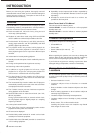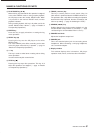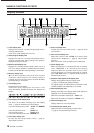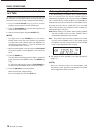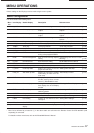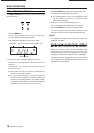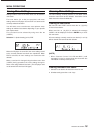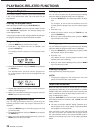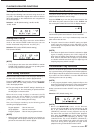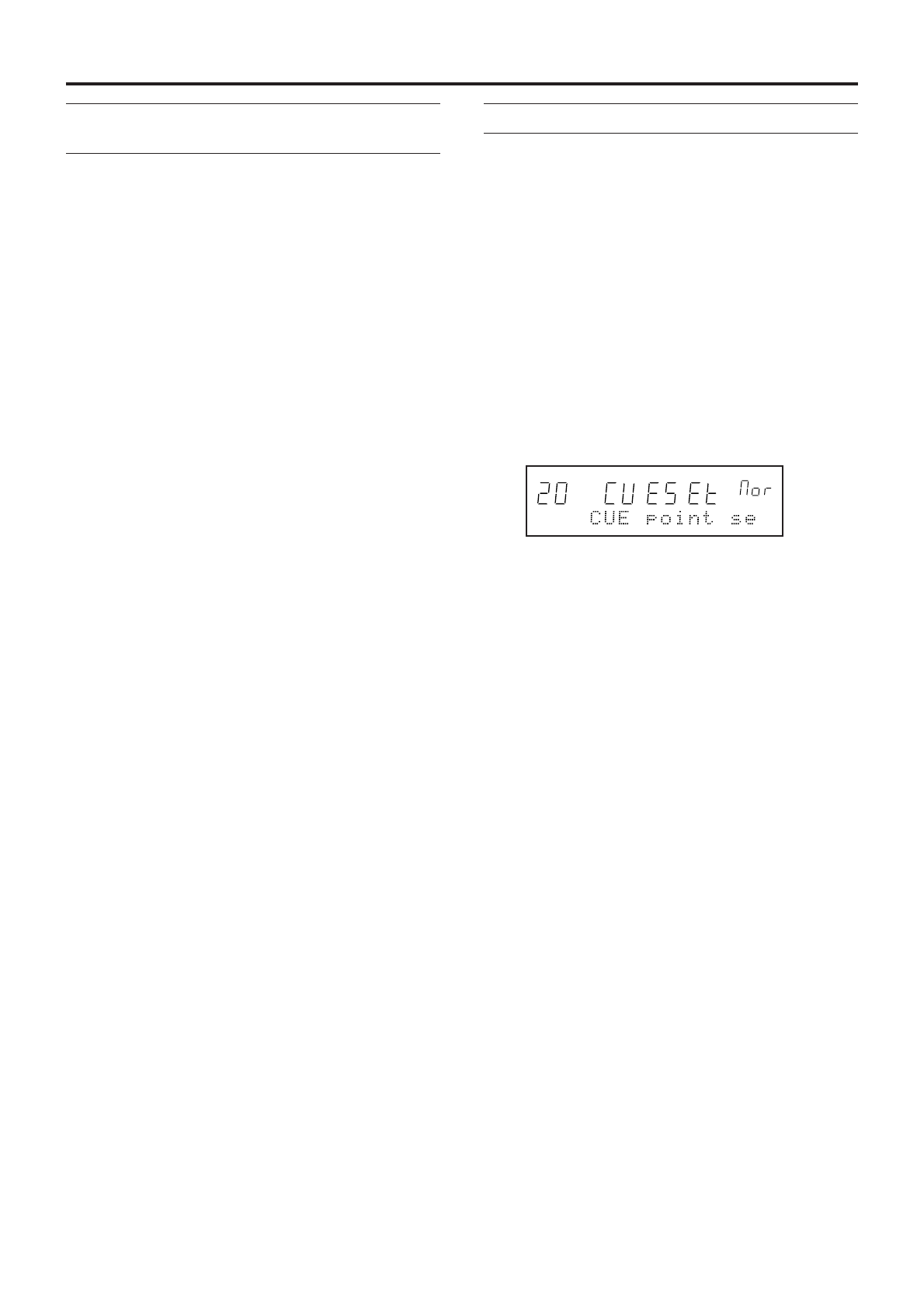
14 TASCAM CD-601MKII
BASIC OPERATIONS
Playing from an Intermediate Point
in a Tune
To search for any intermediate point in a tune and play back
the final take from that point, select the track at step 3 in
procedure on the previous page, and perform the following.
4 Press the PLAY/PAUSE key to perform monitor
playback, and proceed to near the desired point.
5 Press the PLAY/PAUSE key near the desired point to set
to the monitor PAUSE mode.
6 Search the desired point using the SEARCH key.
[
NOTE]
• One light touch of the SEARCH key in the monitor
PAUSE mode moves the point forwards or backwards
in single-frame units. Holding down the SEARCH key
increases the search speed. (→ page 16 “Searching for
an Intermediate Point in a Tune”)
7 When the desired point is found, press the PLAY/PAUSE
key again to perform monitor playback, and confirm the
point.
8 Press the READY key.
The disc returns to the point preset in step 6, and the CD
player enters the online READY mode. (The READY key
is lit.)
To adjust the setting point, press the PLAY/PAUSE key
to enter the monitor PAUSE mode, and return to step 6.
9 Press the ON LINE key to start playback.
When the tune ends, playback stops.
z To cancel playback, press the STOP key.
Auto-registering Cue Points
In the default setting, the position where monitor playback
was last started from the monitor PAUSE mode is
automatically registered as the cue point. When the READY
key is pressed during monitor playback, the CD-601MKII is
located to the cue point and enters the online READY mode.
By using menu item No. 20 (“CUE_SET”), you can select
either of the following two conditions as the condition for
auto-registering the cue point.
NOR (default setting): The position where monitor playback
was last started from the monitor PAUSE mode is
automatically registered as the cue point.
RDY : The position where monitor playback was started
from the monitor PAUSE mode, or the position where
the READY key was pressed from the monitor PAUSE
mode is auto-registered as the cue point.
z For details on menu operations, see “Menu Operations”
(page 17).
[
NOTE]
• When the Remote Control Unit RC-601MKII (sold
separately) is used, the above auto-registered cue points
can be registered to CUE1 to CUE10.
CD-601MKII_Eng.indd 14 3/26/2005 7:39:49 PM