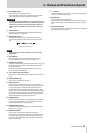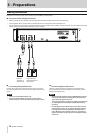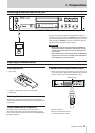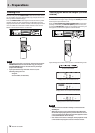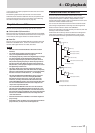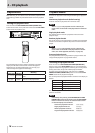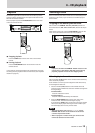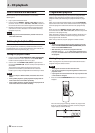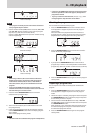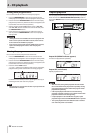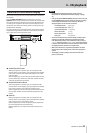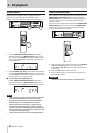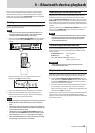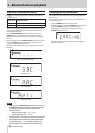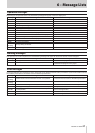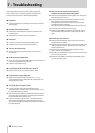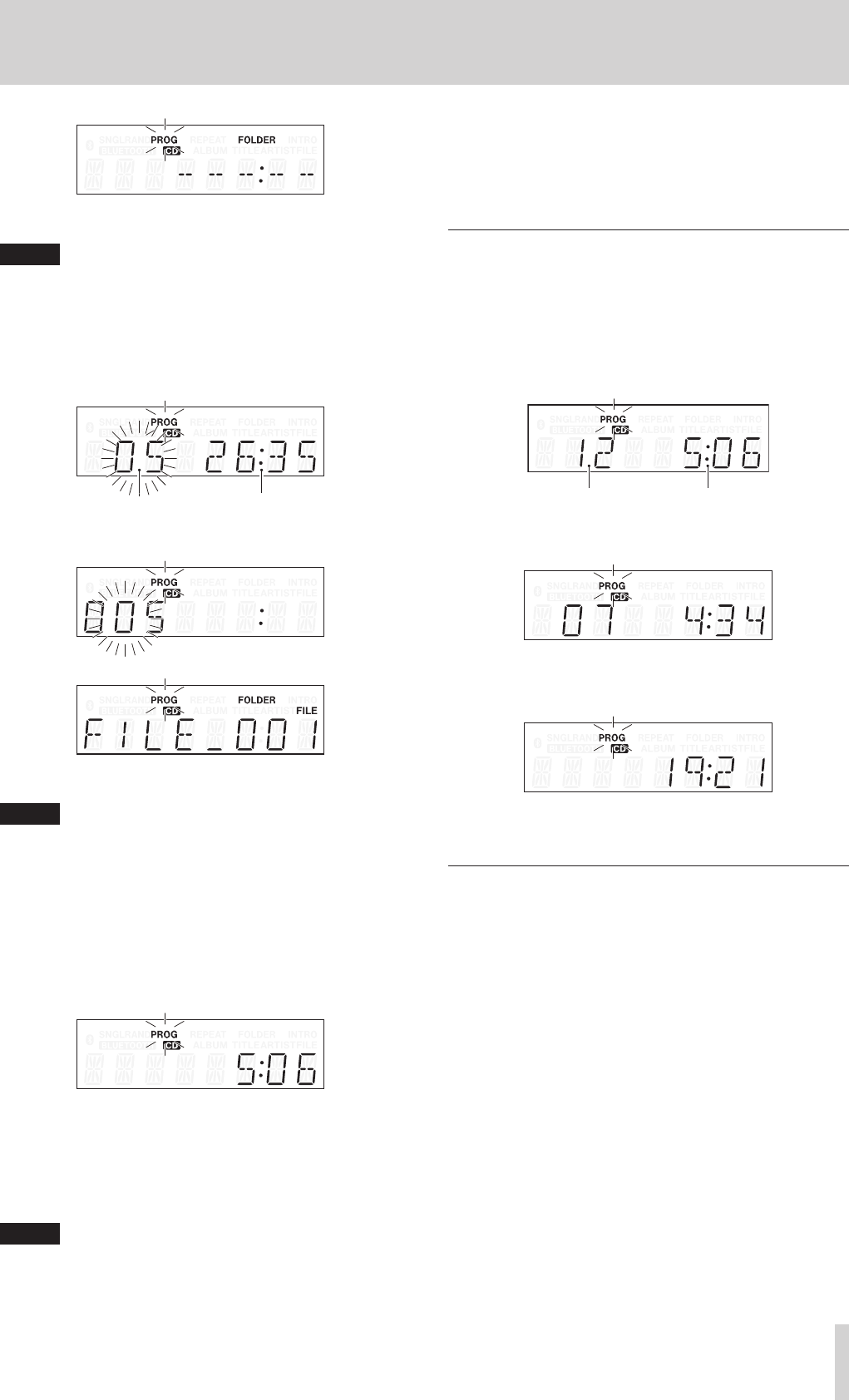
TASCAM CD-200BT
21
4 – CD playback
Data CD example
NOTE
If the program is already set, the track number of the track
set as program step 01 is shown.
2. Use the remote number (0–9) buttons or search (m/.
and //,) buttons to select a track to set as program
step 01 (
PROG
and the track number blink).
Use the number (0–9) buttons to input the number starting
with the largest digit.
Track number Playback time
Audio CD example
Data CD example
NOTE
•
When using a data CD, the screen switches to file name
display if more than a second passes after pressing one
of the remote number (0–9) or search (m/. and
//,) buttons, but you can still add the track to the
program.
•
If you press the STOP button while a track is selected,
selection of that track is canceled, and the screen returns to
the state where you can select a track.
3. Press the remote PROGRAM EDIT button to add the
selected track as program step 1.
4. The unit is now ready for you to add another track as the
next program step.
5. If you are finished adding tracks to the program, press the
remote PROGRAM EDIT button when the empty program
step is shown.
The unit exits program setting mode.
NOTE
•
The same track can be added to the program multiple times.
•
If you press the STOP button when the empty program step
where it is possible to add a track appears, all steps in the
program are cleared.
•
If you try to add more than 99 tracks, a
PGM FULL
error
message appears. Only 99 tracks can be added.
Checking the program
You can check the contents of the program.
1. Press the PROGRAM EDIT button on the remote control
while playback is stopped to put the unit into program
setting mode.
The track number and playback time of the track set as
program step 01 is shown on the screen and
PROG
blinks.
(Playback time is not displayed when using a data CD.)
Track number Playback time
2. Press the PROGRAM EDIT button to show the track infor-
mation of the next program step.
3. If you press the PROGRAM EDIT button when the final
program step is shown, it becomes possible to add another
program step. (No track number is shown and
PROG
blinks.)
4. Press the PROGRAM EDIT button again to exit the program
setting mode.
Replacing a program track
You can replace a track that has already been added to the
program.
1. Press the PROGRAM EDIT button on the remote control
while playback is stopped to put the unit into program
mode.
2. Follow the steps in “Checking the program” above and press
the PROGRAM EDIT button to show the program step with
the track that you want to replace.
3. Use the remote number (0–9) buttons or skip (m/.
and //,) buttons to select the desired track and press
the PROGRAM EDIT button.
After replacing a track, the display shows the empty step at
the end of the program and you can add another track to
the end of the program if desired.
4. Press the PROGRAM EDIT button again to exit program
setting mode.