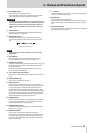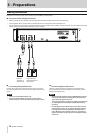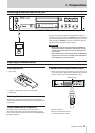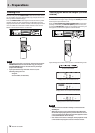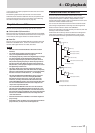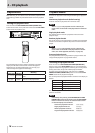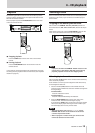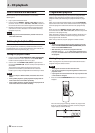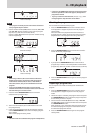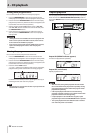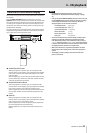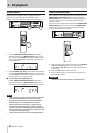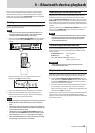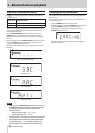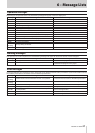20
TASCAM CD-200BT
4 – CD playback
Search forward and backward
You can search forward and backward in a track while
listening to it.
1. Play or pause the desired track.
2. Press and hold a SEARCH m/, [.//] button on
the main unit or a search (m/. or //,) button on
the remote control to start searching forward or backward.
3. Release the button that you are holding to stop searching
and return the unit to the state it was in before searching
(playback or pause).
NOTE
Searching forward and backward is possible with sources
other than audio CDs.
Folder playback (data CDs)
With data CDs, you can set the selected folder (current folder)
as the playback area. Follow the procedures below to set the
playback folder. You can also set the playback area to be all the
tracks/files on the CD by selecting
ALL PLAY
.
Setting the playback folder
1. Press and hold the PLAY MODE/PLAY AREA [SOURCE SEL]
button on the main unit or press the remote PLAY AREA
button to set the playback area to
FOLDER
.
2. Use the main unit FOLDER g/t [PITCH −/+] buttons or
the remote FOLDER g/t buttons to skip to the previous or
next folder.
This will skip to the beginning of the first track in the
previous or next folder. If you hold down one of these
buttons, you can skip through folders continuously in order.
NOTE
•
When you skip to a different folder, it becomes the current
folder.
•
During folder playback, repeat playback will play back all
tracks inside the current folder repeatedly.
•
During folder playback, random playback will play back all
tracks inside the current folder randomly.
Programmed playback
To use programmed playback, you must set a program either
before or after setting the playback mode to programmed
playback mode. (See “Selecting the playback mode” on page
18.)
When in programmed playback mode, press the PLAY/PAUSE
button on the main unit or the remote control to start playback
of the set program in order from the first track (program step
01).
Press the main unit SEARCH m/, [.//] button or
the remote search (m/. or //,) button to skip to the
previous or next program step.
When playback is stopped in program playback mode using an
audio CD, the total number of tracks in the program and the
total program time are shown.
When using a data CD, only the program number is shown.
NOTE
•
To select programmed playback, when stopped, press the
main unit PLAY MODE/PLAY AREA [SOURCE SEL] button
or the remote PLAY MODE button.
•
With data CDs, you cannot set a program when the
playback area is
ALL PLAY
. Change the playback area to
FOLDER
to enable tracks in the current folder to be used in
the program.
Setting the program
When no program is set, follow the procedures below to set a
program using the remote control.
NOTE
•
The program cannot be set from the main unit.
•
You can set a program at any time regardless of the current
playback mode.
•
CD programs are cleared when the disc tray is opened or the
current folder is changed.
1. Press the remote PROGRAM EDIT button when playback is
stopped.
The unit enters program setting mode. If no program has
been set, it will be possible to choose a track for program
step 01 (
PROG
indicator blinks).
Audio CD example