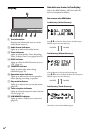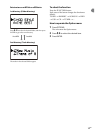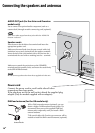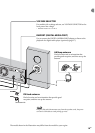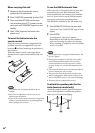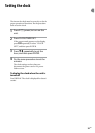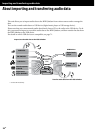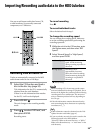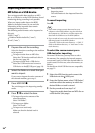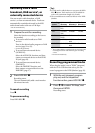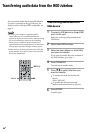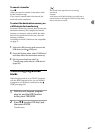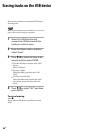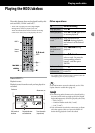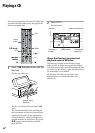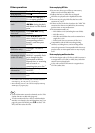24
GB
NAS-E35HD.GB.3-292-247-11(1)
Importing audio data from an
MP3 disc or a USB device
You can import audio data stored on an MP3
disc or a USB device to the HDD Jukebox. Sound
monitoring during recording is not possible.
When you import audio data to the HDD
Jukebox, the audio format, bit rate and title
information of the imported data remain
unchanged from the source.
e following audio formats can be imported to
this unit.
MP3 (“.mp3”)
Windows Media Audio le (“.wma”)
AAC (“.m4a”)
1
Prepare the unit for recording.
Select the function according to the medium
to be imported.
To import tracks from an MP3 disc:
Select the CD function and load a disc in
the disc tray (page 30).
To import tracks from a USB device:
Select the USB function and connect a
USB device to the (USB) port (page 34).
2
Select the folder or a track that you
want to import.
If you want to import the entire contents of
the selected medium, go to step 3.
3
Press HDD REC
.
e unit changes to the importing standby
mode.
4
Press
/
to select the item.
To import the entire contents of the
selected medium:
Select “All Folder”.
To import one folder:
Select “All Track”.
To import one track only:
Make sure that the desired track is
selected.
5
Press ENTER.
Importing starts.
Title information is also imported from the
source.
To cancel importing
Press .
Tips
If you want to import music data stored on your
computer to the HDD Jukebox, copy the data from
the computer to a USB device, and then import the
data from the USB device to the HDD Jukebox.
If you record only one track, the track is stored to the
following location in the HDD Jukebox.
“(Favorite)” folder in the artist directory “REC 1”
folder in the album directory “track name” in the
track directory
To select the source memory on a
USB device for importing
For some USB devices, you may have to select
the memory (for example, the internal memory
or a memory card) in which the desired folder or
track is stored. In this case, select the memory as
follows.
For details on which USB devices are compatible,
see page 71.
1
Select the USB function and connect the
USB device to the (USB) port.
2
Enter the Option menu, select “USB Select”,
and then select the memory in which the
desired folder or track is stored.
3
Do the procedure from step 2 of
“Importing audio data from an MP3 disc or
a USB device” (this page).