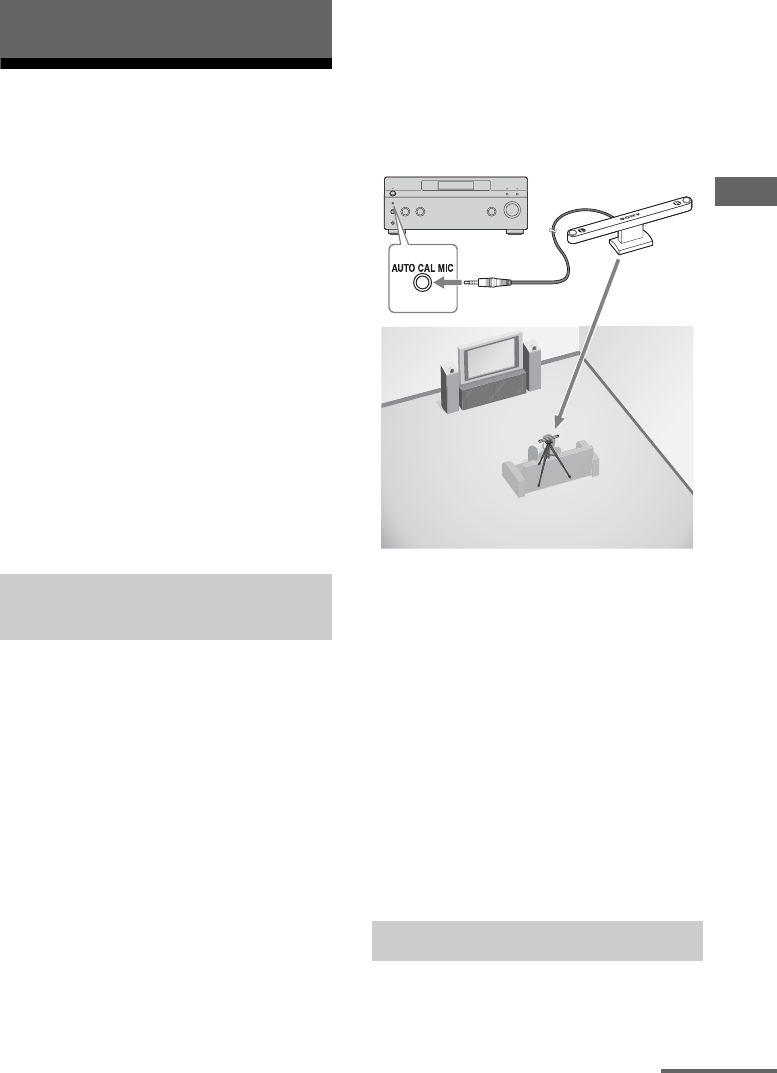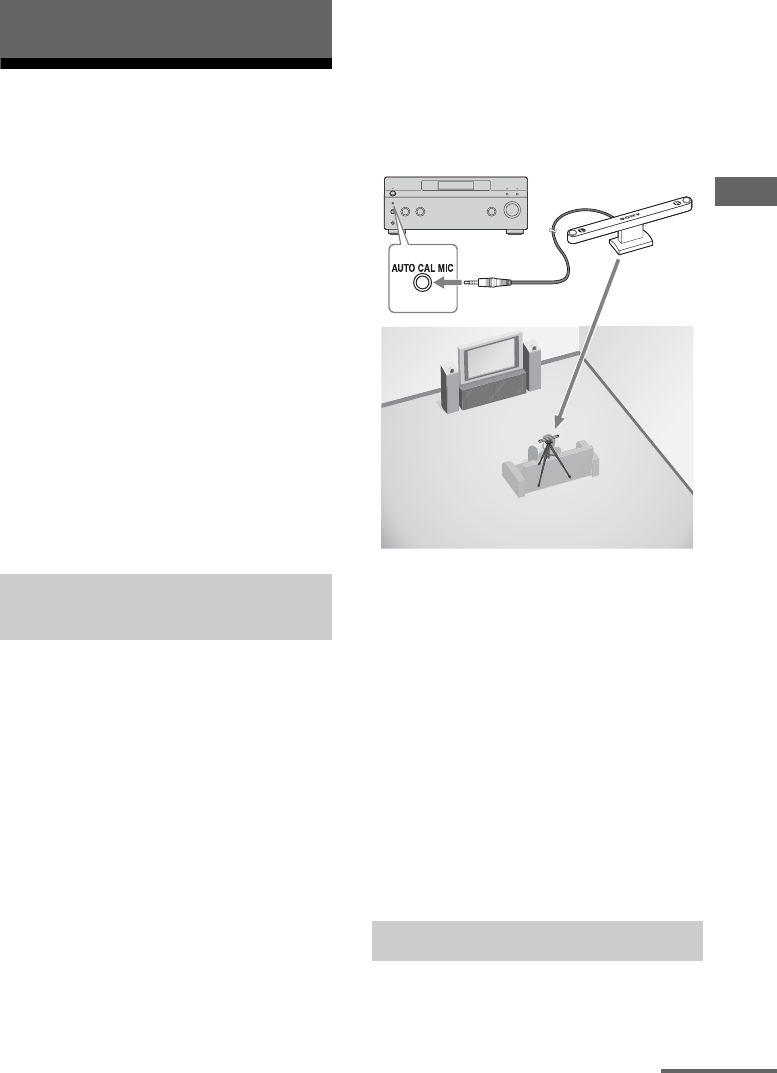
13
GB
Configuration
Calibrating the
appropriate settings
automatically
(AUTO
CALIBRATION)
The auto calibration function allows you to
measure the following:
• Whether or not speakers are connected
• Polarity of speakers
• Distance of each speaker from your listening
position
• Speaker angle
• Speaker level
• Frequency characteristics
After saving the measurement result, you can
confirm the speaker level by pressing
BALANCE L/R (page 12). The other
measurement results are not displayed, but are
set to appropriate settings automatically.
Before you perform the auto calibration, set up
and connect the speakers (page 4).
• The AUTO CAL MIC jack is used for the
supplied optimizer microphone only. Do not
connect other microphones to this jack.
Doing so may damage the amplifier and the
microphone.
• During the calibration, the sound that comes
out of the speakers is very loud. The volume
of the sound cannot be adjusted. Pay
attention to the presence of children or to the
effect on your neighborhood.
• Perform the auto calibration in a quiet
environment to avoid the effect of noise and
get a more accurate measurement.
• If there are any obstacles in the path between
the optimizer microphone and the speakers,
the calibration cannot be performed
correctly. Remove any obstacles from the
measurement area to avoid measurement
error.
Notes
• The auto calibration function does not work when
headphones are connected to the amplifier.
• Cancel MUTING if it is set to on.
1 Connect the supplied optimizer
microphone to the AUTO CAL
MIC jack on the front panel.
2 Set up the optimizer
microphone.
Place the optimizer microphone at your
listening position. Use a stool or tripod so
that the optimizer microphone remains at
the same height as your ears. Orient the L
end of the optimizer microphone toward
the front left speaker and the R end of the
optimizer microphone toward the front
right speaker.
1 Turn on the amplifier.
2 Press MENU.
Configuration
Before you perform auto
calibration
Performing auto calibration
Optimizer microphone
(supplied)
continued