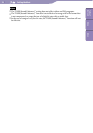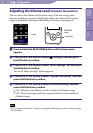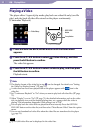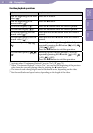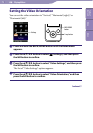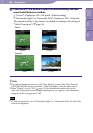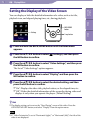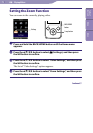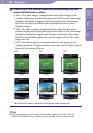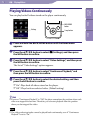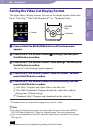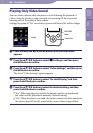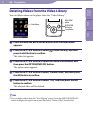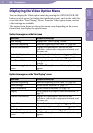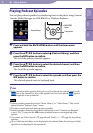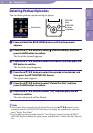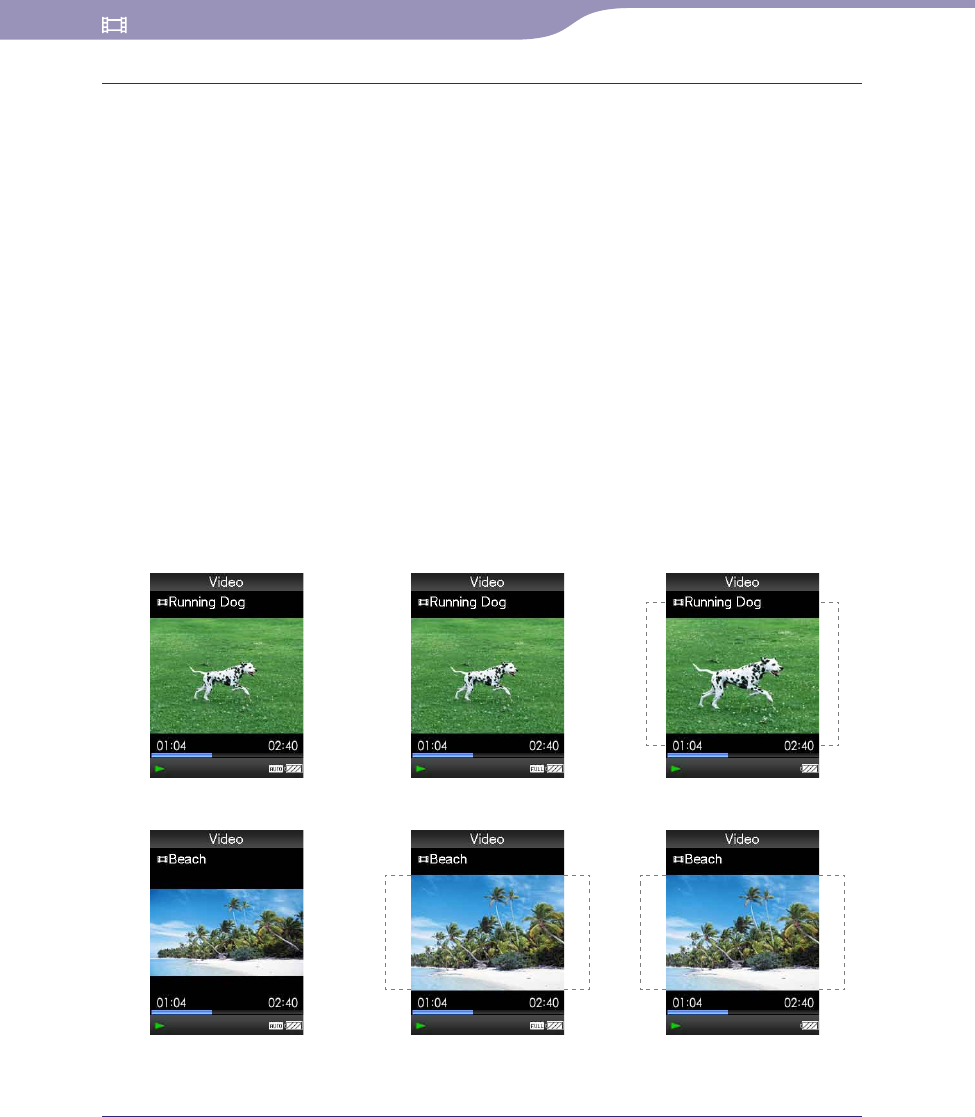
NWZ-S636F / S638F / S639F / S736F / S738F / S739F .GB.4-112-190-11(1)
Playing Videos
74
74
Press the /// button to select the desired setting, and then
press the
button to conrm.
“Auto”: The video image is enlarged/reduced by fully fitting it to the
available display area, keeping the aspect ratio. When a 16:9 video image
(oblong) is displayed, it appears with the long side of the video image
fully fit to the screen, and black bands up and down on the screen.
(Default setting)
“Full”: The video image is enlarged/reduced by fully fitting it to the
available display area, keeping the aspect ratio. When a 16:9 video image
(oblong) is displayed, it appears with the short side of the video image
fully fit to the available display area, with the right and left of the video
image cut to fit.
“Off ”: The video image is not enlarged/reduced, and appears at the
original resolution. If video resolution is too large, the left, right, top and
bottom of the screen will be cut.
“Auto”
4:3 source
16:9 source
“Full”
4:3 source
16:9 source
“O”
4:3 source
16:9 source
The dotted line frame represents the original video image size.
Hint
The zoom setting can be set on the “Now Playing” screen of the video. Press the
OPTION/PWR OFF button, and select “Zoom Settings” from the option menu.
Table of
Contents
Menu
Index