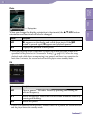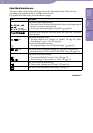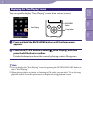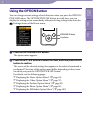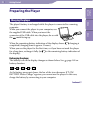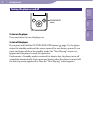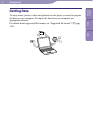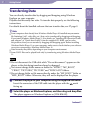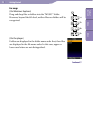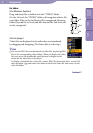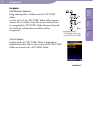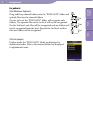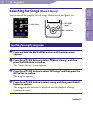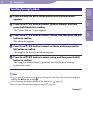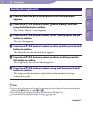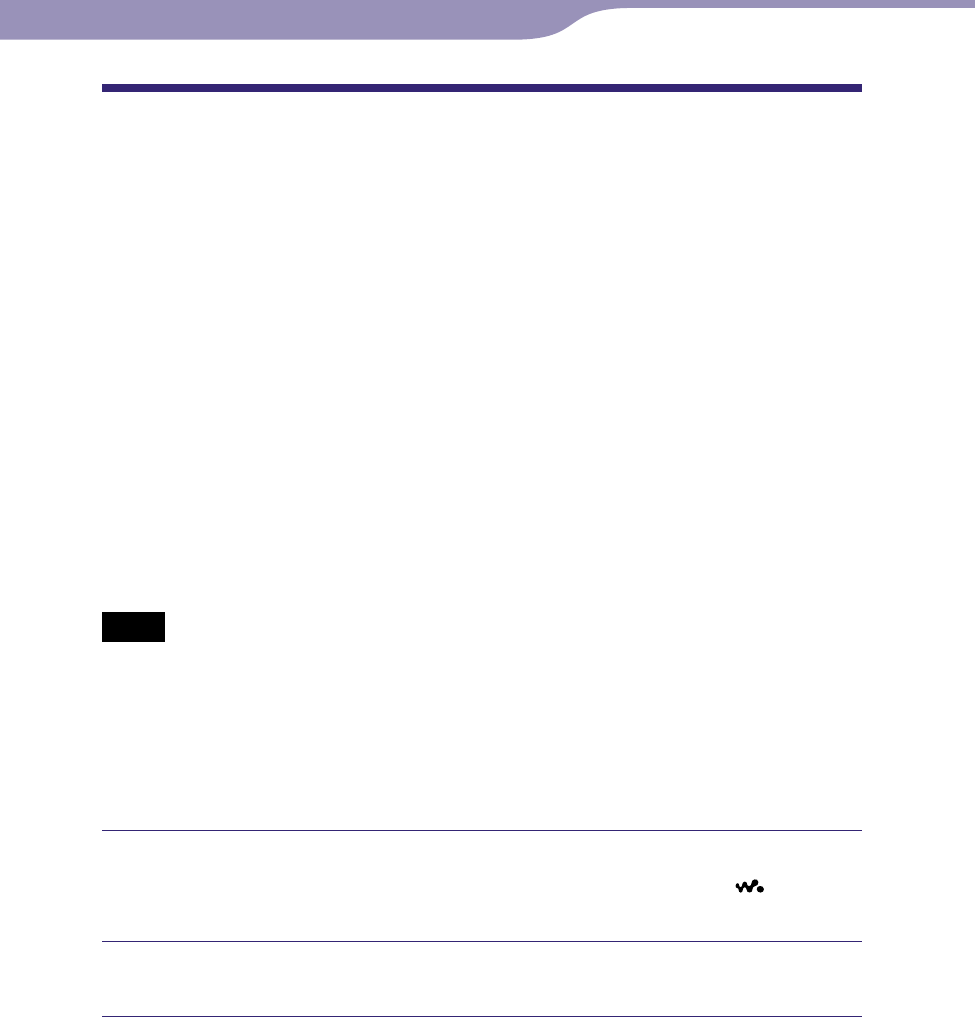
NWZ-S636F / S638F / S639F / S736F / S738F / S739F .GB.4-112-190-11(1)
Getting Started
27
27
Transferring Data
You can directly transfer data by dragging and dropping using Windows
Explorer on your computer.
Playable data hierarchy has rules. To transfer data properly, see the following
instructions.
For details about the bundled software that can transfer data, see
page 9.
Hints
Some computers that already have Windows Media Player 10 installed may encounter
file limitation (AAC, video files, etc.) that can be transferred by dragging and dropping.
If you install Windows Media Player 11 (for details, see “Installing the Operation Guide
and software” of “Quick Start Guide”) from the supplied CD-ROM, you can solve
this problem, then you can transfer by dragging and dropping again. Before installing
Windows Media Player 11 on your computer, make sure to check whether your software
or service corresponds to Windows Media Player 11.
D
ata hierarchy may differ, depending on your computer environment.
S
ome WMV files can be played back only by transferring using Windows Media Player
11.
Notes
Do not disconnect the USB cable while “Do not disconnect.” appears on the
player, or the data being transferred may be damaged.
You cannot change folder names or delete the “MUSIC,” “MP_ROOT,”
“VIDEO,” “PICTURES”, “PICTURE” and “PODCASTS” folders.
Do not change folder or file names directly under the “MP_ROOT” folder or
“MPE_ROOT” folder. Otherwise, they will not be displayed on the player.
Connect the player to your computer using the supplied USB cable.
Insert the connector of the USB cable into the player with the
mark
facing up.
Select the player on Windows Explorer, and then drag and drop les.
The player appears on Windows Explorer as [WALKMAN].
Continued
Table of
Contents
Menu
Index