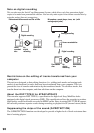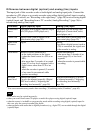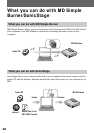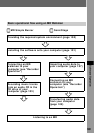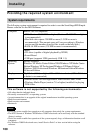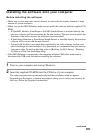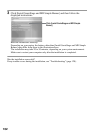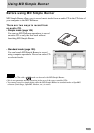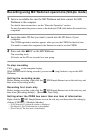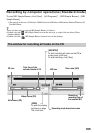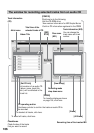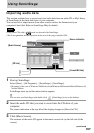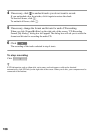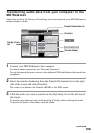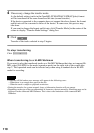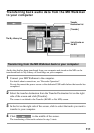104
Recording using MD Walkman operations (Simple mode)
1 Insert a recordable disc into the MD Walkman and then connect the MD
Walkman to the computer.
For details about connections, see the “Recorder Operation” section.
Do not disconnect the power source or the dedicated USB cable before the transfer has
completed.
2 Insert the audio CD that you want to record into the CD drive of your
computer.
The CDDB registration window appears when you use the CDDB for the first time.
You need to connect the computer to the Internet in order to use the CDDB.
3 Press and slide zREC on the MD Walkman.
The recording starts.
All tracks on the CD are recorded as a new group.
To stop recording
Click on the computer display.
While the first track is being recorded, you can use x (stop) button to stop on the MD
Walkman.
Setting the recording mode
Before starting recording, right-click the MD Simple Burner icon in the task tray, and
then select in [recording mode].
Recording first track only
Before starting recording, right-click the MD Simple Burner icon in the task tray, and
then select [Recording settings]
– [Record 1st Track Only].
Setting when the CDDB has more than one item of information
Right-click the MD Simple Burner icon in the task tray, and then select the setting by
clicking [CDDB(r)]
– [Multiple Matches].
— [User Selection]: A selection window is displayed
— [No Resolve]: No CD information is downloaded
— [First Choice]: The first item is downloaded