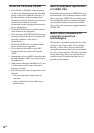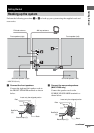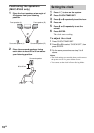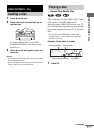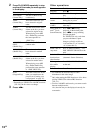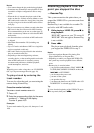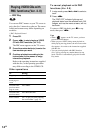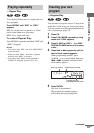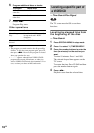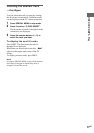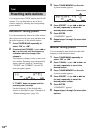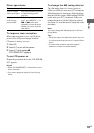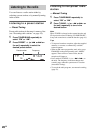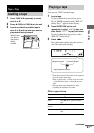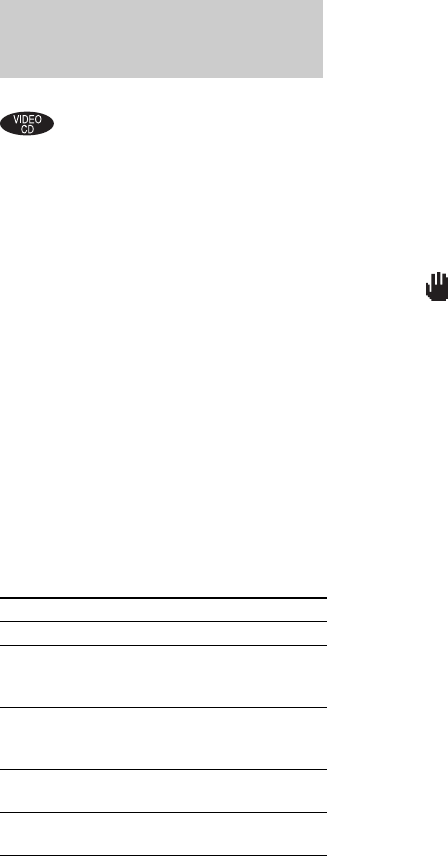
14
GB
You can use PBC* menus on your TV screen to
enjoy the disc’s interactive software. The menu
format and structure may differ depending on
each disc.
* PBC: Playback Control
1 Press CD.
2 Press nN to start playing a VIDEO
CD with PBC functions (Ver. 2.0).
The PBC menu appears on the TV screen.
3 Press the number button(s) to enter the
item number you want.
4 Continue playback according to the
instructions on the menus to enjoy
interactive playback.
Refer to the operating instructions supplied
with the disc, as the operating procedure
may differ according to the VIDEO CD.
Other operations
To cancel playback with PBC
functions (Ver. 2.0)
1 In stop mode, press . or > to select a
track.
2 Press nN.
The “PBC OFF” indicator lights up and
playback starts from the selected track. Still
images, such as the menu screens, will not
be shown.
To return to PBC playback, press x in stop
mode, then press nN.
Tips
• When “ ” appears on the TV screen, you have
pressed an invalid button.
• When you press NEXT during menu playback or
while playing moving pictures, the next scene on the
disc appears. Also refer to the instructions supplied
with the disc.
• You can cancel playback with PBC functions
(Ver. 2.0) by pressing any number button in stop
mode. The disc is automatically played in Normal
Play mode.
Playing VIDEO CDs with
PBC functions (Ver. 2.0)
— PBC Play
To Do this
Stop play Press x.
Go to the next
menu page or
scene
Press NEXT.
Go back to the
previous menu
page or scene
Press PREV.
Go back to the
previous menu
Press RETURN O.
Select a menu See “To play a track by entering
the track number” (page 13).