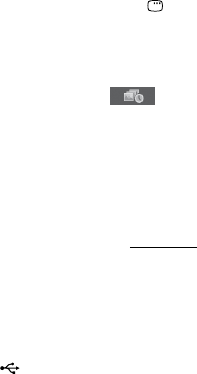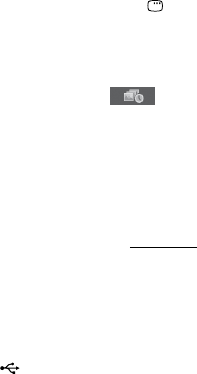
MHC-GZR5D.GB.3-296-435-11(1)
74
GB
Notes
e PICTURE NAVI
button does not
work when “MODE (MUSIC, IMAGE)” is set
to “MUSIC.”
When you press
or
to select the next
or previous image, the image will return to
its original view even if you have rotated the
image previously.
e slide show stops when you press
or
.
e maximum number of audio tracks or
JPEG image les on a folder which this
system can recognize is 150.
If there are no audio tracks in the USB device
and “MODE (MUSIC, IMAGE)” is set to
“MUSIC,” “No audio data” appears on the TV
screen and the USB device cannot be played
back.
If there are no JPEG image les in the USB
device and “MODE (MUSIC, IMAGE)” is
set to “IMAGE,” “No image data” appears on
the TV screen and the USB device cannot be
played back.
Tip
You can change the brightness of the (USB)
indicator
on the unit when the indicator is
lit in blue.
Press
and USB
on the unit at the
same time.
Each time you repeat the procedure above, the
indicator brightness changes accordingly.
Specifying the slide show speed
(JPEG image les only)
1
Press DISPLAY
repeatedly until
the Control Menu for JPEG image
les appears on the TV screen.
2
Press
or
repeatedly to select
(INTERVAL), then press ENTER
.
e options for “INTERVAL” appear
on the TV screen.
3
Press
or
repeatedly to select
the transition interval you want.
e default setting is underlined.
NORMAL: Sets to the standard
duration.
FAST: Sets the duration shorter
than “NORMAL.”
SLOW 1: Sets the duration longer
than “NORMAL.”
SLOW 2: Sets the duration longer
than “SLOW 1.”
4
Press ENTER
.
e selected setting takes eect.
Note
Some JPEG image les (especially progressive
JPEG image les or JPEG image les with
3,000,000 pixels or more) may take a longer
time to display than others, which may make
the transitions seem longer than that of the
option you selected.