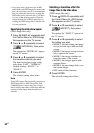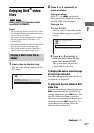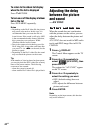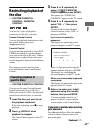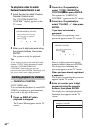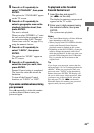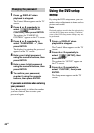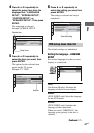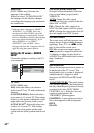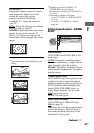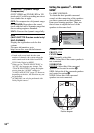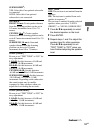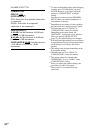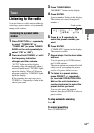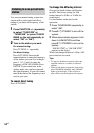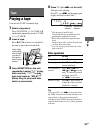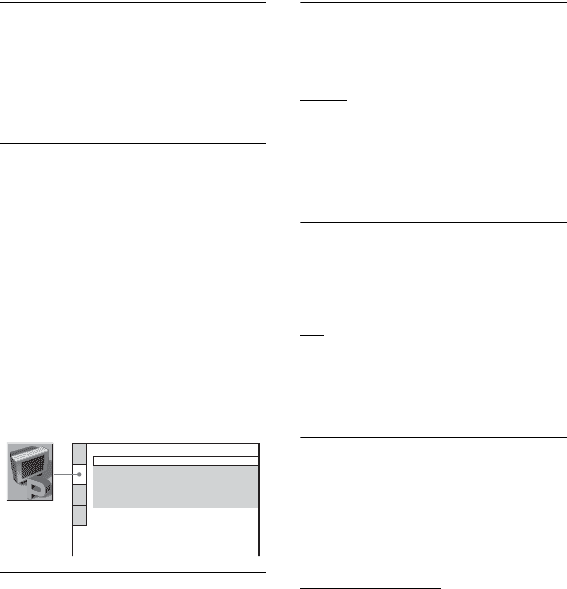
48
GB
SUBTITLE*
(DVD VIDEO only)
Switches the
language of the subtitle.
When you select “AUDIO FOLLOW”,
the language for the subtitles changes
according to the language you selected for
the sound track.
* When you select a language in “MENU”,
“SUBTITLE”, or “AUDIO” that is not
recorded on the DVD VIDEO, one of the
recorded language is automatically selected.
However, depending on the disc, the language
may not be selected automatically. If you
select “OTHERS t” in “MENU”,
“SUBTITLE”, and “AUDIO”, enter a
language code from the “Language code list”
(page 90) using the numeric buttons.
Setting the TV screen – SCREEN
SETUP
Choose the settings according to the TV
you connected.
TV TYPE
1
)
(DVD VIDEO only)
16:9: Select this when you connect a
wide-screen TV or a TV with a wide mode
function.
4:3 LETTER BOX
2)
: Select this when
you connect a 4:3 screen TV. This setting
displays a wide picture with bands on the
upper and lower portions of the screen.
4:3 PAN SCAN
2)
: Select this when you
connect a 4:3 screen TV. This setting
displays the wide picture on the entire
screen and cuts off the portions that do not
fit.
COLOR SYSTEM (VIDEO CD)
(Except for Russian models) Select the
color system when you play back a
VIDEO CD.
AUTO
: Output the video signal
according to the color system of the disc,
either PAL or NTSC.
PAL: Change the video signal of an
NTSC disc and output it in PAL system.
NTSC: Change the video signal of a PAL
disc and output it in NTSC system.
SCREEN SAVER
The screen saver will help prevent your
display device from becoming damaged
(ghosting). Press
H (or nN on the
unit) to turn off the screen saver.
ON
: The screen saver image appears
when playback is stopped or paused for
15 minutes or when you play back an
AUDIO CD or MP3 audio tracks for more
than 15 minutes.
OFF
BACKGROUND
Selects the background color or picture to
be displayed on the TV screen. The
background color or picture is displayed
when playback is stopped or while
playing an AUDIO CD and MP3 audio
tracks.
JACKET PICTURE
: The jacket picture
(still picture) appears in the background,
but only when the jacket picture is already
recorded on the disc (DVD VIDEO,
CD-EXTRA, etc.). If the disc does not
contain a jacket picture, the
“GRAPHICS” picture appears.
GRAPHICS: A preset picture stored in
the system appears in the background.
BLUE
BLACK
SCREEN SETUP
TV TYPE:
SCREEN SAVER:
BACKGROUND:
16:9
COLOR SYSTEM (VIDEO CD): AUTO
ON
JACKET PICTURE
4:3 OUTPUT:
FULL