20
GB
Progressive is a method for displaying TV
images which reduces flickering and
sharpens the image. To use this method,
you need to connect to a TV that can
accept progressive signals.
You can output video signals from
COMPONENT VIDEO OUT jacks in
INTERLACE or PROGRESSIVE format.
Use the buttons on the unit for the
operation.
1 Press DVD.
2 Hold down DVD and press
DISPLAY repeatedly.
Select “P AUTO” or “P VIDEO” if
your TV accepts progressive signals
and the TV is connected to the
COMPONENT VIDEO OUT jacks.
Otherwise, select “INTERLACE”.
P AUTO (PROGRESSIVE AUTO)
The system automatically detects the
software type and selects the
appropriate conversion method.
P VIDEO (PROGRESSIVE VIDEO)
The system fixes the conversion
method to PROGRESSIVE VIDEO
for video-based software.
Select this if the image is not clear
when you select “P AUTO”.
About DVD VIDEO software types and
the conversion method
The DVD VIDEO software can be
divided into 2 types:
• Film-based software
Film-based software is derived from
film and displays the images at
24 frames per second.
• Video-based software
Video-based software is derived from
TV, such as dramas and sitcoms and
displays images at 30 frames or 60 fields
per second.
Some DVD VIDEO contains both types
of software. In order for these images to
appear in your TV naturally when the
video output is in progressive format, the
progressive signals need to be converted
to match your DVD VIDEO software.
Note
There would be no image on your TV or the
image is not clear if your setting does not match
your TV or connection.
Changing the format of the
video signal from COMPONENT
VIDEO OUT jacks