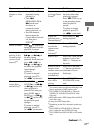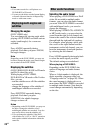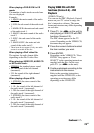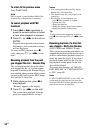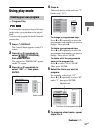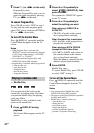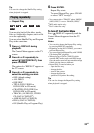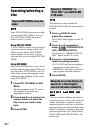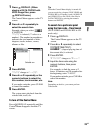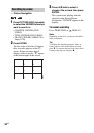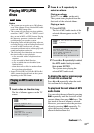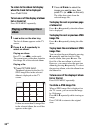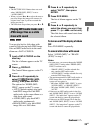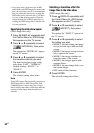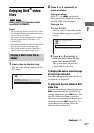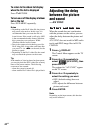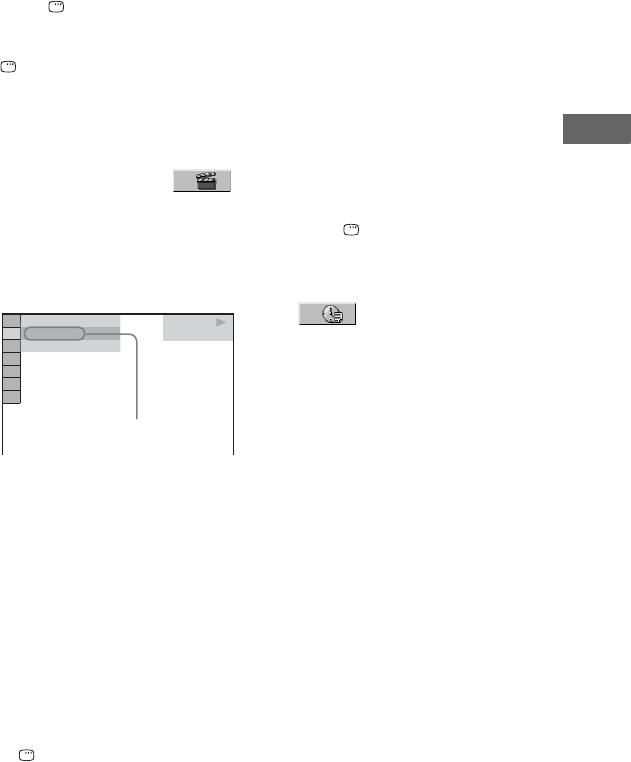
35
GB
Disc
1 Press DISPLAY. (When
playing a DATA CD/DVD with
JPEG image files, press
DISPLAY twice.)
The Control Menu appears on the TV
screen.
2 Press V or v repeatedly to
select the search item.
Example: when you select
(CHAPTER)
“** (**)” is selected (** refers to a
number). The number in parentheses
indicates the total number of titles,
chapters, tracks, indexes, scenes,
albums or files.
3 Press ENTER.
“** (**)” change to “– – (**)”.
4 Press V or v repeatedly or the
numeric buttons to select the
title number, track number, etc.
If you make a mistake, press CLEAR
to cancel the number.
5 Press ENTER.
The system starts playback from the
selected title, track, etc.
To turn off the Control Menu
Press DISPLAY repeatedly until the
Control Menu disappears from the TV
screen.
Tip
When the Control Menu display is turned off,
you can search for a chapter (DVD VIDEO and
DVD-R/-RW in VR mode), track (AUDIO CD
and VIDEO CD) or file (DivX video files in
DATA CD/DVD) by pressing the numeric
buttons and ENTER.
To search for a particular point
using the time code – Time Search
(DVD VIDEO and DVD-R/-RW in VR
mode only)
1 Press DISPLAY.
The Control Menu appears on the TV
screen.
2 Press V or v repeatedly to select
(TIME/TEXT).
“T **:**:**” (elapsed playing time of
the current title) is selected.
3 Press ENTER.
“T **:**:**” changes to “T--:--:--”.
4 Input the time code using the
numeric buttons, then press
ENTER.
For example, to find the scene at 2
hours, 10 minutes, and 20 seconds after
the beginning, enter “2:10:20”.
If you make a mistake, press CLEAR to
cancel the number.
Note
Depending on the disc, you cannot perform
Time Search.
DVD VIDEO
1 8
(
3 4
)
1 2
(
2 7
)
T
1 : 3 2 : 5 5
Selected row