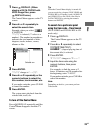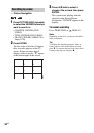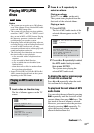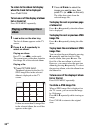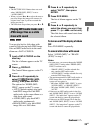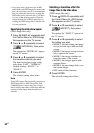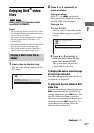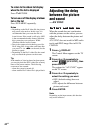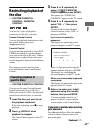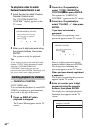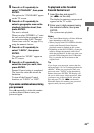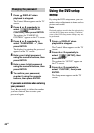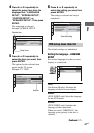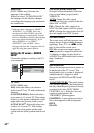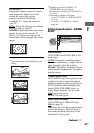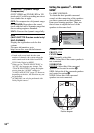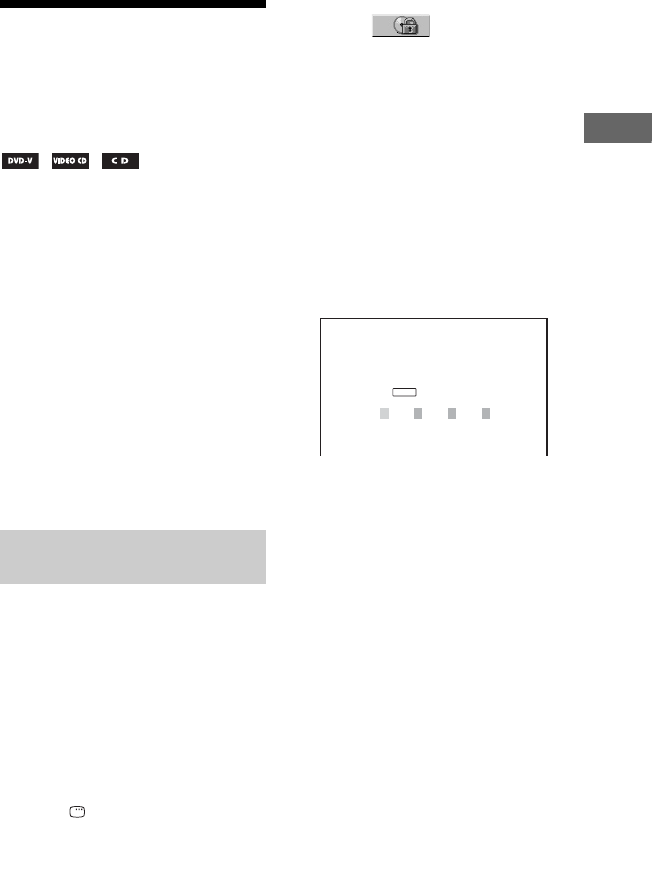
43
GB
Disc
Restricting playback of
the disc
— CUSTOM PARENTAL
CONTROL, PARENTAL
CONTROL
You can set 2 types of playback
restrictions for the disc you want.
Custom Parental Control
You can set playback restrictions so that
the system will not play back
inappropriate discs.
Parental Control
You can limit the playback of some DVD
VIDEOs according to a predetermined
level such as the age of the users. When a
limited scene is played back, that scene
may be skipped or replaced with different
scenes.
The same password is used for both
Custom Parental Control and Parental
Control.
— CUSTOM PARENTAL CONTROL
You can set the same Custom Parental
Control password for up to 40 discs.
When you set the 41st-disc, the playback
restriction for the first disc is canceled.
1 Insert the disc you want to set
the playback restriction.
If the disc is playing, press x to stop
playback.
2 Press DISPLAY when
playback is stopped.
The Control Menu appears on the TV
screen.
3 Press V or v repeatedly to
select (PARENTAL
CONTROL), then press ENTER.
The options for “PARENTAL
CONTROL” appear on the TV screen.
4 Press V or v repeatedly to
select “ON t”, then press
ENTER.
To turn off the Custom Parental
Control function, select “OFF t”,
then press ENTER.
If you have not entered a
password:
The display for registering a new
password appears on the TV screen.
Enter a 4-digit password using the
numeric buttons, then press ENTER.
The display for confirming the
password appears on the TV screen.
When you have already registered
a password:
The display for entering the password
appears on the TV screen.
5 Enter or re-enter your 4-digit
password using the numeric
buttons, then press ENTER.
“Custom parental control is set.”
appears on the TV screen and the
screen returns to the Control Menu.
If you make a mistake when entering
your password
Press B repeatedly to delete the number
you have entered, then re-enter your
password again.
Preventing playback of
specific discs
PA RE NTAL CONTROL
Enter a new 4-digit password,
then press
.
ENTER
Continued
l