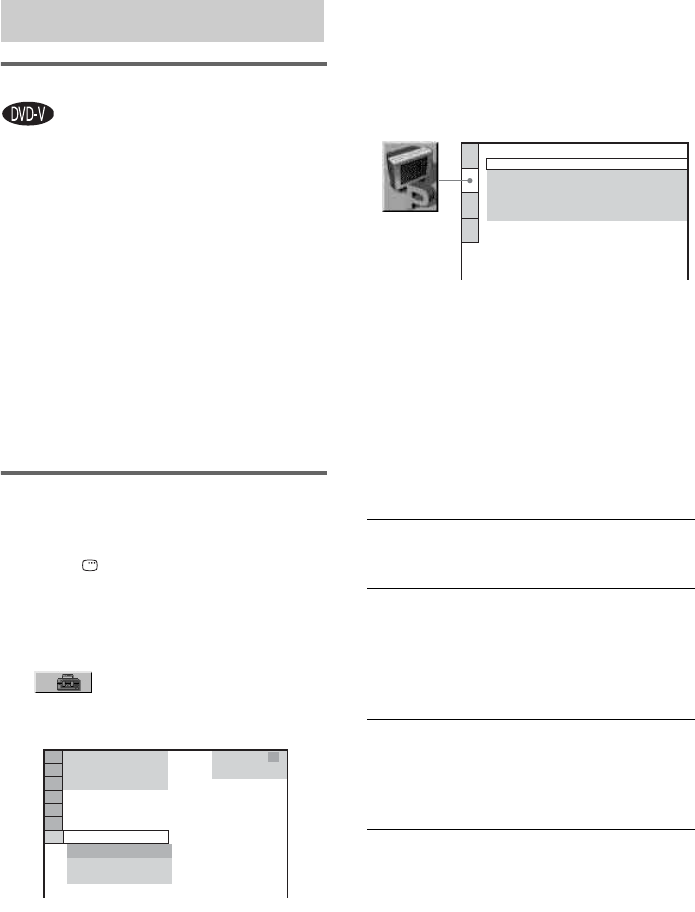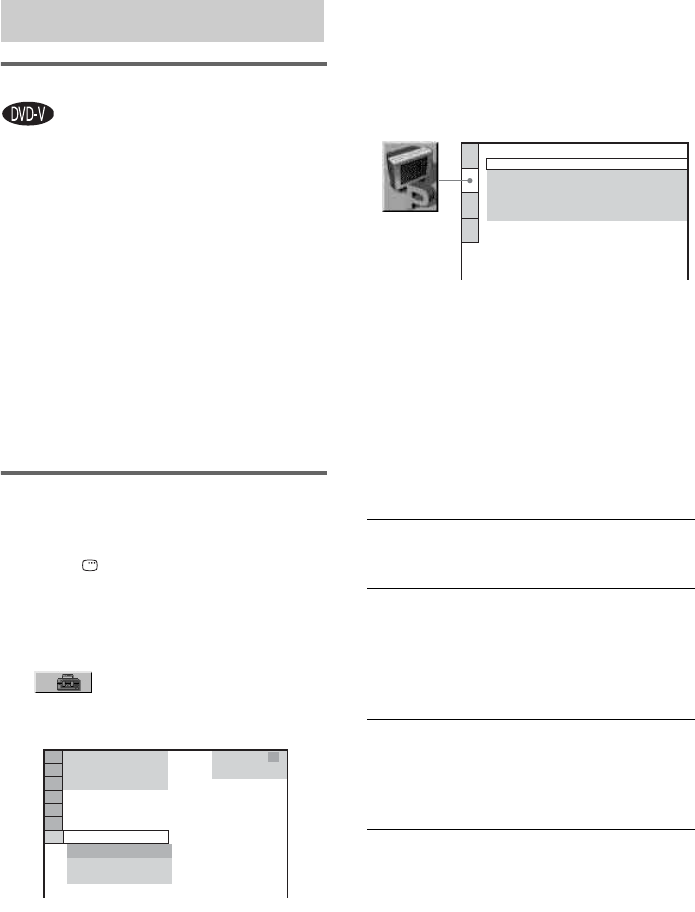
42
GB
Changing the angles
You can change the viewing angle while playing
a DVD VIDEO on which various angles (multi-
angles) for a scene are recorded. For example,
while playing a scene of a train in motion, you
can display the view from either the front of the
train, the left window of the train or the right
window of the train without having the train’s
movement interrupted.
Press ANGLE repeatedly during playback.
Each time you press ANGLE, the angle changes.
Note
Depending on the DVD VIDEO, you may not be able
to change the angle even if multi-angles are recorded
on the DVD VIDEO.
Adjusting the TV screen
— SCREEN SETUP
1 Press DISPLAY when playback is
stopped.
The Control Menu appears in the on-screen
display.
2 Press M or m repeatedly to select
(SETUP), then press ENTER.
The options for “SETUP” appear in the on-
screen display.
3 Press M or m repeatedly to select
“CUSTOM”, then press ENTER.
The “LANGUAGE SETUP” display
appears in the on-screen display.
4 Press M or m repeatedly to select
“SCREEN SETUP”, then press ENTER.
5 Press M or m repeatedly to select an
item, then press ENTER.
6 Press M or m repeatedly to select a
setting, then press ENTER.
The default settings are underlined.
x TV TYPE (DVD VIDEO only)
Select the aspect ratio of the connected TV (4:3
standard or wide).
The default setting varies depending on the area.
Adjusting the angle/image
1 2
(
2 7
)
QUICK
RESET
DVD VIDEO
BNR
T
1:
3 0
:
5 0
1 8
(
3 4
)
CUSTOM
QUICK
16:9
Select this when you connect
a wide-screen TV or a TV
with a wide mode function.
4:3 LETTER
BOX
Select this when you connect
a 4:3 screen TV. This setting
displays a wide picture with
bands displayed on the upper
and lower portions of the
screen.
4:3 PAN SCAN
Select this when you connect
a 4:3 screen TV. This setting
displays a wide picture on the
entire screen and cuts off the
portions that do not fit.
SCREEN SETUP
TV TYPE:
SCREEN SAVER:
BACKGROUND:
16:9
COLOR SYSTEM: AUTO
ON
JACKET PICTURE
4:3 OUTPUT:
FULL