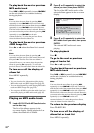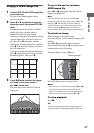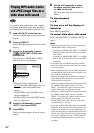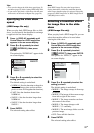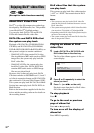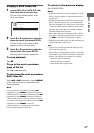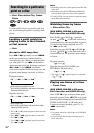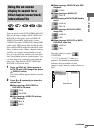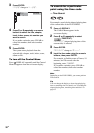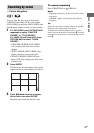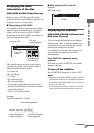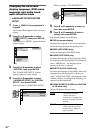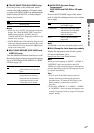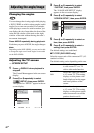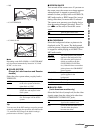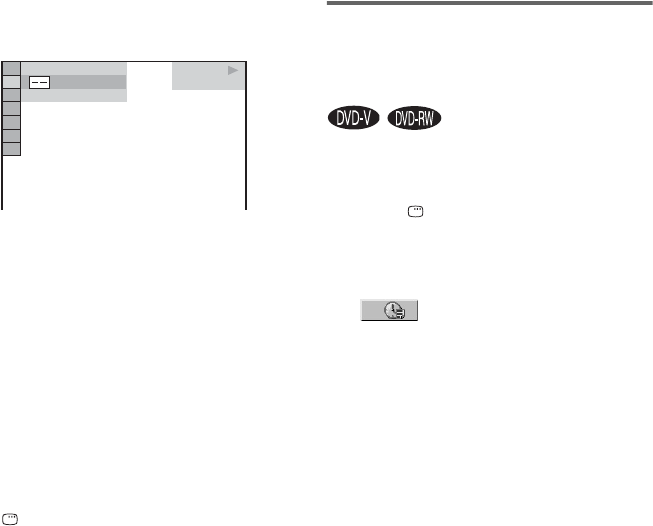
36
GB
3 Press ENTER.
“** (**)” change to “– – (**)”.
4 Press M or m repeatedly or numeric
buttons to select the title, chapter,
track, index, scene, etc number you
want to search.
If you make a mistake, press CLEAR to
cancel the number, then select another
number.
5 Press ENTER.
The system starts playback from the
selected title, chapter, track, index, scene,
album or file.
To turn off the Control Menu
Press DISPLAY repeatedly until the Control
Menu disappears from the on-screen display.
To search for a particular
point using the time code
— Time Search
For example, search for the elapsed playing time
of the current title of the DVD VIDEO.
1 Press DISPLAY.
The Control Menu appears in the
on-screen display.
2 Press M or m repeatedly to select
(TIME/TEXT).
“T **:**:**” (elapsed playing time of the
current title) is selected.
3 Press ENTER.
“T **:**:**” change to “T--:--:--”.
4 Input the time code using the numeric
buttons, then press ENTER.
For example, to find the scene at 2 hours, 10
minutes, and 20 seconds after the
beginning, enter “2:10:20”.
If you make a mistake, press CLEAR to
cancel the number, then select another
number.
Note
Depending on the DVD VIDEO, you cannot perform
Time Search.
Tip
You can change the display to show elapsed playing
time or remaining time. For details, see “Checking the
elapsed playing time, remaining time and titles” on
page 81.
DVD VIDEO
(
3 4
)
1 2
(
2 7
)
T
1 : 3 2 : 5 5