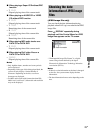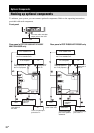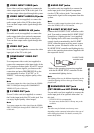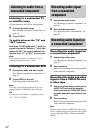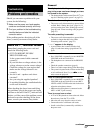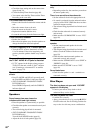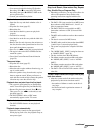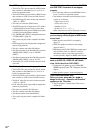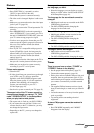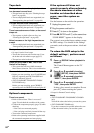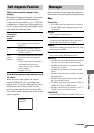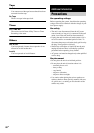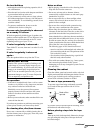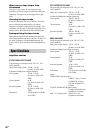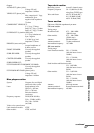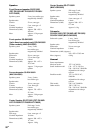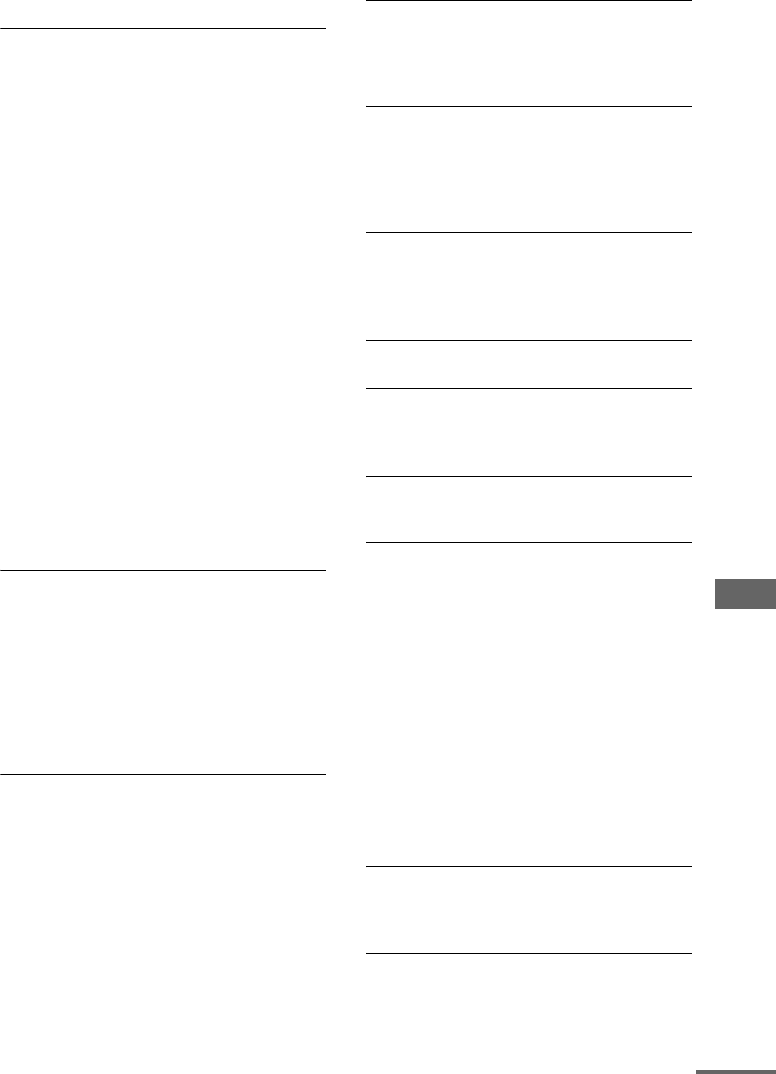
Troubleshooting
83
GB
Picture
There is no picture.
• Press FUNCTION +/– repeatedly to select
“DVD” (or press DVD on the unit).
• Check that the system is connected securely.
• The video cord is damaged. Replace it with a new
one.
• Make sure you connect the unit to the video input
jack of your TV (page 10).
• Make sure you turn on the TV and operate the TV
correctly.
• Press PROGRESSIVE on the unit repeatedly to
select “INTERLACE” if you connect your TV to
the unit’s COMPONENT VIDEO OUT jacks and
your TV cannot accept progressive signal.
• You have set to progressive format but your TV
cannot accept the signal in progressive format. In
this case, set to interlace format (the default
setting) (page 16).
• Even if your TV is compatible with progressive
format (525p/625p) signals, the image may be
affected when you set to progressive format. In
this case, set to interlace format (the default
setting) (page 16).
• Make sure you select the video input on the TV so
that you can view the pictures from the system.
• Make sure you set the color system correctly,
according to your TV’s color system.
Picture noise appears.
• Clean the disc.
• If video signal from your system has to go through
your VCR to your TV, the copy-protection
applied to some DVD VIDEO programs could
affect the picture quality. If you still experience
problems after checking your connections,
connect your unit directly to your TV’s
S Video input (page 10).
• Set the color system to match your TV (page 45).
The aspect ratio of the TV screen cannot be
changed even though you can set “TV TYPE”
under “SCREEN SETUP” in the Setup Menu
when you play back a wide picture.
• The aspect ratio is fixed on your DVD VIDEO.
• If you connect the unit with the S Video cord,
connect directly to the TV. Otherwise, you may
not change the aspect ratio.
• Depending on the TV, you may not change the
aspect ratio.
Messages do not appear on the TV screen in
the language you want.
• Select the language you want for the on-screen
display in “OSD” under “LANGUAGE SETUP”
in the Setup Menu (page 44).
The language for the sound track cannot be
changed.
• Multilingual tracks are not recorded on the DVD
VIDEO being played back.
• The DVD VIDEO prohibits changing the
language for the sound track.
The subtitles language cannot be changed.
• Multilingual subtitles are not recorded on the
DVD VIDEO being played back.
• The DVD VIDEO prohibits changing the
subtitles.
The subtitles cannot be turned off.
• The DVD VIDEO prohibits turning off subtitles.
The angles cannot be changed.
• Multi-angles are not recorded on the DVD
VIDEO being played back.
• The DVD VIDEO prohibits changing the angles.
Tuner
There is severe hum or noise. (“TUNED” or
“STEREO” flashes in the display)
• Set the proper band and frequency (page 51).
• Connect the antenna properly (page 10).
• Find a place and an orientation that provide good
reception, then set up the antenna again. If you
cannot obtain good reception, we recommend that
you connect a commercially available external
antenna.
• The supplied FM lead antenna receives signals
along its entire length, so make sure you extend it
fully.
• Locate the antennas as far away from the speaker
cords as possible.
• Try turning off the surrounding electrical
equipment.
A stereo FM program cannot be received in
stereo.
• Press FM MODE repeatedly until “MONO”
disappears from the display.
continued