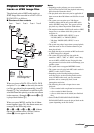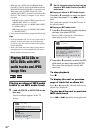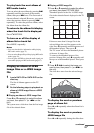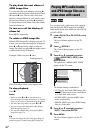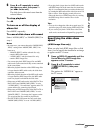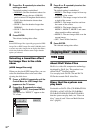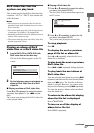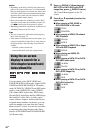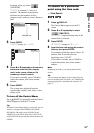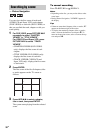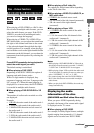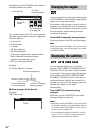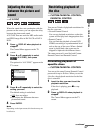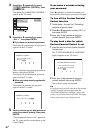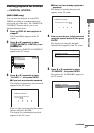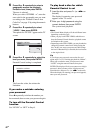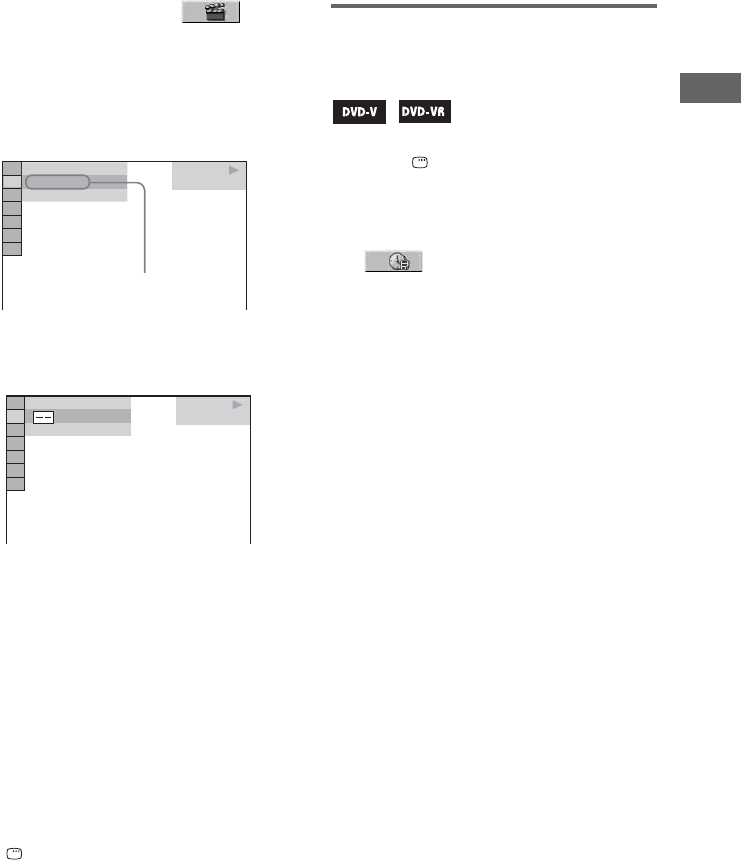
Disc – Playback
35
GB
Example: when you select
(CHAPTER)
“** (**)” is selected (** refers to a
number). The number in parentheses
indicates the total number of titles,
chapters, tracks, indexes, scenes, albums or
files.
3 Press ENTER.
“** (**)” change to “– – (**)”.
4 Press V or v repeatedly or the numeric
buttons to select the title, chapter,
track, index, scene, album or file
number you want to search.
If you make a mistake, press CLEAR to
cancel the number, then select another
number.
5 Press ENTER.
The system starts playback from the
selected title, chapter, track, index, scene,
album or file.
To turn off the Control Menu
Press DISPLAY repeatedly until the Control
Menu disappears from the TV screen.
Tip
When the Control Menu display is turned off, you can
search for a chapter (DVD VIDEO and DVD-R/
DVD-RW in VR mode), track (AUDIO CD and
VIDEO CD) or file (DivX video files in DATA CD
and DATA DVD) by pressing the numeric buttons and
ENTER.
To search for a particular
point using the time code
— Time Search
1 Press DISPLAY.
The Control Menu appears on the TV
screen.
2 Press V or v repeatedly to select
(TIME/TEXT).
“T **:**:**” (elapsed playing time of the
current title) is selected.
3 Press ENTER.
“T **:**:**” changes to “T--:--:--”.
4 Input the time code using the numeric
buttons, then press ENTER.
For example, to find the scene at 2 hours, 10
minutes, and 20 seconds after the
beginning, enter “2:10:20”.
If you make a mistake, press CLEAR to
cancel the number, then select another
number.
Note
Depending on the disc, you cannot perform Time
Search.
Tip
You can change the display to show elapsed playing
time or remaining time. For details, see “Checking the
elapsed playing time, remaining time and titles” on
page 73.
DVD VIDEO
1 8
(
3 4
)
1 2
(
2 7
)
T
1 : 3 2 : 5 5
Selected row
DVD VIDEO
(
3 4
)
1 2
(
2 7
)
T
1 : 3 2 : 5 5