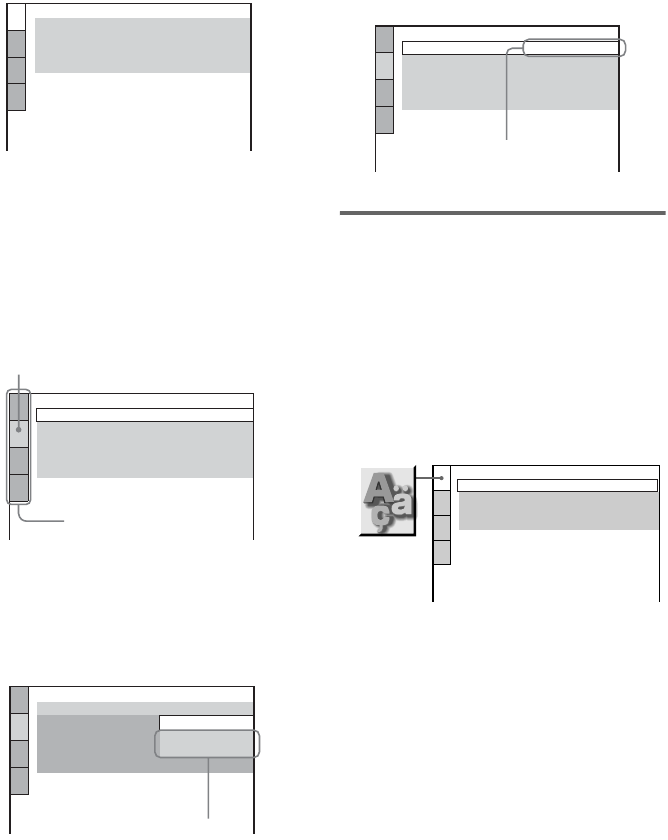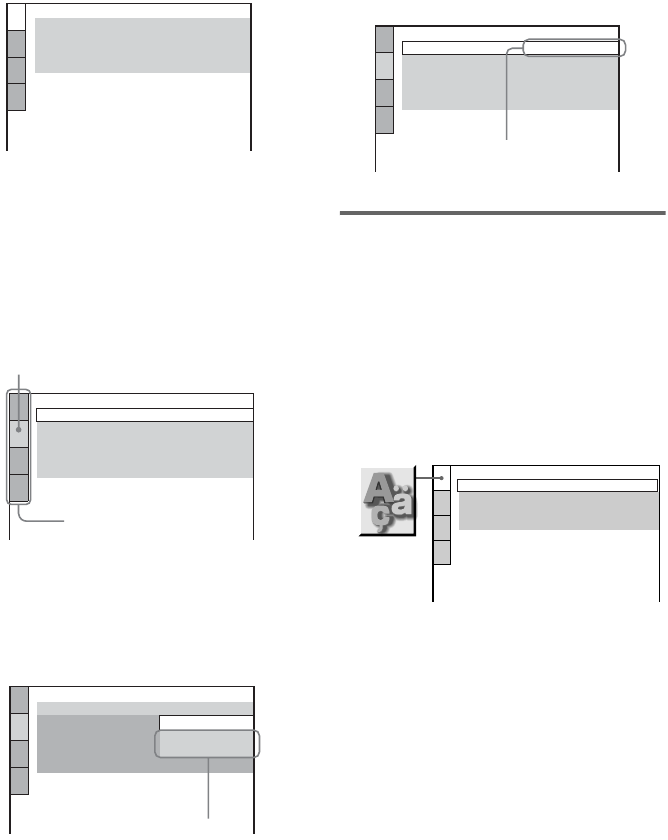
44
GB
3 Press V or v repeatedly to select
“CUSTOM”, then press ENTER.
The Setup menu appears on the TV screen.
4 Press V or v repeatedly to select the
setup item from the displayed list:
“LANGUAGE SETUP”, “SCREEN
SETUP”, “CUSTOM SETUP”, or
“SPEAKER SETUP”. Then press
ENTER.
The setup item is selected.
Example: SCREEN SETUP
5 Press V or v repeatedly to select the
item you want, then press ENTER.
The options for the selected item appear on
the TV screen.
Example: TV TYPE
6 Press V or v repeatedly to select the
setting you want, then press ENTER.
The setting is selected and setup is
completed.
Setting the language
— LANGUAGE SETUP
“LANGUAGE SETUP” allows you to set
various languages for the on-screen display or
sound track.
Select “LANGUAGE SETUP” in the Setup
menu. For details, see “Using the DVD setup
menu” (page 43).
x OSD (On-Screen Display)
Switches the language of the on-screen display.
x MENU (DVD VIDEO only)
Select the language for the DVD menu.
x AUDIO (DVD VIDEO only)
Switches the language of the sound track.
When you select “ORIGINAL”, the language
given priority in the disc is selected.
x SUBTITLE (DVD VIDEO only)
Switches the language of the subtitle .
When you select “AUDIO FOLLOW”, the
language for the subtitles changes according to
the language you selected for the sound track.
LANGUAGE SETUP
MENU:
AUDIO:
SUBTITLE:
ORIGINAL
ENGLISH
OSD:
ENGLISH
ENGLISH
SCREEN SETUP
TV TYPE:
SCREEN SAVER:
BACKGROUND:
16:9
ON
COLOR SYSTEM (VIDEO CD): AUTO
JACKET PICTURE
4:3 OUTPUT:
FULL
Selected item
Setup items
SCREEN SETUP
TV TYPE:
SCREEN SAVER:
BACKGROUND:
16:9
4:3 OUTPUT:
4:3 LETTER BOX
4:3 PAN SCAN
COLOR SYSTEM (VIDEO CD):
16:9
FULL
Options
SCREEN SETUP
TV TYPE:
SCREEN SAVER:
BACKGROUND:
4:3 LETTER BOX
ON
COLOR SYSTEM (VIDEO CD): AUTO
JACKET PICTURE
4:3 OUTPUT:
FULL
Selected setting
LANGUAGE SETUP
OSD:
MENU:
AUDIO:
SUBTITLE:
ENGLISH
ENGLISH
ORIGINAL
ENGLISH