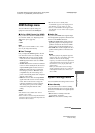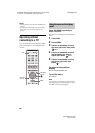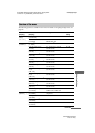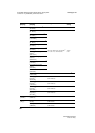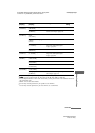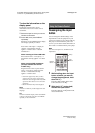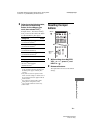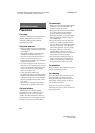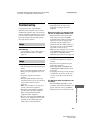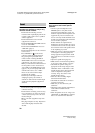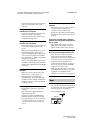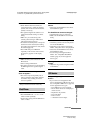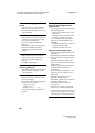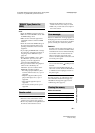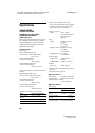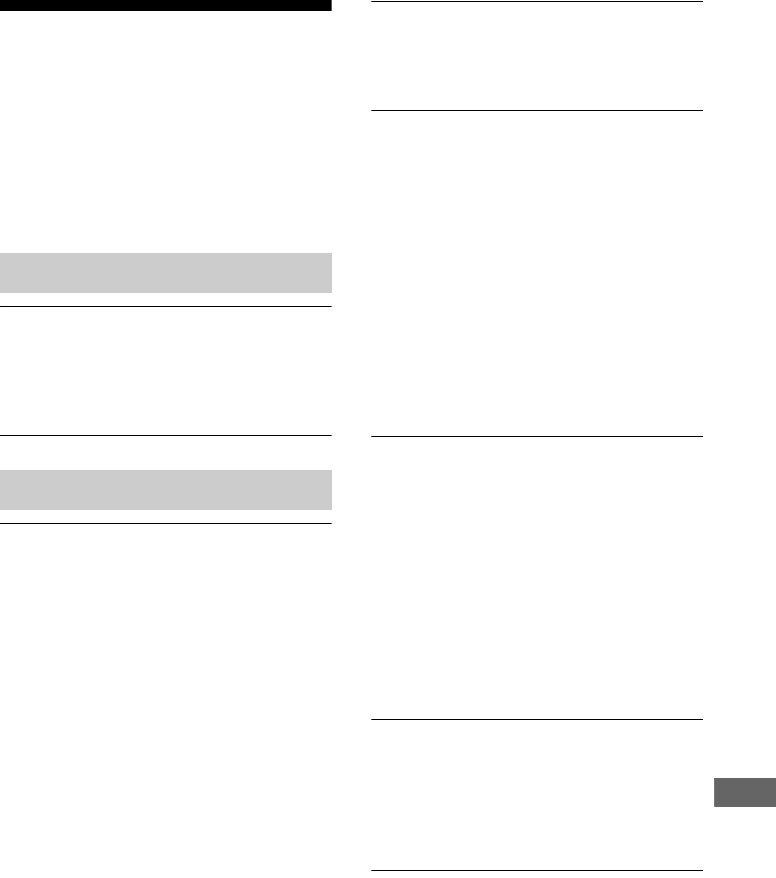
75
GB
D:\NORM'S JOB\SONY HA\SO0190\STR-DH730_DH830_PMRF
01\4408151112_GB\GB07ADD_STR-DH730-CEL.fm
masterpage: Right
STR-DH830/STR-DH730
4-408-151-11(2)
Additional Information
Troubleshooting
If you experience any of the following
difficulties while using the receiver, use this
troubleshooting guide to help you remedy the
problem. Should any problem persist, consult
your nearest Sony dealer. Note that if service
personnel changes some parts during repair,
these parts may be retained.
The receiver is turned off
automatically.
• “Auto Standby” is set to “ON” (page 67).
• The Sleep Timer function is working
(page 14).
No image appears on the TV.
• Select the appropriate input using the input
buttons.
• Set your TV to the appropriate input mode.
• Move your audio equipment away from
the TV.
• Assign the component video input
correctly.
• The input signal should be same as the
input function when you are up-converting
an input signal with this receiver
(page 29).
• Make sure that cables are correctly and
securely connected to equipment.
• Depending on the playback equipment,
you may need to set up the equipment.
Refer to the operating instructions
supplied with each equipment.
• Be sure to use a High Speed HDMI cable
when you view images or listen to sound,
especially for the 1080p, Deep Color
(Deep Colour) or 3D transmission.
No 3D image appears on the TV.
• Depending on the TV or the video
equipment, 3D images may not be
displayed.
When the receiver is in standby mode,
there is no image output from the TV.
• When the receiver enters into standby
mode, image is from the last HDMI
equipment selection before you turned off
the receiver. If you are enjoying other
equipment, play the equipment and
perform the One-Touch Play operation, or
turn on the receiver to select the HDMI
equipment you want to enjoy.
• Make sure “Pass Through” is set to “ON”
in the HDMI Settings menu if you connect
equipment not compatible with the
“BRAVIA” Sync to the receiver (page 67).
Recording cannot be carried out.
• Check that the equipment is connected
correctly.
• Select the source equipment using the
input buttons (page 40).
• Video input signals via HDMI IN and
COMPONENT VIDEO IN jacks cannot
be recorded.
• Copyright protection to prevent recording
is contained in the sources. In this case,
you may not be able to record from the
sources.
The GUI menu does not appear on the
TV screen.
• Press GUI MODE repeatedly to select
“GUI ON”. If the GUI menu still does not
appear on the TV screen, press MENU.
• Check that the TV is connected correctly.
Power
Image