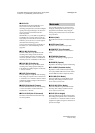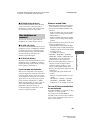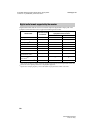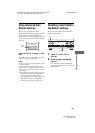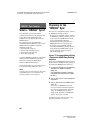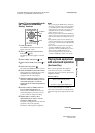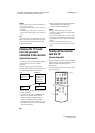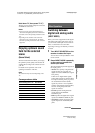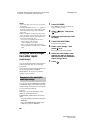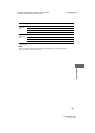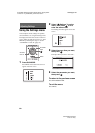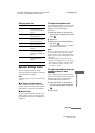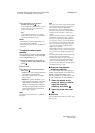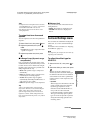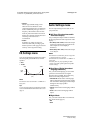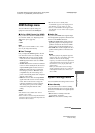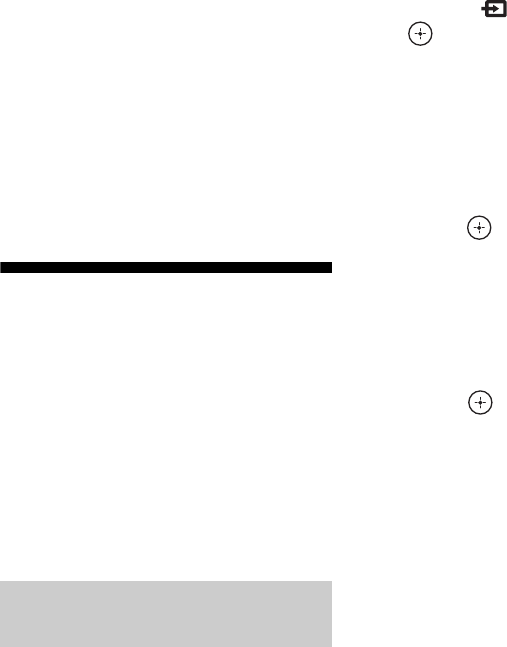
60
GB
D:\NORM'S JOB\SONY HA\SO0190\STR-DH730_DH830_PMRF
01\4408151112_GB\GB05ENJ_STR-DH730-CEL.fm
masterpage: Left
STR-DH830/STR-DH730
4-408-151-11(2)
Notes
• Some audio input modes may not be set up based
on the input.
• When the USB input is selected, “------” appears on
the display panel, and you cannot change to other
modes. Select another input, then set the audio
input mode.
• When “A. DIRECT” is being used, audio input is
set to “ANALOG”. You cannot select other modes.
• The Audio Return Channel (ARC) function does
not work in the following cases.
– Your TV is not compatible with the Audio
Return Channel (ARC) function.
– “Ctrl for HDMI” is set to “OFF”.
– When you do not connect the receiver to the
ARC compatible TV’s HDMI jack via an HDMI
cable.
Using the sound/images
from other inputs
(Input Assign)
You can reassign audio and/or video signals to
another input when they are not currently
being used.
After you have reassigned the input jacks, you
can use the input button (or INPUT
SELECTOR on the receiver) to select the
equipment you connected.
You can reassign the COMPONENT VIDEO
and DIGITAL input jacks to other input if the
default settings of the jacks do not correspond
to your connected equipment.
Example:
When you connect the DVD player to the
OPTICAL SAT/CATV IN and
COMPONENT VIDEO SAT/CATV (IN 2)
jacks.
– Assign the OPTICAL SAT/CATV IN jack to
“BD/DVD”
– Assign the COMPONENT VIDEO SAT/
CATV (IN 2) jacks to “BD/DVD”
1 Press GUI MODE.
Press MENU if the GUI menu does not
appear on the TV screen.
2 Select “ Input”, then press
or b.
3 Select the input name you want
to assign.
4 Press TOOLS/OPTIONS.
The option menu appears.
5 Select “Input Assign”, then
press or b.
The “Input Assign” screen appears.
6 Select the audio and/or video
signals you want to assign to
the input which you selected in
step 3 using V/v/B/b.
7 Press .
Component video and digital
audio input assign