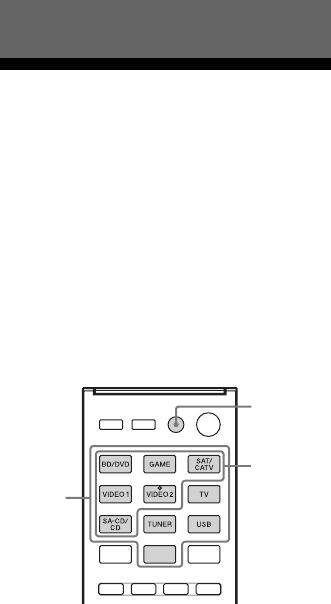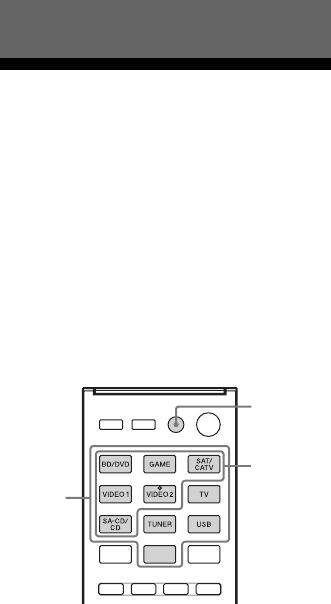
72
GB
D:\NORM'S JOB\SONY HA\SO0190\STR-DH730_DH830_PMRF
01\4408151112_GB\GB06REM_STR-DH730-CEL.fm
masterpage: Left
STR-DH830/STR-DH730
4-408-151-11(2)
To view the information on the
display panel
The display panel provides various
information of the receiver status such as
sound field.
1 Select the input for which you want to
check the information.
2 Press AMP, then press DISPLAY
repeatedly.
Each time you press DISPLAY, the display
will change cyclically as follows.
Index name of the input* t Input you
selected t Sound field currently
applied t Volume level t Stream
information**
When listening to FM and AM radio
Preset station name* t Frequency t
Sound field currently applied t Volume
level
When receiving RDS broadcasts
(Europe, Australia and Taiwan
models only)
Program Service name or preset station
name* t Frequency, band and preset
number t Sound field currently
applied t Volume level
* Index name appears only when you have
assigned one to the input or preset station.
Index name does not appear when only blank
spaces have been entered or it is same as the
input name.
**Stream information may not be displayed.
Note
Character or marks may not be displayed for some
languages.
Tip
You cannot switch the display while “GUI MODE”
is shown on the display panel. Press GUI MODE
repeatedly to select “GUI OFF”.
Reassigning the input
button
You can change the default settings of the
input buttons to suit the equipment in your
system. For example, if you connect a Blu-ray
Disc player to the SAT/CATV jack on the
receiver, you can set the SAT/CATV button on
this remote to control the Blu-ray Disc player.
Note
You cannot reassign the TV, TUNER and USB
input buttons.
1 While holding down the input
button of which you want to
change the assignment, hold
down AV ?/1.
Example: While holding down SAT/
CATV, hold down AV ?/1.
2 With the AV ?/1 button held,
release the input button.
Example: With the AV ?/1 button held,
release SAT/CATV.
Using the Remote Control
Numeric
buttons
AV ?/1
Input
buttons