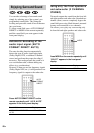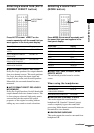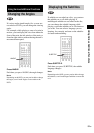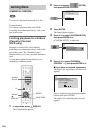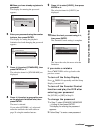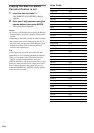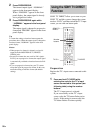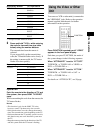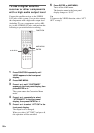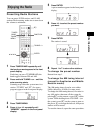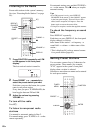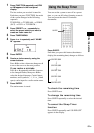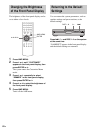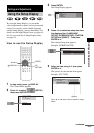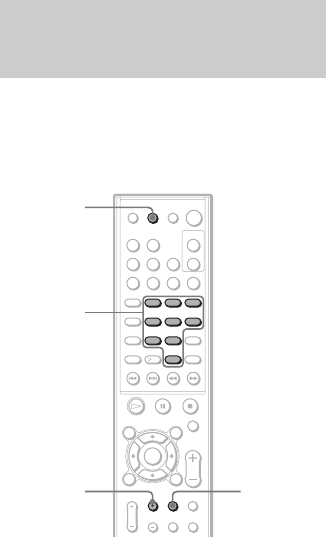
56
GB
2 Press PROGRESSIVE.
The current output signal “-NORMAL-”
appears in the front panel display.
When “-PROGRE-” appears in the front
panel display, the output signal is already
set to progressive format.
3 Press PROGRESSIVE again while
“-NORMAL-” appears in the front panel
display.
The output signal is changed to progressive
format and “PROGRE” appears in the front
panel display.
Tip
To return the setting to interlace format repeat the
procedure above. When the output signal is changed to
interlace format, “NORMAL” appears in the front
panel display.
Notes
• When progressive format is selected, no signal is
output from the MONITOR OUT (VIDEO/S
VIDEO) jacks.
• Progressive format does not work for PAL signals.
Even if you set progressive format, the output signal
is automatically switched to interlace format for PAL
signal.
• If you set progressive format, but your TV cannot
accept the signal in progressive format. In this case,
return the setting to interlace format (the default
setting).
SONY TV DIRECT allow you to turn on your
SONY TV and this system, change the system
mode to “DVD,” and then switch the TV’s input
source you set with one button push.
Preparation
Register the TV’s input source connected to this
system.
1 Press and hold TV/VIDEO while
entering the code for the TV’s input
source connected to this system (see
following table) using the number
buttons.
The TV’s input source is selected.
If you successfully set the TV’s input
source code, the TV button flashes twice
slowly. If the setting is unsuccessful, the
TV button flashes five times quickly.
Using the SONY TV DIRECT
Function
123
45
8
0
6
7
10
9
TV CH +
TV/VIDEO
Number
buttons
SONY TV
DIRECT