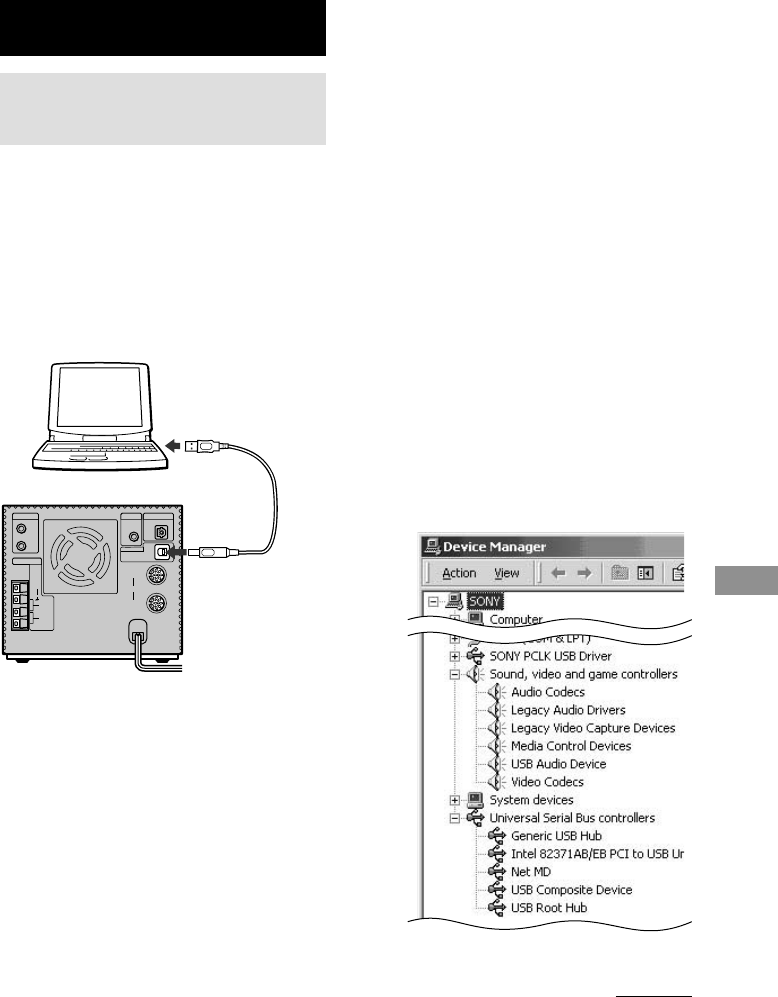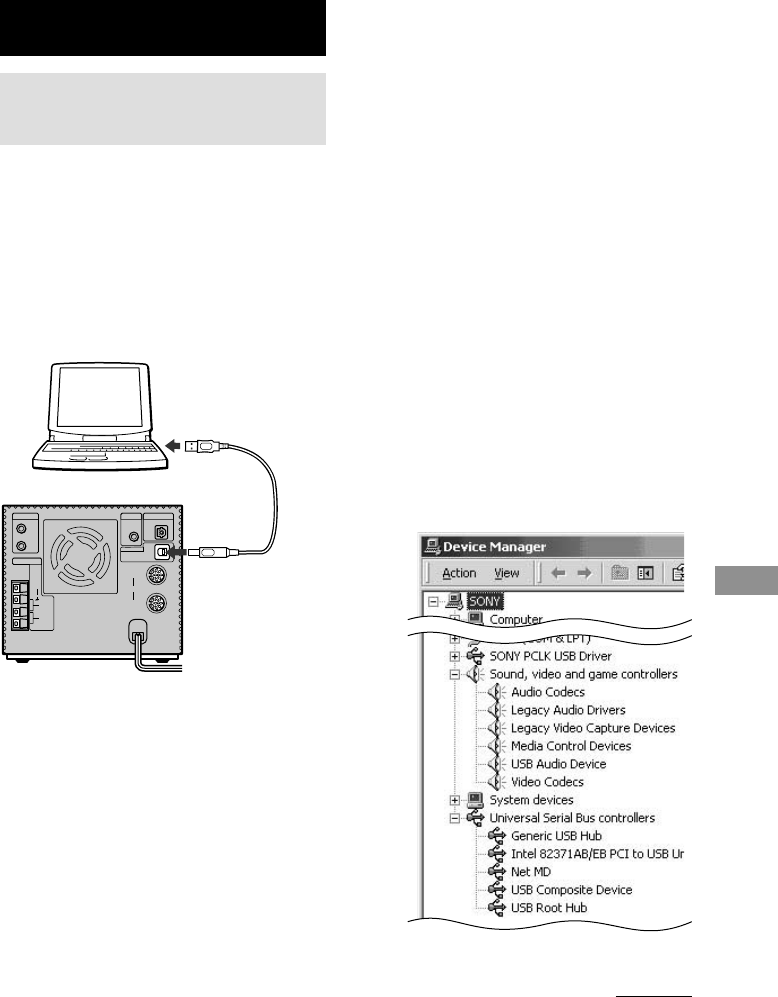
51
Optional Personal Computer
1 Select [Settings] from the Windows
[Start] menu, then click [Control Panel].
2 Double-click [System] in the Control
Panel.
3 Only for Windows 2000
Double-click [Hardware] tab.
4 Click the [Device Manager] tab (button
for Windows 2000).
5 Make sure that the following items are
listed in the Device Manager window.
• [SONY PCLK USB Driver]
• [Net MD] (only when the Net MD
function is activated by pressing NET
MD) under [Universal Serial Bus
controllers]
• [USB Compatible Device] ([USB
Composite Device] for Windows 2000),
[Generic USB Hub] under [Universal
Serial Bus controllers]
• [USB Audio Device] under [Sound,
video and game controllers]
(Example for Windows 2000)
continued
Optional Personal Computer
Connecting a personal
computer to the system
Use the supplied USB cable for the connection.
You can listen to the audio recorded in the
computer’s hard disc or on a CD-ROM loaded
on the CD-ROM drive through the systems
speakers. And also you can operate the system
from the connected personal computer installed
the supplied software (M-crew for CMT-C7NT
or OpenMG Jukebox for Sony Net MDs).
Notes
• When you connect the supplied USB cable to your
computer, a driver installation may start
automatically. If “Windows cannot locate the
driver” appears, reinstall the device driver (see page
59).
• Do not use a bus-powered USB hub to connect the
system to the computer.
• It is recommended that you disconnect the USB
cable from the system while it is not in use.
To verify the status of the installed
device driver
If you connect a computer to the system, four
device drivers will be installed automatically.
Be sure to check the status of the installed
device before operating the system on the
connected computer.
Personal computer
To the USB port on
a computer
Supplied
USB cable
To the USB port
CMT-C7NT