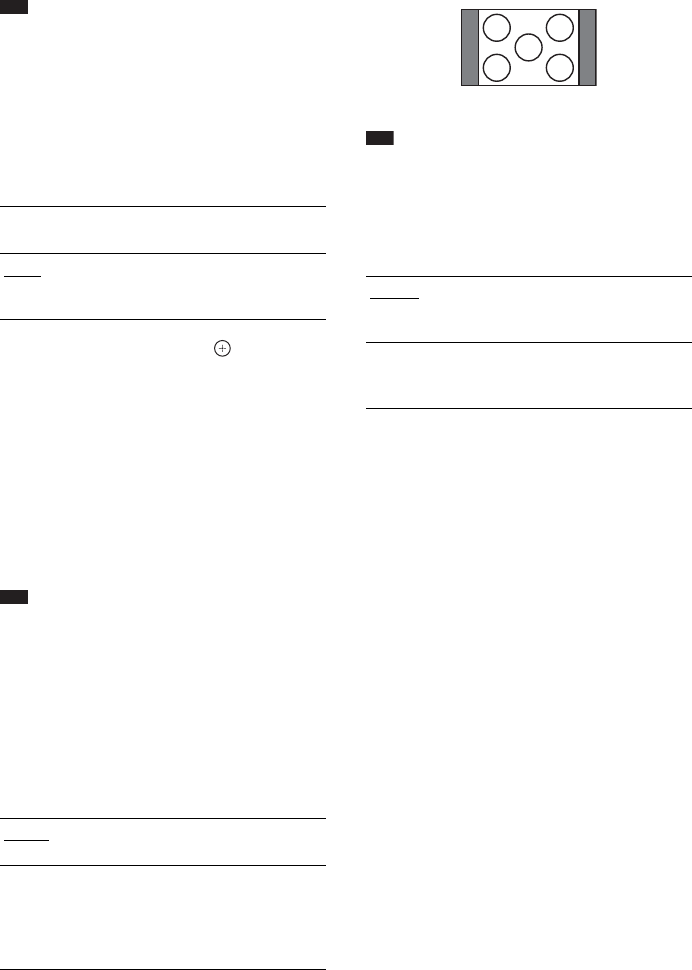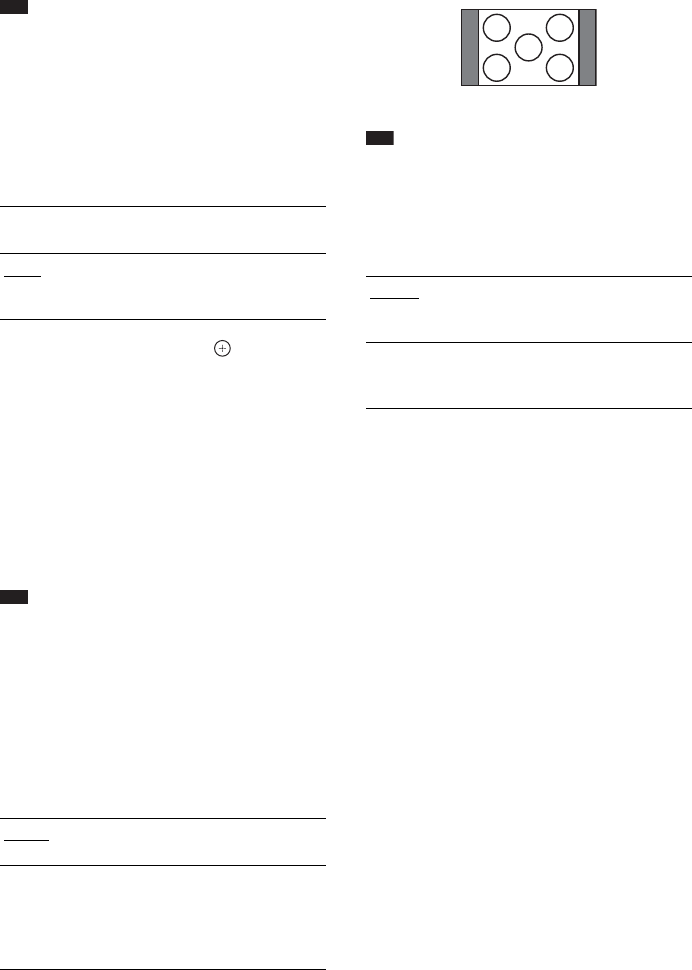
92
GB
Note
• Depending on the DVD, [4:3 LETTER BOX] may be
selected automatically instead of [4:3 PAN SCAN] or
vice versa.
x [PROGRESSIVE (COMPONENT OUT)]
You can set the progressive signal that is output
from the COMPONENT VIDEO OUT jacks to
on/off. For details, see “Does your TV accept
progressive signals?” (page 37).
1 Select [ON], then press .
The confirmation display appears.
2 Press C/c to select [START].
The system outputs the progressive signal
for 5 seconds. Check that the screen is
displayed correctly.
3 Press C/c to select [YES].
The system outputs the progressive signal.
If you select [NO], the system will not
output the progressive signal.
Note
• [PROGRESSIVE (COMPONENT OUT)] is
effective only when you connect the control unit and
TV with a component video cord (page 27).
x [4:3 OUTPUT]
When you use a 16:9 aspect ratio TV, you can
adjust the aspect ratio to watch 4:3 aspect ratio
signals. If you can change the aspect ratio on
your TV, change the setting on your TV, not the
system.
Note
• [4:3 OUTPUT] is effective only when you set [TV
TYPE] in [VIDEO SETUP] to [16:9].
x [PAUSE MODE] (DVD VIDEO/DVD-R/
DVD-RW only)
You can select the picture in pause mode.
[ON]
The system outputs interlace
signals.
[OFF]
The system outputs progressive
signals. When you select [ON],
follow the steps below.
[FULL]
Select this when you can change
the aspect ratio on your TV.
[NORMAL]
Select this when you cannot
change the aspect ratio on your
TV. A 16:9 aspect ratio signal
with black bands on left and right
sides of the image appears.
[AUTO]
The picture, including subjects
that move dynamically, is output
with no jitter.
[FRAME]
The picture, including subjects
that do not move dynamically, is
output in high resolution.
16:9 aspect ratio TV