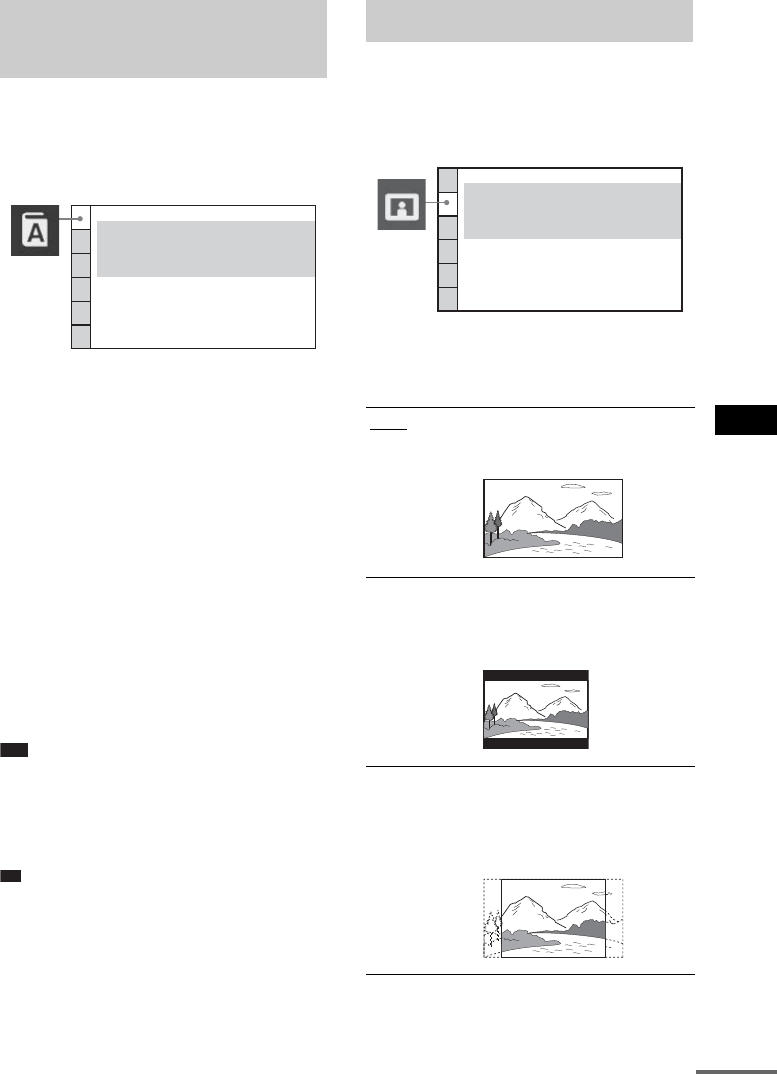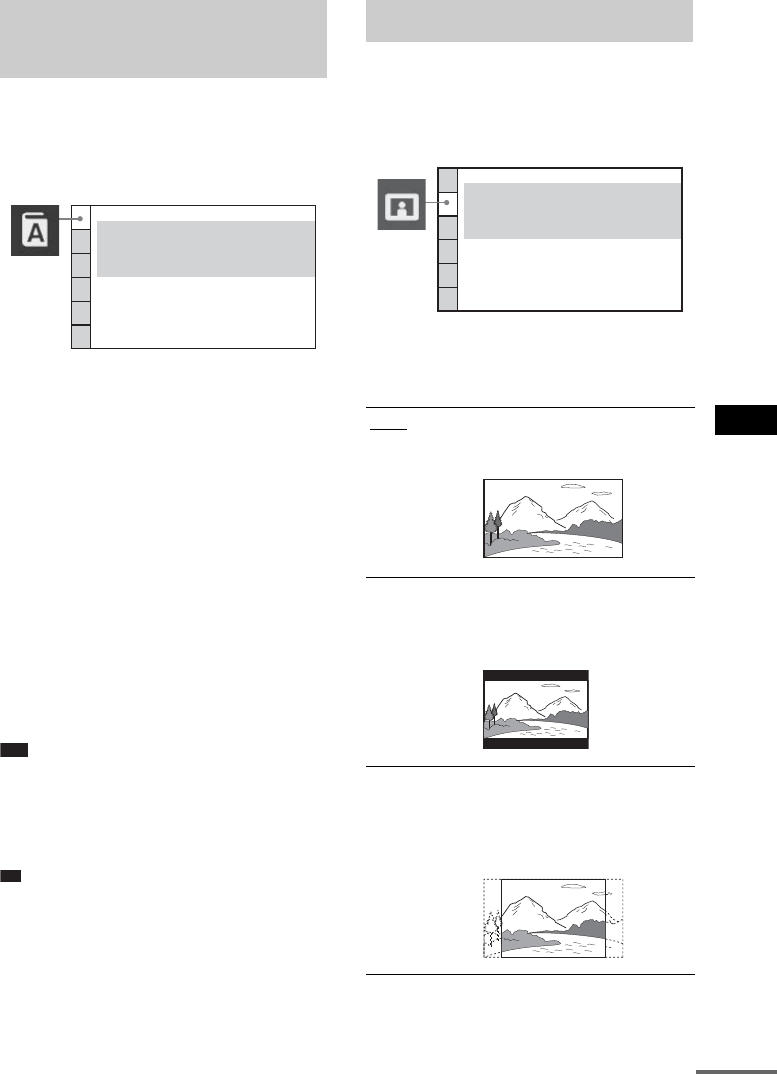
Advanced Settings and Adjustments
91
GB
Set various languages for the on-screen display
or sound track.
x [OSD] (On-Screen Display)
You can switch the display language on the TV
screen.
x [MENU] (DVD VIDEO only)
You can switch the language for the disc’s
menu.
x [AUDIO] (DVD VIDEO only)
You can switch the language of the sound track.
When you select [ORIGINAL], the language
given priority in the disc is selected.
x [SUBTITLE] (DVD VIDEO only)
You can switch the language of the subtitle
recorded on the DVD VIDEO.
When you select [AUDIO FOLLOW], the
language for the subtitles changes according to
the language you selected for the sound track.
Note
• When you select a language in [MENU], [AUDIO],
or [SUBTITLE] that is not recorded on the DVD
VIDEO, one of the recorded languages will be
automatically selected (depending on the disc, the
language may not be selected automatically).
Ti
• If you select [OTHERS t] in [MENU], [AUDIO],
and [SUBTITLE], select and enter a language code
from “Language Code List” (page 114) using the
numeric buttons.
Select settings according to the TV to be
connected.
x [TV TYPE]
You can select the aspect ratio of the connected
TV.
Setting the Display or
Sound Track Language
[LANGUAGE SETUP]
LANGUAGE SETUP
MENU:
OSD:
AUDIO:
ENGLISH
ENGLISH
ORIGINAL
AUDIO FOLLOW
SUBTITLE:
Settings for the Display
[VIDEO SETUP]
[16:9]
Select this when you connect a
wide-screen TV or a TV with a
wide mode function.
[4:3 LETTER
BOX]
Select this when you connect a 4:3
screen TV. Displays a wide picture
with bands on the upper and lower
portions of the screen.
[4:3 PAN SCAN]
Select this when you connect a 4:3
screen TV. The system
automatically displays the wide
picture on the entire screen and
cuts off the portions that do not fit.
VIDEO SETUP
PROGRESSIVE
(COMPONENT OUT)
:
TV TYPE:
4:3 OUTPUT:
16:9
OFF
FULL
AUTO
PAUSE MODE:
cont
nue