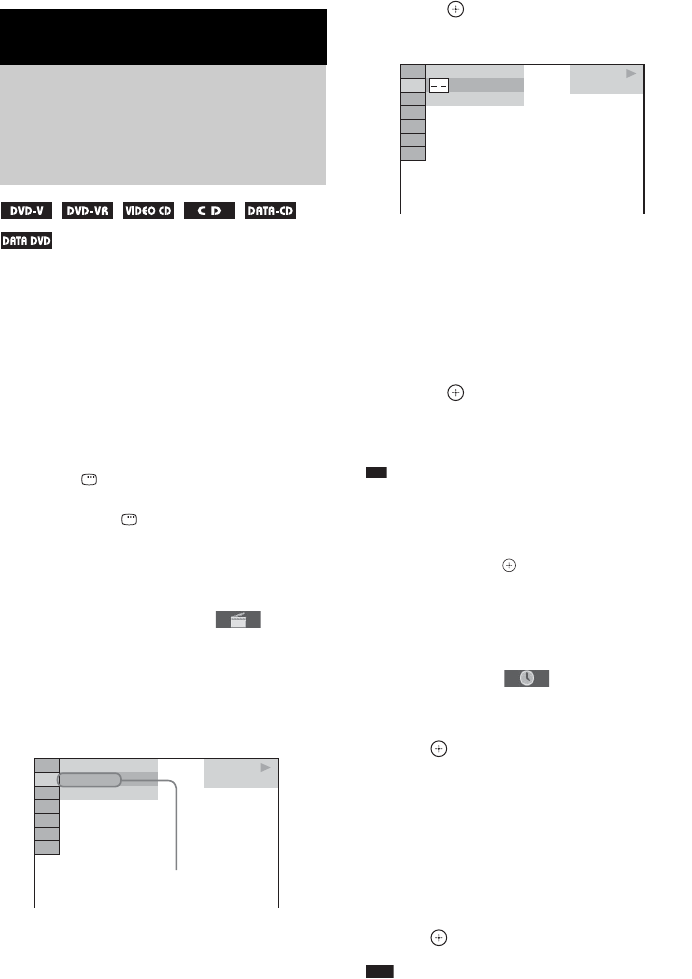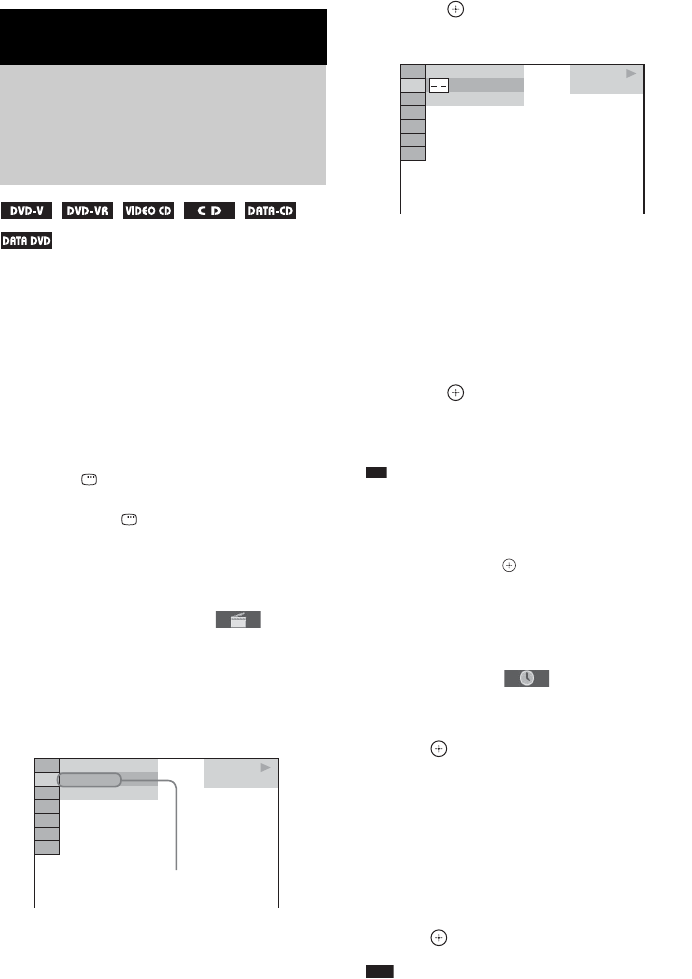
44
GB
You can search a DVD VIDEO/DVD-VR by
title or chapter, and you can search a VIDEO
CD/CD/DATA CD/DATA DVD by track,
index, or scene. For a DATA CD/DATA DVD,
you can search by folder or file. As titles and
tracks are assigned unique numbers on the disc,
you can select the desired title or track by
entering its number. Or, you can search for a
scene using the time code.
1 Press DISPLAY. (When playing a
DATA CD/DATA DVD with JPEG image
files, press DISPLAY twice.)
The Control Menu display appears on the
TV screen.
2 Press X/x to select the search method.
Example: when you select
[CHAPTER]
[** (**)] is selected (** refers to a number).
The number in parentheses indicates the
total number of titles, chapters, tracks,
indexes, scenes, folders or files.
3 Press .
[** (**)] changes to [– – (**)].
4 Press X/x or the numeric buttons to
select the desired title, chapter, track,
index, scene, etc.
If you make a mistake
Cancel the number by pressing CLEAR,
then select another number.
5 Press .
The system starts playback from the
selected number.
Ti
• When the Control Menu display is turned off, you can
search for a chapter (DVD VIDEO/DVD-R/DVD-
RW), track (VIDEO CD/CD), or file (DATA CD/
DATA DVD (DivX video file)) by pressing the
numeric buttons and .
To search for a scene using the
time code (DVD VIDEO and DVD-
VR mode only)
1 In Step 2, select [TIME].
[T **:**:**] (playing time of the current title)
is selected.
2 Press .
[T **:**:**] changes to [T --:--:--].
3 Input the time code using the numeric
buttons.
For example, to find the scene at 2 hours,
10 minutes, and 20 seconds after the
beginning, just press “2, 1, 0, 2, 0”
([2:10:20]).
4 Press .
Note
• You cannot search for a scene on a DVD+R/
DVD+RW using the time code.
Various Functions for Playing Discs
Searching for a Title/
Chapter/Track/Scene,
etc.
DVD VIDEO
13( 99)
98( 99)
T 0: 03: 17
Selected row
DVD VIDEO
13( 99)
98( 99)
T 0: 03: 17