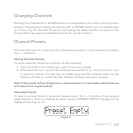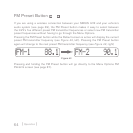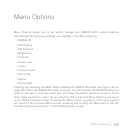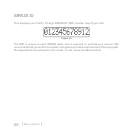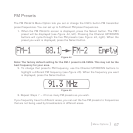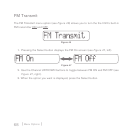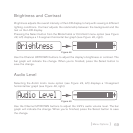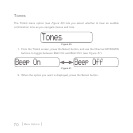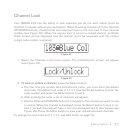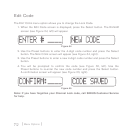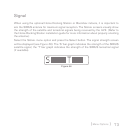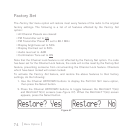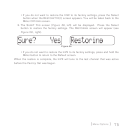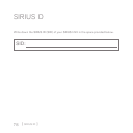[ Menu Options ]
71
Channel Lock
Your SIRIUS InV2 has the ability to lock channels you do not want others (such as
children) to access without your permission. When browsing channels with the Channel
UP/DOWN buttons, channels that are locked will have a lock icon next to their channel
number (see Figure 52). When the anyone tries to tune to a locked channel, an E
NTER
C
ODE screen will be displayed and the channel won’t be accessed until the correct
4-digit code number is entered.
1. Select the C
HANNEL LOCK menu option. The LOCK/UNLOCK screen will appear
(see Figure 53).
2. To lock or unlock a channel, press the Select button:
a. The first time you access the L
OCK/UNLOCK menu, you must enter the default
lock code. The default lock code is 1 1 1 1. Use the Preset buttons to enter the
code number and press the Select button to set it.
b. After entering the code, a list of channels will appear.
c. Use the Channel UP/DOWN buttons to navigate to the channel you want to lock
or unlock. When the channel is displayed, press the Select button to lock or un-
lock it. Locked channels will have a lock icon displayed next to their names (see
Figure 49). Press the M
ENU button to save your locked/unlocked channels.
To change the lock code from 1 1 1 1, see Edit Code, on page 72.
Figure 52
Figure 53