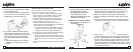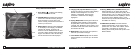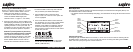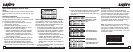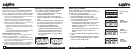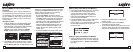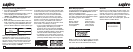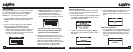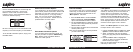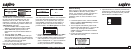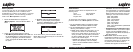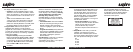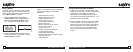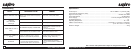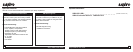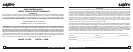Sanyo CRSR-10 User Guide Sanyo CRSR-10 User Guide
24
25
Use the CHANNEL Buttons to scroll through the
list of available frequencies. Use the CAT.
Buttons to scroll 5 lines at a time for faster
Frequency search. Press the SELECT Button to
choose the desired frequency.
Be sure to change your car or home stereo’s FM
frequency to the same frequency as the CRSR-10.
To exit the FM Transmitter Options, simply push
the MENU button.
Audio Jack Connection Options
If you would like to use the supplied Audio Jacks
(shown below) instead of the built-in wireless FM
Transmitter, you must first confirm that your car
stereo has RCA jacks or a mini plug auxiliary
input. If so, you may connect your CRSR-10
directly to your car’s stereo. Please consult a
qualified dealer for install options.
Other Audio Connection Options
If your car stereo doesn’t have RCA Jacks, you
may also purchase an optional “FM Switching
Box”. Please consult a qualified dealer for
details and install options.
Channel Add/Skip
You can add or skip new or unwanted channels
while tuning. To activate the Channel Add/Skip
perform the following procedure while in the
“Menu Options” List mode:
1. Press the MENU Button. Use the CHANNEL
Button to highlight the “ Channel Add/Skip”
option. Press the SELECT Button to select.
2. Use the CHANNEL Button to select the channel
you wish to add or skip (bottom left). Press the
SELECT Button to select.
3. The word “Skip” will appear next to the selected
channel (bottom right).
Note: You can repeat step 2 for as many channels
you wish to add or skip.
Lock Options
The CRSR-10 has the ability to lock the use of any
channel, or channels you do not want others to
access without your permission. The locked
channel will not appear when the user changes
channels with the CHANNEL Button. When the
user tries to access the locked channel using the
Direct Tuning function, the “Enter Code” Screen
will be displayed and the channel will not be
accessed until the proper code is entered.
While in the “Menu Options” List mode, follow
the steps below to lock a channel:
1. Use the CHANNEL Button to highlight the “Lock
Options”. Press the SELECT Button to select.
2. Select “Lock/Unlock” from the Lock Options
Menu (next page) and press the Select Button to
select.
3. Use the CHANNEL Button to highlight the
channel you wish to lock. Press the SELECT
Button to select (next page).
Note: You can repeat steps 2 and 3 for as many
channels you wish to Lock.