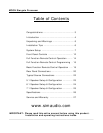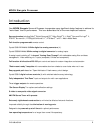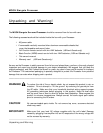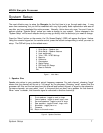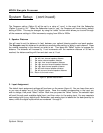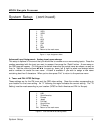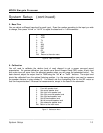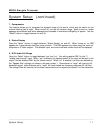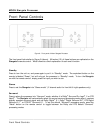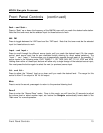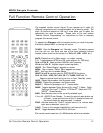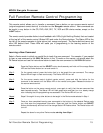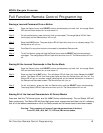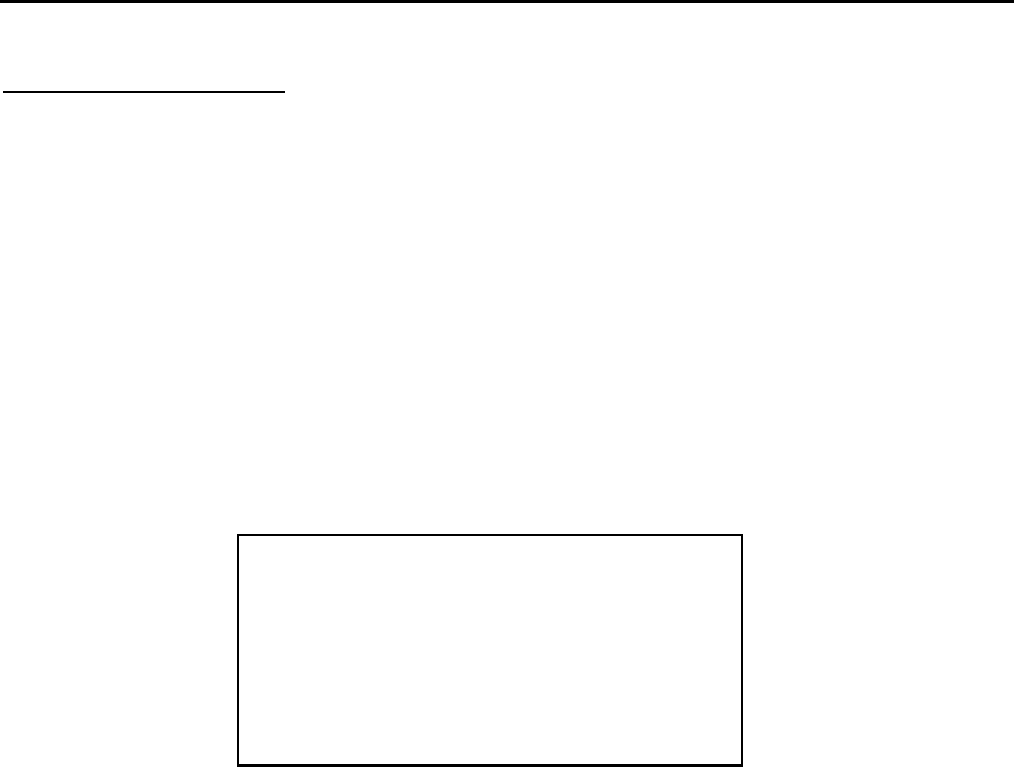
MOON Stargate Processor
System Setup (continued)
The Crossover setting (Option 6) will be set to a value of “none” in the event that the Subwoofer
(Option 5) is set to “no”. When the Subwoofer is set to “yes”, the Crossover will have a factory default
setting of 80Hz. This may be changed by using the “select” button which allows you to scroll through
all the crossover settings in 10Hz increments, ranging from 60Hz to 220Hz.
2. Speaker Distance
You will need to set the distance (in feet) between your optimal listening position and each speaker.
The Stargate uses this distance to calculate an accurate delay setting to apply to each channel. Press
the number according to the channel you wish to set. Then press the “Select” button to increase the
distance. The distance will increase by 1 foot increments until the maximum distance of 30 feet is
reached; the distance setting will then and start over at 1 foot.
Figure 3: Speaker Distance Menu
3. Input Assignment
The default input assignment settings will be shown on the screen (figure 4). You can leave them as is
or you may re-assign any of the 6 digital inputs. Press the number corresponding to the input you
wish to change, then press “Select” button. Each time you press the “Select” button, the selected input
will scroll through each available digital input, and then return to the analog input. You may associate
each analog input to any digital input. Remember, each analog input is labeled on the back panel by its
name, unlike the digital inputs which are numbered 1 through 6.
____________________________________________________________________________________
System Setup 8
1. Set left front channel speaker distance
2. Set center channel speaker distance
3. Set right front channel speaker distance
4. Set right surround channel speaker distance
5. Set right back channel speaker distance
6. Set left back channel speaker distance
7. Set left surround channel speaker distance
Exit Return to the main menu