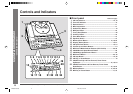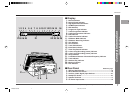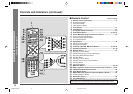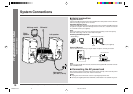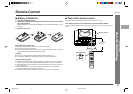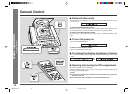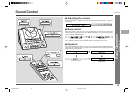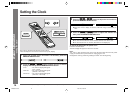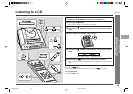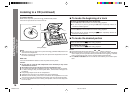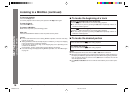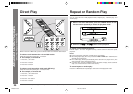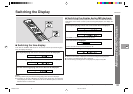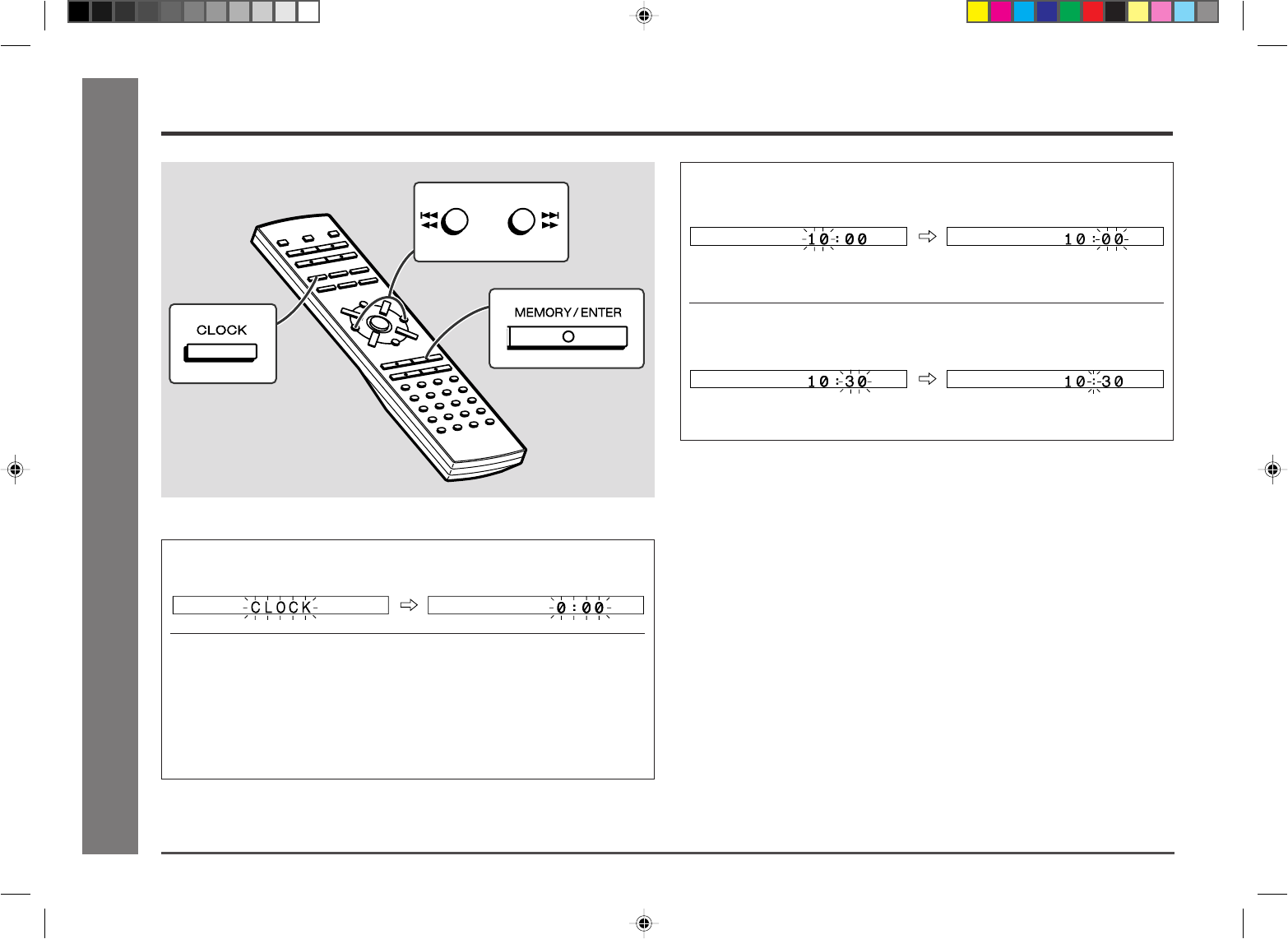
14
Web-site: www.sharp.co.uk/support Help Line: 08705 274277 (office hours)
Basic Operation
- Setting the Clock -
This may be operated only with the remote control.
In this example, the clock is set for the 24-hour (0:00) display.
1 Press the CLOCK button and within 10 seconds, press the
MEMORY/ENTER button.
2 Press the
5/35/3
5/35/3
5/3
or
2/42/4
2/42/4
2/4
button to select 24-hour or 12-hour
display and then press the MEMORY/ENTER button.
“0:00” → The 24-hour display will appear.
(0:00 - 23:59)
“AM 0:00” → The 12-hour display will appear.
(AM 0:00 - PM 11:59)
“AM 12:00” → The 12-hour display will appear.
(AM 12:00 - PM 11:59)
3 Press the
5/35/3
5/35/3
5/3
or
2/42/4
2/42/4
2/4
button to adjust the hour and then
press the MEMORY/ENTER button.
● When the 12-hour display is selected, “AM” will change automatically to
“PM”.
4 Press the
5/35/3
5/35/3
5/3
or
2/42/4
2/42/4
2/4
button to adjust the minutes and
then press the MEMORY/ENTER button.
● The hour will not advance even if minutes advance from “59” to “00”.
● The clock starts from “0” second. (Seconds are not displayed.)
To check the time when the power is on:
Press the CLOCK button.
The time display will appear for about 10 seconds.
Note:
The “0:00” or time will flash at the push of the CLOCK button when the AC power
supply is restored after a power failure or unplugging the unit.
Readjust the clock by performing “Setting the Clock” from the beginning.
Setting the Clock
*MD9000H-E12-14 2001.4.20, 2:05 AM14