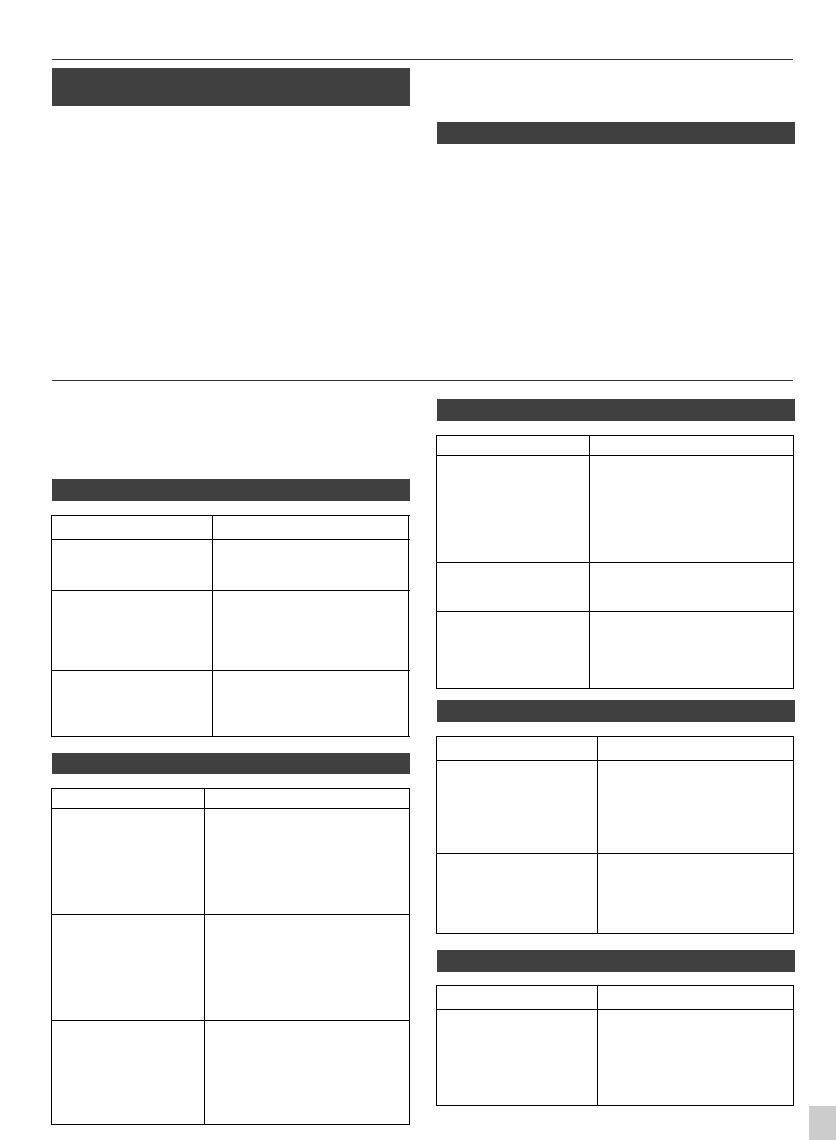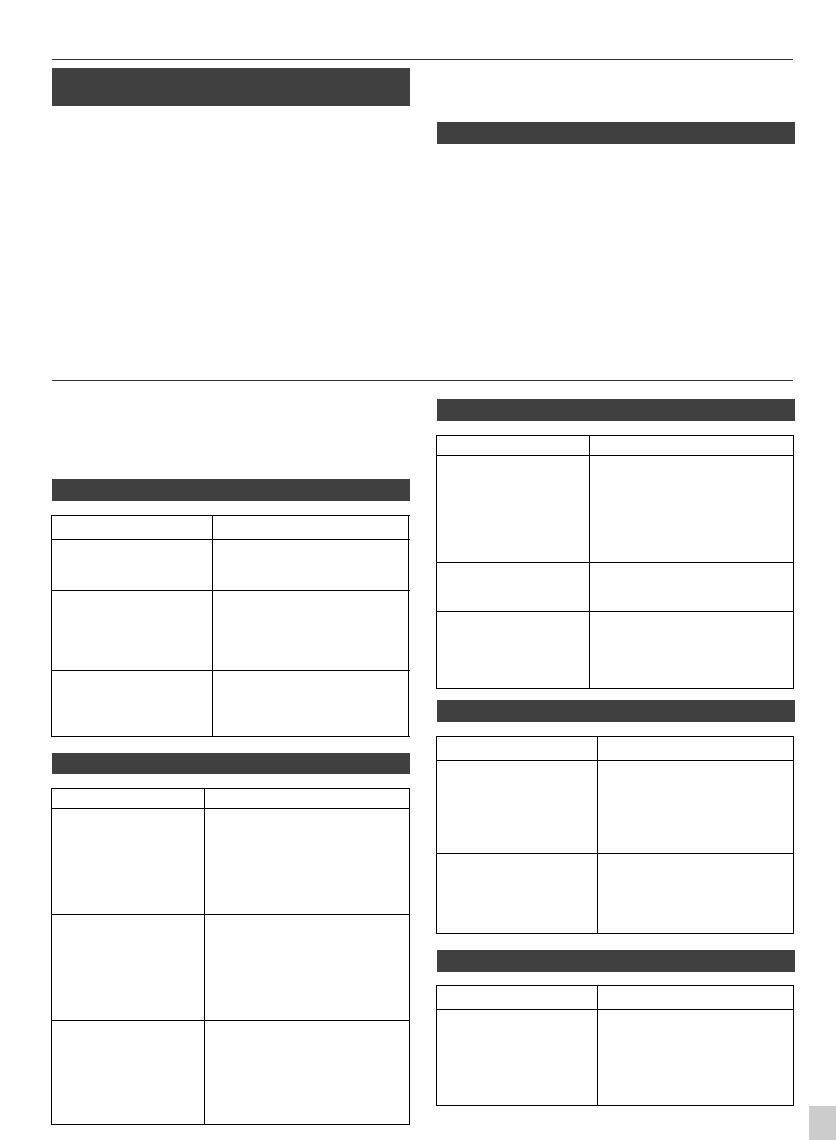
E-20
Enhancing your system (continued)
Note:
To prevent noise interference, place the unit away from the
television.
● Do not turn the volume on to full at switch on and listen
to music at moderate levels. Excessive sound pressure
from earphones and headphones can cause hearing
loss.
● Before plugging in or unplugging the headphone,
reduce the volume.
● Be sure your headphone has a 3.5 mm (1/8") diameter
plug and impedance between 16 and 50 ohms. The
recommended impedance is 32 ohms.
● Plugging in the headphone disconnects the speakers
automatically. Adjust the volume using the VOLUME
control.
Troubleshooting chart
Many potential problems can be resolved by the owner
without calling a service technician.
If something is wrong with this product, check the following
before calling your authorised SHARP dealer or service
centre.
■ Listening to the playback sounds of
portable audio player, etc.
1
Use a connection lead to connect the portable audio
player etc. to the AUDIO IN socket. When using video
equipment, connect the audio output to this unit and the
video output to a television.
2 Press the ON/STAND-BY button to turn the power on.
3 Press the AUDIO IN button on the remote control or
FUNCTION button repeatedly on main unit to select
AUDIO IN function.
4 Play the connected equipment. If volume level of the
connected device is too high, sound distortion may
occur. Should this happen, lower the volume of the
connected device. If volume level is too low, increase the
volume of the connected device.
■ Headphones
■ General
Symptom Possible cause
● The clock is not set
to the correct time.
● Did a power failure occur?
Reset the clock. (Refer
page 6)
● When a button is
pressed, the unit
does not respond.
● Set the unit to the power
stand-by mode and then
turn it back on.
● If the unit still malfunctions,
reset it. (Refer page 21)
● No sound is heard. ● Is the volume level set to
“Min”?
● Are the headphones
connected?
■ iPod, iPhone or iPad
Symptom Possible cause
● No sound is
produced.
● The iPod, iPhone or iPad is
not playing.
● The iPod, iPhone or iPad is
not properly connected to
the unit.
● Is the AC power lead of the
unit plugged in?
● iPod, iPhone or
iPad will not
charge.
● The iPod, iPhone or iPad is
not making full contact with
the connector.
● Using iPod (3
rd
generation).
● The iPod or iPhone is not
supported. Refer to page 9
for compatible models.
●
“
This accessory is
not made to work
with iPhone
”
or
“This accessory is
not supported by
iPhone”
appears on
iPhone screen.
● The iPhone battery is low.
Please charge the iPhone.
● iPhone is not properly
docked.
■ USB
Symptom Possible cause
● Device cannot be
detected.
● Is there any MP3/WMA file
available?
● Is the device properly
connected?
● Is it an MTP device?
● Does the device contain
AAC file only?
● Playback does not
start.
● Is it a copyright protected
WMA file?
● Is it a false MP3 file?
● Wrong time display.
● Wrong file name
display.
● Is Variable Bitrate file being
played back?
● Is the File Name written in
Chinese or Japanese
characters?
■ CD player
Symptom Possible cause
● Playback does not
start.
● Playback stops in
the middle or is not
performed properly.
● Is the disc loaded face
down?
● Does the disc satisfy the
standards?
● Is the disc distorted or
scratched?
● Playback sounds are
skipped, or stopped
in the middle of a
track.
● Is the unit located near
excessive vibrations?
● Is the disc very dirty?
● Has condensation formed
inside the unit?
■ Tuner
Symptom Possible cause
● The radio makes
unusual noises
continuously.
● Is the unit placed near the
TV or computer?
● Is the FM/AM aerial placed
properly? Move the aerial
away from the AC power
lead if it is located nearby.