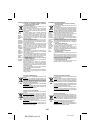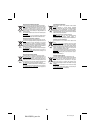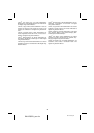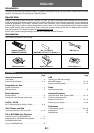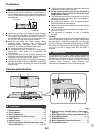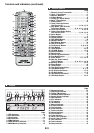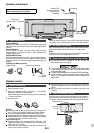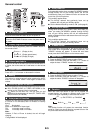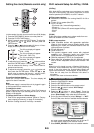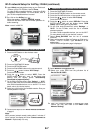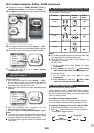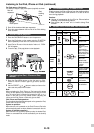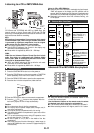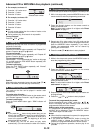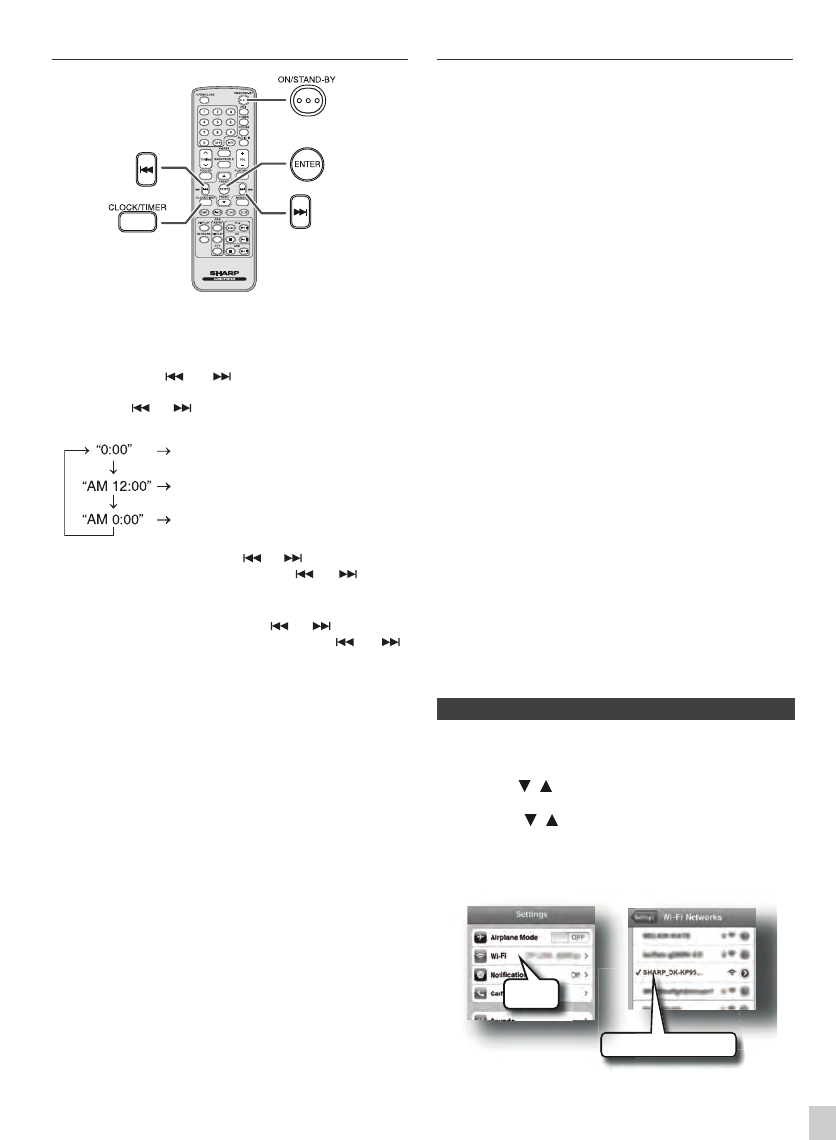
E-6
Setting the clock (
Remote
control only)
In this example, the clock is set for the 24-hour (0:00) display.
To confirm the time display:
Press the CLOCK/TIMER button. The time display will
appear for about 5 seconds.
Note:
When power supply is restored after unit is plugged in again
or after a power failure, reset the clock.
To readjust the clock:
Perform “Setting the clock” from step 1. If the “Clock” does not
appear in step 2, step 4 (for selecting the 24-hour or 12-hour
display) will be skipped.
To change the 24-hour or 12-hour display:
Wi-Fi network Setup for AirPlay / DLNA
(AirPlay)
With Apple AirPlay technology, you can stream your music
from your iTunes on a Mac, PC, iPhone, iPod touch, or iPad to
external speakers (DK-KP95PH) via a Wi-Fi network.
AirPlay usage requires:
● MacBook or MacBook Pro running MacOS 10.6.6 or
greater.
● iTunes 10.2 or greater (Mac/PC).
● iOS 4.3 or later
- iPod touch (4th, 3rd and 2nd generation)
- iPhone 4
- iPhone 3GS (iPhone 3G cannot support AirPlay)
- iPad 2
- iPad
(DLNA)
DLNA technology enables you to share media from one
device to another via a Wi-Fi network.
DLNA usage requires:
●
DLNA compatible devices with appropriate application.
(Refer to your devices’ manual) Support status varies
depending on model and software features such as
client and server functions.
● PC with Windows 7.
● DLNA version 1.5
● This product supports audio source with playback
capability only. Streaming (audio and video) from
DLNA devices is not supported by this product.
● DRM file playback (DTCP-IP) is not supported.
● Sharp does not guarantee that this product will work
with all DLNA compatible devices and wireless LAN
routers.
Note:
When this unit is placed too near a Wireless LAN device or
microwave, noise interference may occur, causing crackling
sound. It may also reduce the communication speed and
cause invalid connection. If these happen, do the following:
- Place the unit away from the Wireless LAN device or
microwave.
- Place the unit closer to the source device.
1 Press the ON/STAND-BY button.
2 Press the NETWORK button.
3
Press the iPod MENU button on the remote control.
4 Press the
/
button to select ‘Wi-Fi Setup’.
Press the ENTER button.
5
Press the / button to select
‘Direct’
. Press the
ENTER button. Wait until ‘ • ’ on the display turns off and
shows
‘
Direct Ready
’
which takes about 40 seconds.
6
On the iPod touch/iPhone/iPad, select
‘Settings’
-->
‘Wi-Fi’
.
On the PC/Mac, enter the list of available wireless networks
.
For other DLNA compatible devices, turn on the Wi-Fi.
For more details, refer to your devices’ manual.
7
Select
SHARP_DK-KP95
from the list of available networks.
1
Press the ON/STAND-BY button to turn the power on.
2
Press the CLOCK/TIMER button.
3
Within 5 seconds, press the ENTER button. To adjust the
day, press the or button and then press the
ENTER button.
4
Press the or button to select 24-hour or 12-hour
display and then press the ENTER button.
The 24-hour display will appear.
(0:00 - 23:59)
The 12-hour display will appear.
(AM 12:00 - PM 11:59)
The 12-hour display will appear.
(AM 0:00 - PM 11:59)
5 To adjust the hour, press the or button and then
press the ENTER button. Press the or button
once to advance the time by 1 hour. Hold it down to
advance continuously.
6 To adjust the minutes, press the or button and
then press the ENTER button. Press the or
button once to advance the time by 1 minute. Hold it
down to advance the time by 5 minutes interval.
1 Clear all the programmed contents. [Refer to “Factory
reset, clearing all memory” on page 21 for details.]
2 Perform “Setting the clock” from step 1 onwards.
■ Direct wireless connection
SHARP_DK-KP95
S
SHA
Wi-Fi